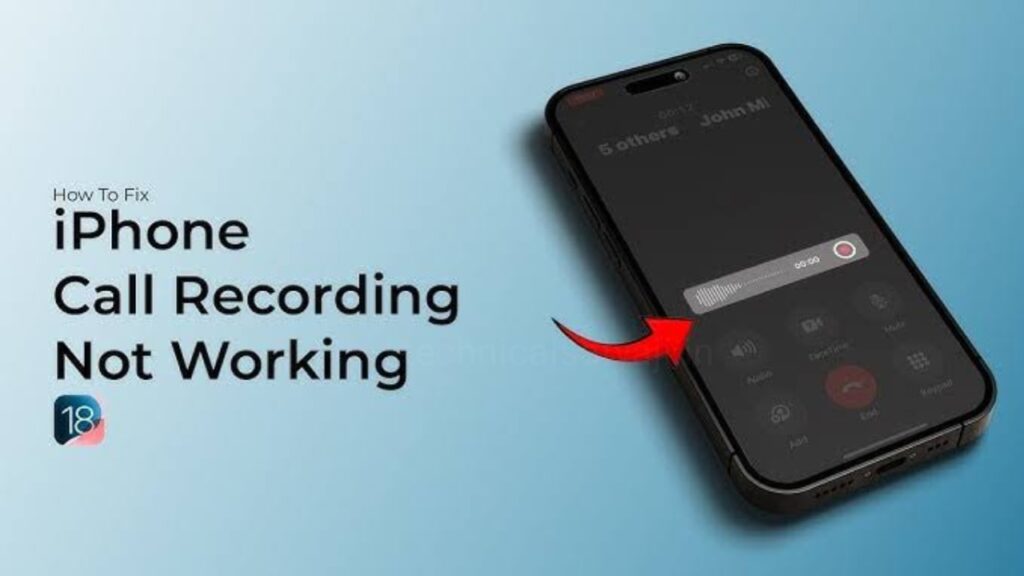You have no longer need a paid third-party app or switch to other workarounds to record phone calls on iOS. Apple’s iOS 18 brings a long-awaited Call Recording feature to iPhones that lets you record calls directly in the phone call. Call Recording is an iOS 18 feature, but it is not t working for everyone.
If your iPhone running iOS 18, but there’s no call recording on your iPhone, you are not alone. Go through this article, and know 4 ways to fix call recording not working problems.
1. Check your iOS 18 Version
- The first thing you should do if call recording isn’t working on your iPhone is to check the iOS version. The Call Recording feature has been recently rolled out in iOS 18.1 update. This feature is available on all iOS 18 compatible devices.
- Previously, the call recording feature was only available on Apple Intelligence-compatible iPhones, but the new iOS 18.1 expands the call recording and transcription feature to older iPhones.
- So, you can record calls if you are using an iPhone XR, XS, or later model with iOS 18.1. Also, iPhone 12 and later model can record calls and generate transcriptions, which are saved in the Notes app. However, the AI-generated transcript summaries are only available on iPhone 15 Pro, iPhone 15 Pro Max, and every iPhone 16 model.
2. Need to Enable Call Recording in Settings
You must check if call recording feature is turned on in the Settings app, if you’re struggling with the iOS 18 call recording not working problem. When you update to iOS 18.1, by default, the Call Recording option should be enabled. However, there can be instances you can mistakenly turned it off.
- To enable call recording, first open the Settings app on your iPhone.
- Scroll down to the bottom and tap on ‘Apps.’
- Find the ‘Phone app,’ either browse through the list or by using the top search bar.
- Under call section tap on ‘Call Recording’ and then toggle on ‘Call Recording’ button to enable it.
3. Need to Manually Start Call Recording during Calls
Call recording feature of iOS 18 works for both incoming and outgoing calls on your iPhone. However, call recording won’t trigger automatically even if you have enabled the Call recording option in the iPhone Settings. You have to manually enable it during an active call.
- Open the Phone app and make a call.
- When the call connects, you can tap on the small Record button appear at the top left corner of the call screen.
- You will then see a prompt saying “This call will be recorded”.
- The other party will also be notified that you’re recording the call. If you click on the cross button, then the call won’t record.
- Whenever you wish to stop recording the call, you can tap on the Stop button.
- You can access the transcript of the call recording by go to the Notes and then Call Recordings.
4. Check if Transcription Service is Available in your Language & Region
- If you can record calls on your iPhone but can’t see the call transcripts, then you must check if this feature is available in your language and region. iOS 18 transcribe call recording functionality is only available in English (US, UK, Australia, India, New Zealand, Canada, Singapore), Spanish (U.S., Mexico), Japanese (Japan), Cantonese (China mainland, Hong Kong), Mandarin Chinese (China mainland, Taiwan), and Portuguese (Brazil).
- Apart from these above mentioned regions and languages, the transcription service is not available to users in any other region. Also, when Apple launches this call recording and transcription functionality in the stable iOS 18.1, it will be available to selected regions only.
After using all the above methods, still your iOS 18 call recording not working on your iPhone, then you can switch to the other methods like using the voice memo app, or opt for a third-party call recorder for iOS to record calls on an iPhone.
Humbly Request To All Visitors!
If you found above both downloading link expired or broken then please must inform admin by fill this Contact Us! Form