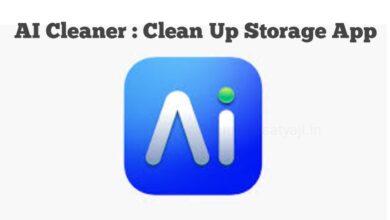5 Ways to Make your iPhone Battery Life Longer
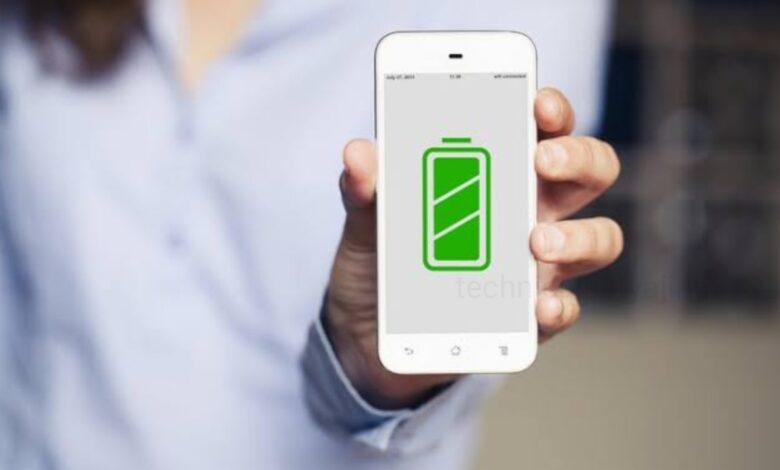
It is important to note that some battery drain is normal. Your iPhone’s battery will naturally degrade over time, and depending on how you’re using your phone it also normal for battery life to vary. Once you’ve determined what is draining your iPhone’s battery, there are several ways to give it a boost. If you want to make your iPhone battery last longer or improve the battery, then go through this article and know 5 ways to save battery life of your iPhone.
Reasons of your iPhone Battery Draining so Fast
Poor battery health : Whether you’ve had your iPhone for a few years or a few months, its battery health may have started to decline after certain time.
The Charging Cable is Loose or Damaged : If your iPhone charging cable is damaged then it could be the reason your device isn’t powering up.
The Charging Port is Clogged : If your iPhone charging port is clogged with dirt and debris, then your iPhone might not be charged properly.
Some Settings that Drain your Battery : If your iPhone no longer holds a charge, then certain settings such as Screen brightness, Bluetooth, GPS, or even your Wi-Fi connection features are turned on and that can drain your battery.
Extreme temperatures : Extreme hot and cold can lead to rapid battery drain issues. When exposed to high temperatures, the iPhone’s battery can experience accelerated chemical reactions, that causing faster battery drainage under normal conditions. On the other side, cold temperatures can cause the battery’s chemicals to slow down, making it less effective at holding a charge.
5 Ways to Make your iPhone Battery Life Longer
1. Turn on Low Power Mode
When your battery gets to 20% or lower, your phone may prompt you to conserve power. Low Power Mode is a feature on iPhone that help you to conserve your iPhone battery. By disabling certain features and settings on your phone Low Power Mode can help your battery last longer until you can juice up. You can enable this ‘Low Power Mode’ on your iPhone increase your battery life.
- Open Settings of your iPhon.
- Select ‘Battery’and turn on ‘Low Power Mode.’
2. Reduce push notifications
Constant app notifications can keep you connected to the world but it can also drain your your battery. You can just set your notification for only important apps. Reduce push notification can also reduce the battery drainage.
- Open Settings and select ‘Notifications.’
- Then choose the app from the list to adjust its notification settings.
3. Adjust Auto-Lock settings
Auto-Lock controls the length of time before your screen turns off. You can choose a Auto-Lock setting to save your battery life.
- Open the Settings app and select ‘Display & Brightness.’
- Tap on ‘Auto-Lock’ and choose a length of time. As we recommend 30 seconds is the Ideal time period.
4. Check Location Services
Location Services is a helpful feature that uses cell towers, Wi-Fi hotspots, GPS, and Bluetooth to precise your approximate location, but these services can aldo drain your battery. Your apps can access your location while it turned on. You can turn it off to save battery of your iPhone.
- Open the Settings app and tap on ‘Privacy & Security.’
- Select ‘Location Services.’
- At the top of the screen you can ‘turn off’ Location Services or you can change the settings for each app by tapping Never, Ask Next Time or When I Share, or While Using the App, when the option is available.
But one thing you should keep in your mind that certain apps won’t function properly without Location Services such as Maps and Weather. To save your battery we recommended to set your location features to ‘While Using the App.’
5. Turn off Background App Refresh
Apps and services constantly run in the background of your iPhone, when Background App Refresh is turned on and its draining your battery. You can maximize your battery life by turn off the Background App Refresh.
- Open the Settings app and select ‘General.’
- Scroll down and tap on ‘Background App Refresh.’
- You can either select ‘Off ‘ or choose to refresh apps while using Wi-Fi or Wi-Fi & Cellular Data.
Humbly Request To All Visitors!
If you found above both downloading link expired or broken then please must inform admin by fill this Contact Us! Form