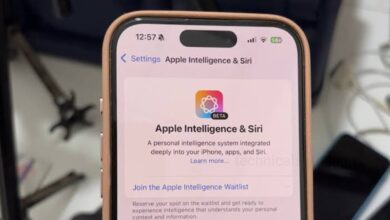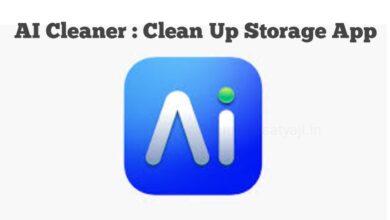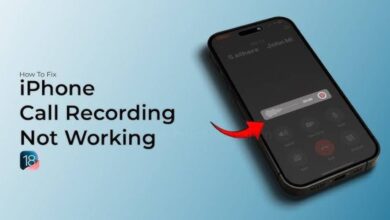5 Ways to Recover Deleted Messages on iPhone (2024)

If you have accidentally deleted your important messages on iPhone and you want to recover those messages, then go through this article. In this article you are going to know the 5 ways to recover your deleted messages on iPhone.
5 Ways to Recover Deleted Messages on iPhone
1. Recover Deleted messages on iPhone from Recently Deleted
Apple added a Recently Deleted folder to the Messages app in iOS 16 and iPadOS 16, that lets you recover deleted messages on your iPhone without any backup. But, you can restore the deleted message only within 30 days of deleting it. So, if you want to recover a recently deleted text on your iPhone, then first you have to check the Recently Deleted Folder for the message because after 30 days of deletion your messages will be permanently delete from this folder and from your device also.
- To recover deleted text messages without a backup, first open the Messages app on your iPhone.
- Top left corner of the screen you will see the ‘Edit’ option, click on that and choose the ‘Show Recently Deleted’ option.
- This will then show up a complete list of messages you have deleted in the last 30 days.
- You can select the messages that you want to restore and tap on ‘Recover.’
- After that the messages will get back to your inbox again.
2. Recover Deleted messages on iPhone Using iCloud Backup
If you have accidentally deleted an important message, and you have searching for that message after over 30 days, then you can’t be able to recover your deleted messages from Recently Deleted folder. In that case, you can recover those deleted iMessage from iCloud backup. But one thing you should keep in your mind, this method is only useful if you have an iCloud backup saved before the message was deleted. Otherwise, iCloud backup won’t have those messages.
- Open the Settings app on your iPhone and tap on your Name from the top.
- Your Apple account then open. From here, you can tap on ‘iCloud’ and select the ‘iCloud Backup’ option.
- When the Backup page will open, Here, you will be able to see the last backup date.
- If you see the last backup date is before you have deleted the message, then you can restore the backup to retrieve your deleted messages on your iPhone.
- However, this method has a drawback. To restore your backup You will have to reset your iPhone and set it up again.
Note: This method will delete your entire data, including photos, call logs, apps, and files, created after the date of the last backup.
Reset your iPhone
- Go to the Settings on your iPhone and tap on ‘General.’
- Open the General section and tap on ‘Transfer or Reset iPhone’.
- Open the Transfer or Reset iPhone and tap on the ‘Erase All Content and Settings’ option below.
- On the next page you need to tap on ‘Continue’ to proceed.
- Incase if you’re using an eSIM, then you will get an option to Keep or Erase the eSIM.
- When prompted, you will have to enter your iPhone’s passcode and then finally click on ‘Erase iPhone’ option below to reset your iPhone completely.
- Once the process completes, your iPhone will reboot automatically.
Restore the Backup
- While setting up your iPhone, tap the ‘Restore From iCloud Backup’ option.
- You need to enter your Apple ID and password, and then follow the on-screen instructions.
- Here, you need to choose the backup file, and tap ‘Continue’ to recover your deleted messages.
- You will have to follow the on-screen instructions, and your iPhone will start restoring your media, files and messages from the backup.
3. Recover Deleted messages on iPhone Using Finder Backup on Mac
If you don’t have automatic iCloud backups or there’s no iCloud storage available on your iPhone, but you have backup all your iPhone data on your Mac, then you can recover your deleted messages by restoring the iPhone backup from your Mac. You can restore your deleted iPhone messages using Finder on Mac. But, just like the iCloud method, this method also requires a backup before the date of deleting the message, and you have to reset & restore your iPhone.
- First connect your iPhone to your Mac through a USB cable.
- Open a Finder window on your Mac and from the left sidebar, select your iPhone.
- Below your iPhone’s name you will see some tabs. You can tap on the ‘General’ tab.
- On the General tab click the ‘Restore Backup’ button under the Backups section.
- When prompted, you can select the backup and enter the password.
- Next, click on the ‘Restore button’, and your iPhone will start restoring automatically.
4. Recover Deleted messages on iPhone Using iTunes Backup on Windows
If you have a Windows computer where you have backup your iPhone data, then you can retrieve deleted messages using iTunes. This method works similarly to the Finder on Mac.
- First connect your iPhone to your Windows PC using a compatible USB cable.
- Then, open the iTunes app on your PC and from the left top corner select on the ‘iPhone’ icon.
- Here, you need to locate and click on the ‘Restore Backup’ button.
- Then, select your iPhone and click on ‘Restore’ option below.
- After that your iPhone will start the restoring process and ince restored, you will get back your deleted iMessages on your iPhone.
5. Contact your Network Carrier
After trying the above methods you are still not able to restore your deleted messages, then you can contact your network provider to recover deleted text messages on your iPhone. This method only works for text messages and not for iMessage. Your network provider might keep a copy of your text messages, at least for some time. So, there’s a chance that you can access them. However, this is a complicated and time-consuming method. You might have to go through a lengthy procedure to get a record of texts from your network provider. You may have to prove your identity, tell them when got that message, who the sender was, and a lot of permissions also. Along with that if those messages were sent a long ago, then their will be chances that your network provider may not even have a copy of that message.
Humbly Request To All Visitors!
If you found above both downloading link expired or broken then please must inform admin by fill this Contact Us! Form