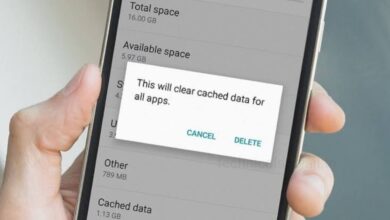8 Tips to Extend the Battery Life of an Android Phone!

In Today time smartphones performs the tasks are more demanding then ever and to accommodate growing needs, the processors have become more powerful and screens have gotten larger. But, lithium-ion batteries haven’t made as much progress and this leaves you to rely solely on software features to maximize your battery life.
There are tons of different things you can do to save battery life on your Android phone. Go through this article and know some tips to extend the battery life of your Android phone.
1. Turn On Power-Saving Mode
The easiest and quickest way to save the most battery on your Android phone is to turn on the power-saving mode or Battery Saver. On most of the Android phones, you can find this power saving modes in the Quick Settings panel, or, you can go to the Battery section in Settings and then toggling on Power saving modes.
What are the things Power saving modes does:
- Turn off Always On Display
- Limit CPU speed to 70%
- Decrease brightness by 10%
- Turn off 5G data to 4G
- Limit apps and Home screen by limits all background activity, turns off Edge panels, sets a system-wide dark theme with a solid black wallpaper, reduces refresh rate to 60Hz, only allows selected apps up to eight on the Home screen and disables the app drawer.
2. Turn Off Location Services
Turn off the location function is one of the most efficient ways to save the battery life on your Android phone. When you turn off location you can also revoke the location permission for apps that don’t require it all the time. In this way, you’re blocking those apps from using the service in the background, and even saving more battery life.
To turn off location go to the Settings of your Android.
- Open settings and go to the ‘Location’, then select App permissions.
- Here, you will see all the apps that are permitted to use location.
- You can tap on an app those are essential app and select ‘Allow only while using the app’ or those apps that don’t need the service at all, you can select ‘Don’t allow’.
- You can save your battery while using Google Maps without internet access and for that you can download offline maps in Google Maps for places you often visit.
3. Switch to Dark Mode
If your Android phone has an AMOLED screen, then switching to a dark theme can extend its battery life. Since AMOLED displays can disable individual pixels, backgrounds with deep blacks and allow them to consume less power. On compatible Android apps like WhatsApp, Twitter, YouTube, Gmail, and many more, you can apply a dark wallpaper, enable a system-wide dark theme, and enable dark mode.
4. Turn Off Automatic Wi-Fi
Since the Oreo update, Android comes with a feature that even after you’ve disabled Wi-Fi, it
continues to look for open Wi-Fi networks. Since the service is running endlessly in the background, and also using the battery.
- Open the Settings of your Android and go to the Connections and then select Wi-Fi.
- Tap the three-dots menu and select the option ‘Advanced.’ Then toggle off the switch ‘Turn on Wi-Fi automatically.’
- If the option is grayed out and you can’t disable it, then to access it you need to turn on location once. after disabling automatic Wi-Fi, do not forget to turn off location again.
5. Limit Apps Running in the Background
After using any app, when you exit the app on your Android phone, most apps you have uses are active even after you exit them. To rescue from this situation Android introduced a new till called app-specific battery tools. You can completely restrict an app from accessing the battery in the background with a simple switch by using this tool.
- First open the Settings of your Android and go to the ‘Apps’.
- You can then tap on an app of your choice to see its settings.
- Open the app and on its app info page, tap on ‘Battery’ and then select ‘Restricted’.
If you are having an older version of Android phone, then you can use a third-party app and that can automatically stops apps from consuming resources in the background. However, we recommend using the native feature on modern devices since it works better than any third-party solutions.
6. Disable Background Data Access
For some apps you don’t think should use it in the background, you can cut off cellular data access. If apps don’t receive internet access, they can’t load new files and work in the background and it saves your battery.
- To stop an app from using cellular data in the background, you can go to the Settings of your Android and select Apps’.
- From the list of apps, you can select an app you want.
- Open app and under Usage, tap on ‘Mobile data’.
- Then toggle off the switch ‘Allow background data usage.’
7. Disable Google Assistant
While Google Assistant is a handy tool on Android to have for fun and work. It is one of the Android features that constantly gobbles up your phone’s energy. Google Assistant listening for the wake command, is connected to your location for instantly fetching contextual results, and more. If you don’t depend on Google Assistant, then it’s best to disable it. But, you can’t easily reach to the Google Assistant switch to turn it off, you have to jump through a few loops to find it.
- Open the Google app on your Androi, tap on your profile picture and select Settings.
- Then go to Google Assistant, scroll down and tap on ‘General’.
- Toggle off the Google Assistant switch to disable it.
- You can also do this faster, by simply tell your Google Assistant, “Hey Google, turn off Google Assistant”, then tap on ‘Assistant settings,’ and toggle off Google Assistant switch from there.
8. Enable Auto Brightness
- The easiest and quickest way to save its battery life is by reducing your phone’s brightness level, but manually adjust your brightness every time can be unhandy.
- For this, consider using the Auto Brightness feature, which senses the ambient light and adjusts the brightness level as appropriate.
- To enable it, go to the Settings, then select ‘Display’ and toggle on the switch ‘Adaptive brightness.’
Humbly Request To All Visitors!
If you found above both downloading link expired or broken then please must inform admin by fill this Contact Us! Form