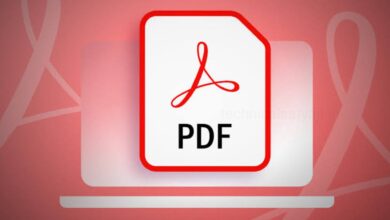How to Find a Lost or Stolen Android Phone Easily?

Nowadays, mobile phone is important part of our life. We love our cell phones too and rely on them for everything. So loosing your phone is not ideal. Everyone store their important information in their phone. If you were lost your android phone somewhere then don’t worry.
If your phone is lost somewhere or being stolen by someone and you are worried about your Phone and want to find it quickly, then go through this article and know the ways to find your lost phone.
You can locate your lost or stolen phone easily through using the ways described below.
Turn On ” Find My Mobile ” Settings On
No one wants to lose their phone,but sometimes it happened either if you lost it somewhere or in case if anyone stole your phone. So you must set up your android phone, so that if it will lost or stolen in future, then you can be able to track your phone.
Turn on Find My Mobile on Samsung phone
Before lost your phone you shoul be turn on Find My Mobile setting on your Samsung phone.
- For this first you have to open the Settings of your Samsung phone, then select the option Security and privacy.
- From here, select the option Find My Mobile and Allow this option by turn it on, so that in case you have lost your phone somewhere, you can easily find through it.
- To improve location tracking accuracy while searching your lost phone, you have to turn on the Google Location Accuracy and for that first go the Settings of your Samsung phon.
- From Settings, select the option Location. Then select Location services and tap on the option Google Location Accuracy. Make sure to turn on this option to get location accuracy while searching your lost phone.
Turn on Find My Device on Google Pixel
- If you are having Google Pixel phone, then to turn on Find My Device option, first go to the Settings of your Google Pixel phone.
- In Settings select the option Security & privacy, then select Device finders , then select the option Find my Device. Tap on the switch to turn on this option.
- To make sure the location service, you must be turn on the location.
- For this first you have to go to the Settings option of your Google Pixel, then tap on Location. Make sure to turn on this option to get accuracy of location while searching for your lost phone.
Setup a Lock screen Message with Alternate Contact Information on Android
Another helpful settings you should be done to your android by setting up a Lock screen message with alternate contact information. So that in case if your mobile lost somewhere or misplaced, then a Lock screen message more likely to be returned to their owners three times.
Setup Lock Screen Message in Google Pixel
- In case of Google Pixel phone, you can go to the Settings option, then select Display.
- Then, select the option Lock screen and then tap on Add text on lock screen.
- After that add your information, and tap on Save.
Setup Lock Screen Message in Samsung Galaxy
- To setup lock screen message first go to the Settings option of your Samsung phone, then select the option Lock screen.
- Tap on the Lock screen icon, the tap on Contact information.
- Here you can either enter your alternate phone number or you can enter your email id, then tap on Done.
How to Find a Lost Android Phone?
1. Track your Lost android phone’s location using Google Maps
- To track your lost android phone through Google Maps first go to http://android.com/find.
- Then, sign in with your Gmail account and password.
- After signing in you will see your mobile phone’s approximate location on the Google map.
- If the your device cannot found, then it will show you the location history (if available).
From the Google map page, you will get the three options find, secure, or erase your Android device.
Play sound – Even if your android phone was on silent or vibrate, your phone will still ring.
Secure device – You can secure your device with your current location pin or create a new one. This option can allows you to leave anyone who finds your device a message or a phone number where you can be reached.
Erase device – This option will essentially do a factory reset. You can remotely erase your device information and protect your personal info.
Through the Find My Device option, if you are trying to locate your phone and if it is not working, then it may be because either your phone is out of battery or it is not connected to any Wi-Fi network. So, you must be keep trying, when the phone connects to a network, it will pop up on the Google map.
2. Find your Lost Phone with a Bluetooth Tracker
If you are often forget where you placed your phone, then for an extra layer of backup, you can use the Bluetooth trackers. There are plenty of Bluetooth tracker currently availableon the market.
You just have to sync your phone to the tracker so whenever your phone gets misplaced like behind a couch cushion, the tracker will set off an alarm on your phone, that can help you to find your phone quickly.
3. Find your Lost Phone with Smart Home Speaker
If you have misplaced your phone somewhere with in your house, then through your smart speaker you might be able to find your phone. But before that you have to make sure to signed in your device and smart speaker in to the same account. So that it will help find your phone in no time.
If you have a Google Home Hub™, you can say “Okay Google, find my phone” and your smart home speaker will then confirm the device you are asking about and make it ring. Even if your phone is on silent or vibrate mode,still it will make noise.
Humbly Request To All Visitors!
If you found above both downloading link expired or broken then please must inform admin by fill this Contact Us! Form