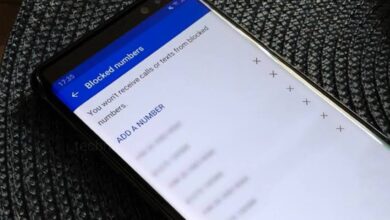Tricks
How to Stop Back up in Google Photos(2024)?
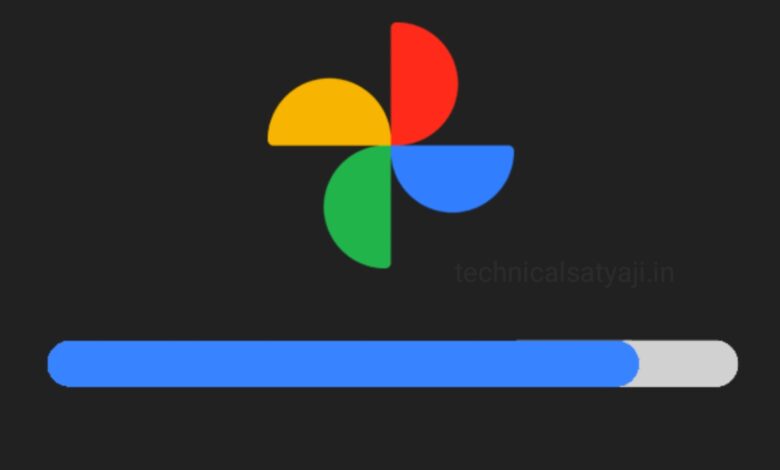
If you hits the Storage limit in Google Photos, which means you need to turn off back up in Google Photos or you to fix the problem. If you are going through the storage full problem in your Google Photos and want to stop back up in Google Photos, then go through this article and know the detail process to stop back up in Google Photos.
- Open the Google Photos app on your mobile.
- At the top right corner you will see the profile icon, click on that and your Google account will open.
- You can login to different Google account here and even choose the different Google account from the other phone, that can be helpful to fixing your storage problem.
- Scroll down to the Photos Settings, tap to open it.
Important: Do not click on the Free up space, this will delete things from your phone, because they are back up to Google and which is not helpful if your account is over the limits.
- When you open the Photos Settings, you will see the first option “Back up” with a toggle switch on right, which turns back up on and off.
- Everytime you turn on back up, even if you are in Storage save quality, Google set the back up quality back to Original quality, which takes up more your limited storage. So, you might just the Storage saves back on every time you have turned on back up.
- If you will see the Back up is on, then you just simple toggle it off and that is going to stop backing up the photos in to your Google Photos.
Humbly Request To All Visitors!
If you found above both downloading link expired or broken then please must inform admin by fill this Contact Us! Form