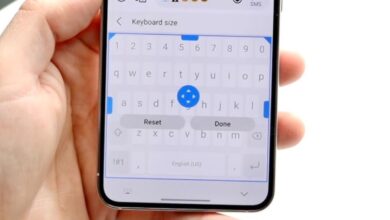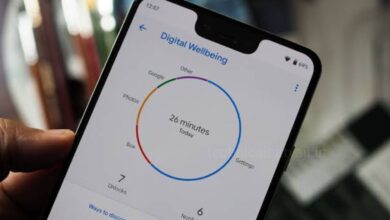How to Update Google Chrome on Android, iPhone &PC?
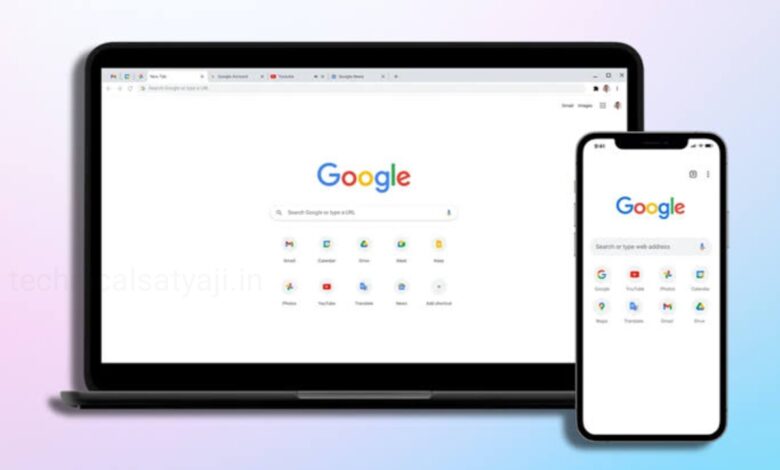
For security purposes as well as to be able to use the latest features of the app, keep your browser up-to-date is essential. Usually, when Google Chrome update is available, it will automatically notifies the user to update Chrome to its latest version. But, if you want to update your Google Chrome manually or if you are facing some issues while updating the browser, then go through this article. In this article you are going to know how to update your Google Chrome on Android, iPhone and PC.
1. Update Google Chrome on Android
If you are an Android user, then you can update Google Chrome from the Play Store either by going into manage apps & devices from your profile or by manually searching Google Chrome on the search bar and updating it.
- Open Google Play Store of your Android device and click on your Profile icon at the top right corner of the screen.
- From Menu, select the option ‘Manage apps and devices’.
- Then, click on ‘Updates available’ option. Here you will see all your pending updates.
- You can either click on ‘Update All’ to update all the available apps at once, or you can specifically click on the Google Chrome option to update it.
- Alternatively, you can search for Google Chrome and click ‘Update’ button.
But, if no update is available, then you will not see an ‘Update’ button here; instead, you will see an ‘Open’ button.
2. Update Google Chrome on iPhone
Just like Android phone, you can update chrome from Apple store by clicking on your profile and updating from available updates or you can manually search and update it.
- To manually update your Google Chrome on iphone first go to Apple app store.
- Open App Store and search Google Chrome.
- From search result click on Google Chrome and if the update available you will see an update button there.
3. Update Google Chrome on Windows PC
Incase of PCs when there’s an update available, Chrome will asks you to update it automatically by popping an update icon in the top right corner beside your profile icon. From there you can update chrome browser on PC. But, if the update icon is not popping up, then manually you can update it.
Update Chrome on Windows Manually
- Open Google Chrome on your PC.
- At top right corner under the Close window button you can click on 3 dots and a drop-down Menu will open.
- From the Menu select and tap on ‘Help’.
- When you click on Help again a drop-down Menu will open. From Menu select ‘About Google Chrome’.
- A new tab will open, where you will see update chrome section and the update start automatically. If it don’t update automatically, then manually you can click on update button.
- When the update is complete it will ask for relaunch the app and with that your chrome browser is updated.
Humbly Request To All Visitors!
If you found above both downloading link expired or broken then please must inform admin by fill this Contact Us! Form