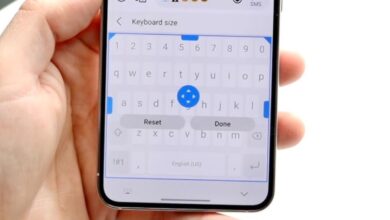How to Use Google Lens on Android and iPhone?
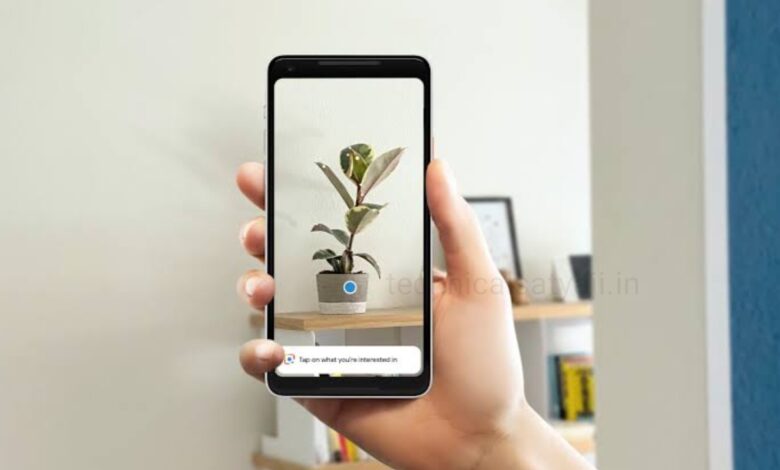
Google Lens is a one of the best app by Google with powerful search capabilities combined with Google incorporating the ability to translate and recognize text, and solve mathematical problems in your homework and these capabilities makes it really compelling. Google Lens can be accessed on Android using the Google Lens app as well as the Google app. Incase of iPhone, Google Lens is integrated into the Google app. There is no separate Google Lens app available on the App Store for iOS devices. But, you can use the Google app to access Google Lens on an iPhone. If you want to know how you can use the Google Lens on Android and iPhone,then go through this article.
Use Google Lens on Android
Now in most of the Android dei comes with Google Lens app preinstalled in it and it is a part of the Google app. If your Android device doesn’t have it preinstalled, then try downloading it from the Google Play Store.
- Launch the Google Lens app if you already have it or you can install it from the Play Store.
- Then, give it the required camera permissions when it asks for them.
- Then, point your camera towards the object that you want to search for on the web.
- Tap the shutter button with the magnifying glass icon on it.
- You can also choose from a existing photo by tapping the stack icon beside the shutter button.
- Then, Google Lens will show you the exact matches from the internet.
- You can scroll down to see the search results and see if they’re relevant or not.
- To get more details on the searched item, you can tap on a specific results.
- You can also get the different options at the bottom such as Translate option. That provides real-time language translations. Plus, you can listen to the translation as well.
- You can also solve math problems through Google Lens. You can select Homework and point the camera toward a math problem, and this app will show you the solution.
Use Google Lens on Google Photos App on Android
You can launch the Google app and tap the Lens icon to launch it. Google Lens can also be used in Google the Photos app.
- Open Google Photos app on your android.
- Tap to open any photo.
- You will see the Lens option among other options at the bottom of the photo.
- You can click on Lens icon to know more about that photo.
Use Google Lens on Chrome Browser
When you open Chrome browser, on its home screen you will see the Google search bar alongside voice search, Google Lens, and page shortcuts.
- Open Chrome browser on your Android device and in search bar you will see the Lens icon click on that and it will open the Google Lens app.
- You can either either point your camera towards any object to take picture and search that on internet or you can use a existed picture from your device.
Use Google Lens on iPhone
Unlike Android devices there is no separate Google Lens app available on the App Store for iOS devices. But, you can use the Google app to access Google Lens on an iPhone.
- Launch the Google app on your iPhone if you have already have installed it to your device, if you are not then install it from the App Store.
- Tap the Lens icon from the search bar to launch Google Lens.
- Then give all the necessary permissions to proceed.
- After that point your camera toward the object that you want to look up, and then click on the shutter button from the bottom to start searching.
- Google Lens will then show you the exact matches from the internet.
- Google Lens on the Google app on iOS also comes with Translation and Homework options built-in.
- Just like on Android, you can also access Google Lens using the Google Photos and Google Chrome apps on an iPhone.
Humbly Request To All Visitors!
If you found above both downloading link expired or broken then please must inform admin by fill this Contact Us! Form