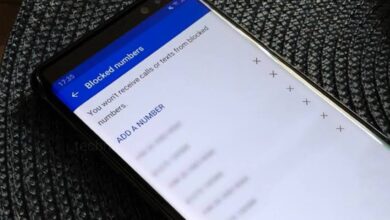How to Change Your Home Address on Google Maps?Add Multiple Home Addresses

If you are recently moved to a new place and want to change your default home address on Google Maps by replacing it with the new address then go through this article know how you can change your home address on Google Maps on Android, iOS, and desktop and also know how to create new labels to save multiple home addresses.
How to Change Home Address on Google Maps?
On Android
- Open Google Maps on your Android and tap the profile icon at the top right corner of the screen.
- A Menu will open, from Menu select ‘Settings’, tap to open it.
- Then, select the option ‘Edit home or work’ and it will open the Labelled.
- Next to the Home option you will see the 3-dots icon, tap on that and a pop-up menu will open.
- From Menu select the option ‘Edit home’ and you can click on ‘Choose on map’ and it will open the Google map.
- You can drag the map pointer to your new address location.
- Alternatively, if you are at your new home, tap your location button, and it will pick up your current address.
- Verify your new home address, then tap on ‘Done’.
On iPhone
The process to edit your current home location is different on the iOS version of Google Maps.
- Open Google maps on your iPhone and tap on the profile icon at the top right corner of the screen, a menu will open.
- From Menu select the option ‘Settings’.
- Scroll down and tap on Edit home or work, then go to Labelled.
- Here, next to your current Home address click on the 3-dots icon, a menu will open.
- From the list of options select ‘Edit home’.
- You can then enter the new home address either by selecting ‘Choose on map’ or ‘Choose from Contacts’.
- On the next page, confirm your details and then tap on Finished.
Add Multiple Home Addresses on Google Maps
If you work outside of your hometown somewhere else temporarily and you don’t want to change your home address, then Google Maps doesn’t allow you to add a second home address. But you can add a new address by using labels and mark it as your second home.
- Open Google Maps app, tap on your profile icon at the top right.
- Then, from menu select the option ‘Settings’.
- Open settings and select ‘Edit home or work’ option.
- Then, tap on ‘Add a place’.
- Here, you can enter your new home address or place the map marker to your new home and tap on ‘Save’.
- You can either name the address “Home 2” or “Work Home” and tap on the label under suggestions.
- This will add your new home address to Google Maps. But, the Google map app will still consider the first home address as the preferred option when you finding routes.
How to Change the Home Icon on Google Maps?
If you have added multiple home addresses, then you might be confused to differentiate between them when typing home in the Google Maps search box. To resolves this issue by changing the icon for your home address in the app and this will help you to quickly identify which address you want.
- Open Google maps.
- Go to the profile of your Google maps.
- From the Menu, select the Settings option.
- Then, select ‘Edit home or work’, tap up open it.
- Tap on the 3-dots icon next to the address whose icon you want to change.
- Then, from the menu, select the option ‘Change icon’.
- Choose your preferred icon and tap on ‘Save’. Your selected icon then will be assigned to that address and will show up when you search for it. You can only use an icon for your primary home address.
How to Update Home Address on Google Maps on Web?
In web version of Google Maps, you just don’t change the address but also you have to remove the older one and replace it with the new one.
- Open Google Maps on a web browser.
- At the top left corner of the screen you will see the hamburger menu, click on that and go to ‘Saved’.
- Then, select the Labeled category.
- Next to Home option you will see the 3-dots icon, click on that and select ‘Remove address’.
- Under ‘Labeled’, click on the Home option again and enter your new address.
- After entering your new address, click on ‘Save’ to complete the process.
Humbly Request To All Visitors!
If you found above both downloading link expired or broken then please must inform admin by fill this Contact Us! Form