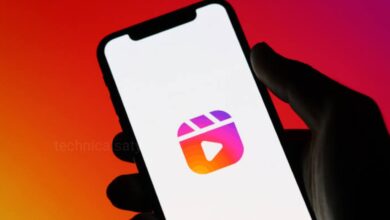Instagram
How to See & Cancel Sent Follow Request on Instagram?

If you are curious and want to see to who you have sent the follow requests to then go through this article. Unlike the facebook mobile app, Instagram doesn’t have a section in the app where you can see all the send requests all at once. You will have to use a little trick inorder to get and view that information.
How to Download and See the Sent Follow Request on Instagram?
- The first thing that you need to do is to open the Instagram app on your Android phone or iPhone devices and then go to your Instagram profile at the bottom right corner of the screen.
- Your Instagram profile will open, where you can click on the three horizontal line at the top right corner, click on that and your Instagram Settings page will open.
- Once, you are on the settings page, tap on the ‘Account Center’ option at the top and that will open another section with in the Instagram app, where you can see and modify a bunch of things related to your Instagram or Facebook account.
- You want to see your Sent request and in order to see them simply scroll down and find the option ‘Your information and permission’, click on that.
- After that click on the ‘Download your information’ and then tap on ‘Download or transfer information’.
- If you have multiple Instagram account on your device, you just simply select the account on which you want to see the follow requests.
- You will then see the page ‘ How much information do you want’, you will then click on the option ‘Some of your information’, because you only want to see your Follow request.
- From here you will Scroll down and then under ‘Connections’, tap on ‘Select all’ option. After that you will tap on the ‘Next’ option below.
- Then make sure that ‘Download to device’ is selected. Create file to download page will open, here you just have to simply select a date range for which you want to see the requests which you have sent.
- If you want to see all the requests which you have sent in the last year, just select the option ‘Last year’ or if you want to see the last 6 month sent request, then select the ‘Last 6 months’ option. You just select the time period you want and click on ‘Save’ below.
- Go back and also you can set the ‘Format’ to HTML. Another option you will see ‘Media quality’ and it is not important because that is for pictures.
- After set all this tap on ‘Create files’ option button below and it will bring you to the ‘Download information’ page, where you have to wait until they gather all of the information which you need.
- It may take sometime, so you can exit this and scroll through Instagram little bit, then get back to this page and check if your information is ready for downloading.
- If your information is ready, tap on ‘Download’ button, then Instagram will prompt you to enter in your account password in order to confirm that it is you that are trying to download that information.
- So, just enter your password and click on ‘Continue’ and then continue to the next step. This will open your web browser where you will see a little pop-up message asking you ‘if you want to download the file’. You can click on ‘Download’.
How to Find and Cancel Follow Request?
- First you need to find your downloaded file in your device and long press on it to uncompress the file since it is a Zip file.
- Once you have uncompressed or unzip the file, it will create a folder with the same name. Just open the folder and you will see 2 sub folders inside it.
- Select the ‘ Connections’ folder, then select Followers & followings. When you open this, you will find a file that is called ‘Pending follow request’ and this will show you a list of all the different Pending follow request which you have sent on Instagram.
- You will see the username and exact date and time on when you have sent that request.
- You can tap on the name of some person from the list and they will then give you an option to open that link in Instagram.
- When you select Open, it will open that profile in the Instagram app and you can see that it says ‘Requested’.
- You can cancel your follow request, which you have sent to this person by simply tapping on the ‘Requested’ once and you will see that it changes into ‘Follow’, which means you had successfully cancelled your friend request to this specific person.
Humbly Request To All Visitors!
If you found above both downloading link expired or broken then please must inform admin by fill this Contact Us! Form