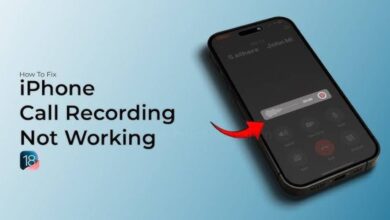iPhone
How to Launch Any App from Lock Screen on iOS 18?

Do you want to access your favourite apps directly from the lock screen on your iPhone running iOS 18? Well the new software update from Apple which is iOS 18 will allow to just do that. Go through this article and know how to customize your lock screen to launch any app without having to unlock your device on iOS 18.
How to Launch Any App from Lock Screen on iOS 18?
- First go to your iPhone lock screen.
- Inorder to put any app on the lock screen you have to long press on anywhere on your screen and then tap on ‘Customized’ option.
- Since, you are going to launch applications from your launch screen, tap on the left side and you are on the edit mode.
- In previous version of iOS you couldn’t change the flashlight and camera option but with iOS 18 you can do that.
- Tap on the minus(-) icon at bottom left in order to remove one of the options.
- Once, this is removed you can tap on the plus (+) option which will open a Menu where you can select a bunch of controls, which you can add as a Shortcuts.
- But, since you want to add an application to launch from your lock screen, you need to search for Open app and that is going to be under the shortcuts section.
- Search ‘Open app’ and ‘Shortcut’ will appear on search result, tap on it.
- ‘Open app’ menu will pop-up and you need to click on ‘Choose’ at right side of ‘App’ option and that will open a list of applications which you have installed on your iPhone.
- You can select any app, for example you choose ‘WhatsApp’ because you want to launch this app from your lock screen.
- You can also add another app on the right side of the screen.
- So, you can add two applications on your lock screen, which you can launch directly from your lock screen and inorder to open the app from the lock screen just long press on the app and it will open it in instant.
Humbly Request To All Visitors!
If you found above both downloading link expired or broken then please must inform admin by fill this Contact Us! Form