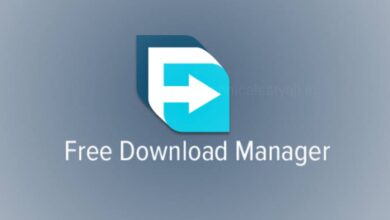How to Enable Guest Mode on Android? Protect Your Privacy

If you hand over your Android smartphone or tablet to someone else for a few moment and now you are worried about how they use your applications and other phone functionality, then don’t worry. Android smartphone supports multiple user accounts. Android users can enable Guest Mode on their Android phones when they give their phones to others. Guest Mode feature of Android not only help you in this situation but it may also keep your data safe, which you never want any person can see it. Go through this article and know how you can enable Guest Mode.
What Is Guest Mode on Android?
When you enable Guest Mode on Android, it will creates a temporary account that can only access essential apps like Gmail, Google Chrome, and Google Maps. The guest user cannot access your contacts, messages, photos, or anything else that associated with your normal account.
The guest user can download apps from Google Play, but they must sign in to their own Google account and need to use a different payment method. At any time Guest users can switch back to your account but, if you lock your Android device with a PIN or password, then they will not be able to get past the lock screen.
Any activity in the guest account can be deleted automatically if the phone is set up that way. Otherwise, it can be treated like any other user account, where files, apps, and preferences remain even after switching out of it.
How to Enable Guest Mode on Android?
Depending on your device manufacturer and your Android version, steps for enabling guest mode is bit different.
Guest Mode on a Google Pixel
- Open the ‘Settings: app and tap on ‘System.’
- From the list of options, choose the ‘Users.’
- Tap on ‘Allow multiple users.’
- Tap on ‘Add guest.’
- After that connect to the guest account, by swipe to open the notifications panel. Swipe again for More options.
- Tap on the profile icon and then tap on ‘Guest.’
On some devices the profile icon is located at the top of the screen and on the other devices it is located on bottom.
Guest Mode on Other Android Devices
If the above steps don’t work on your device, then you should look for user options in Settings > Users > Guest or Settings > System > Advanced > Multiple Users. You can also try searching for Users or Guest in your settings.
On some Android smartphones, you can also decide on a few permissions for guest users. For example, maybe you want all their activity to be deleted when exiting. You can also allow or block guests from making phone calls. These options are found in Settings.
How to Exit Guest Mode on Android?
If you want to exit the guest mode and return to the normal account, then swipe down from the top of the screen and tap on the profile icon you used to enter guest mode. After that select your name, Owner, or Exit guest, depending on your device.
How to Set Up a Permanent Guest Account or Add Other Users on Android?
You can also set up a permanent guest account, if you regularly share your device with someone else.
- With guest mode already enabled, open your notifications panel and tap on your profile icon, user selection screen will open.
- You can then tap on ‘Add user.’
- After that select ‘Next’, enter the person’s name and click on ‘Done.’
- When the device switches to the new user, tap on ‘Continue’ on the first setup screen.
- Continue setup as if it’s a new phone. The new user will be asked to log in to their Google account, set up a PIN, etc.
But one thing you should know that any apps the new user purchase will be charged to that account’s default payment method, and any photos or other media files will also be stored separately. From the notifications area you can switch between users at any time.
Alternatives of Guest Mode
Guest mode and multiple user accounts features are not available on all Android devices, but there are tons of privacy apps available for Android that block access to certain files and apps. For Samsung Galaxy devices Samsung Secure Folder provides further protection. Other devices have a privacy mode that hides specified apps, files, and folders.
Humbly Request To All Visitors!
If you found above both downloading link expired or broken then please must inform admin by fill this Contact Us! Form