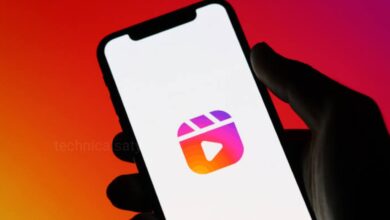Instagram
How to Enable ‘Sleep Mode’ on Instagram?

If you don’t want to disturbed with Instagram messages and notifications after a specific time, then you can enable Sleep Mode on Instagram. When you turn on Sleep Mode which will automatically mute messages and notifications the time you have set. If you don’t know how you to enable Sleep Mode on Instagram, then go through this article and know how you can do that.
How to Turn On ‘Sleep Mode’ on Instagram?
- Open your Instagram app and tap on your profile icon present at the bottom right corner of the screen.
- When the profile section opens you need to tap on the three horizontal line present at the top right corner in order to open the ‘Settings and activity’ section.
- Open the ‘Settings and activity’ section and you will see a lot of options. You need to tap on ‘Notification’ and Notification section will open.
- Here, you will see an option ‘Sleep Mode’, tap to open it.
- Toggle on the switch next to the ‘Sleep Mode’ to enable it. When you enable Sleep Mode it mutes the notification at a specific time frame.
- After activating your need to tap on the time box next to the ‘Start time’ option below and set it to a specific time by scrolling through hours and minutes.
- After finish setting up the start time, you need to tap on the box next to ‘End Time’ and set the hours and minutes.
- When you are finished setting the time you need to choose the days of the week when this option will active.
- When the days are marked in white it means the option is active for that day. If you tap on it and it turns black, then that means the option will not work on the day you have selected.
- When you are finished just tap on the ‘Save’ button below in order to save your settings.
How to Turn Off ‘Sleep Mode’ on Instagram?
If you don’t want your Instagram notification to be muted anymore at a specific time due to not getting your friends messages and some updates on specific information, then you can disable the ‘Sleep Mode’ on Instagram.
- Open your Instagram app and go to your profile.
- Tap on the three horizontal line menu icon and Instagram ‘Settings and activity’ section will open.
- From menu select the option ‘Notification’, tap to open it
- Here, you will see an option ‘Sleep Mode’, tap to open it.
- Change the time when your notification will be muted by tapping on the start time, end time and changing them.
- You can simply tap on the toggle button off next to the Sleep Mode in order to turn it off.
- When you turn off sleep mode, your notification will not be muted anymore and you will be able to receive them normally.
Humbly Request To All Visitors!
If you found above both downloading link expired or broken then please must inform admin by fill this Contact Us! Form