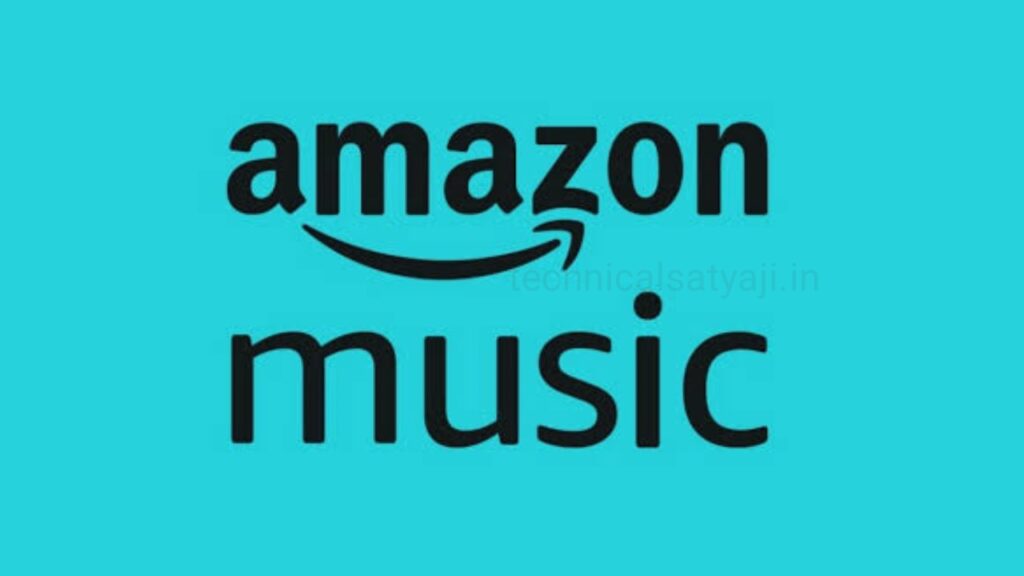If you are looking for a new music streaming app to try, then download the Amazon Music app. You can freely download this app from Google Play Store or App Store.
Amazon Music is an audio streaming platform that gives their users to access over 100 million songs, having a massive library of podcasts, thousands of playlists and music stations. Depending on your subscription plan, Amazon Music offers features like ad-free music playback, personalized playlists, HD and ultra HD listening.
You can use Amazon Music app completely free but you just have to listen to Ads in free version. If you are having Amazon Prime, then you can listen to Amazon Music Ad free. In case you have Amazon unlimited subscription, then you can listen in HD quality. You can also listen to music and podcast offline in unlimited subscription.
Is Amazon Music free with Prime?
Amazon Music has three different pricing tiers:
Amazon Music Free – It is free for everyone and you don’t need Prime account. But the features are limited in free version.
Amazon Music Prime – Free for the Amazon Prime users. In this users can get ad-free music listening, pick-and-play songs from certain playlists with no skip limits, and limited offline playback features.
Amazon Music Unlimited – It can costs ₹299 per month, without requirement of Prime memberships. It allows pick-and-play for any song, no ads, HD and ultra HD listening, offline listening, personalized playlists, and many more.
In Amazon Music Free and Amazon Music Prime, only one device can stream audio at a time. But incase of Amazon Music Unlimited, it has different plan options based on the number of devices you’d like to use simultaneously.
How to Download and Log in to Amazon Music?
- To use the Amazon Music, first you have to download this app from Google Play Store and install it to your device.
- You can sign in your Amazon account. Enter your email id and password you have used for Amazon.
- Navigate to your Amazon Music homepage. In homepage, you will find Recommended Playlists, Music that feature this week, Popular Albums this week, Popular Podcasts and more.
How to Set your Music Preferences?
You can improve suggestions by setting music preferences in the Amazon Music.
- Open Amazon Music and tap the gear icon in the top right corner of the screen.
- Then, go to Music Settings and select Music Preferences.
- Select the Like button next to one or more music languages to set your preferences to discover music and then tap on Done at the top right corner.
How to Find Music and Create Playlists on Amazon Music?
In homepage of Amazon Music, you will find Recommended Playlists, Music that feature this week, Popular Albums this week, Popular Podcasts and more. Amazon has many great ready-to-use playlists, but you can make your own playlists.
- Open an album or playlist and check the songs list.
- Tap the three-dot menu next to a song and select Add to Playlist.
- Then, select Create new playlist. Enter the playlist name and tap on the Save button. Amazon Music then adds the song to your playlist.
- You can also create multiple playlists and find them from the Library menu.
- Launch Amazon Music and at the bottom of the homepage go to the Library menu.
- Open Playlists and filter your playlists by tapping the By Me button and check all your playlists in action.
- Amazon Music also offers lyrics and behind the scenes trivia for top songs. If you can tap on Lyrics, you can see the Lyrics of the sing appear below the album cover in the playback menu. You can tap on X-Ray at the bottom to see the information about the song or the artists.
Explore Alexa Integration in Amazon Music
- To make things easier you can use Amazon voice assistance Alexa to control the Amazon Music app. But you should keep in mind that Alexa doesn’t work when the Amazon Music app is in the background. You must keep the app in the foreground.
- You can tap on Alexa at the bottom menu and the Alexa voice assistance will be activated. You can then say any commands, get help play music or podcasts.
Humbly Request To All Visitors!
If you found above both downloading link expired or broken then please must inform admin by fill this Contact Us! Form