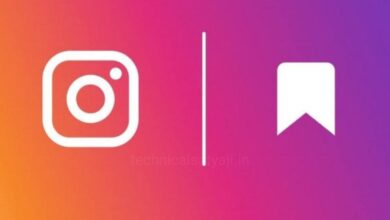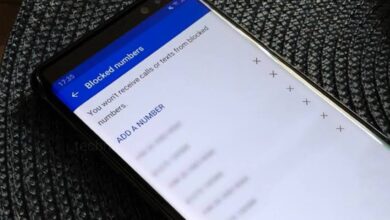Android Phone Touch Screen Not Working! How to Fix this by Yourself?

If your smartphone touch screen is not working, then you are not able to operate it and it is so irritating. But, before taking your phone to the service centre or buying a new phone, you can try and fix the phone by yourself. If your phones touch screen is unresponsive, then go through this article and know some ways to fix your touch screen and get your phone working again.
Causes of your Phones Touch Screen Not Working?
There can be several reasons why your Android phone screen is not responding to touch.
- Physical damage
- Touch screen calibration
- Software issues
- Hardware malfunction
- Insufficient storage space
- Overheating
How to Fix the Phones Touch Screen Not Working?
It doesn’t matter whether your phone touch screen is not working due to physical damage or technical issues, by following the below ways and steps you can fix your Phones Touch Screen unresponsive problem.
Restart Your Phone
When your phone touch screen is not working for non-physical damage, the first thing you can do is to restarting your device.
- To restart your device press and hold the “Power” button until the device turns off.
- If you wait for a few seconds only, you will see “Power Off” and “Restart” options on the screen.
- But, it is of no use to you since the entire screen is not responding. Hence, you should press and hold the “Power” button as long as required.
- Wait a few seconds when the device turns off.
- Again you can press and hold the Power button for the device to get restarted.
Remove the Screen Protector or Case
If you are using a screen protector or a case, then it may interfere with touch sensitivity. You can remove the screen protector and see if the touch screen works without it or not. Check the screen to make sure it is clean from dust, dirt, or any other debris. If you see any dust particles over the phone screen, by using a soft, lint-free cloth you can gently wipe the screen.
Dry out Your Cell Phone
If you accidentally drops your phone into water or gets wet in rain, then your phone screen will become unresponsive. In this case drying your phone which sometimes solves the problem. Incase your phone drops into water, immediately you can take it out of water. You will then need to remove all the removable parts of your phone. You can use alcohol swap to wash your device to remove dirt and minerals. Keep your wet device parts in a sealed packet of rice and this process will dries off the device parts. After that you can place the parts outside to dry off to the extreme and later check if the phones touch screen works.
Upgrade Your Operating System
If there is an system update available, update your phone to new version operating system, it may solve the issue of ‘touch screen of phone not working.’
- You can go to your phone’s settings menu and find “Software Update” or a similar option.
- Tap on it to check for available updates. If you see an update is available, then update your phone.
- Follow the on-screen instructions to complete the update.
- After installing the update, it may require a restart to finalize the process. Restarting your phone is recommended to ensure that all the changes take effect.
Note: Before updating your phone make sure your phone has enough battery, or connect it to a charger. Your phone must be connected to a stable Wi-Fi network before updating it.
Turn Off Special Feature
If your phone running some special features like TalkBack or gestures, then it may cause your phone screen not to respond. If you have enabled these features, then, you can turn them off.
- To turn off the TalkBack feature, you can simply go to the Settings > Accessibility > TalkBack and tap the switch to disable it.
- For the gestures feature, go to Settings gt; Advanced features gt; Motions, and Gestures and tap all the switches to off.
Turn Off Developer Mode
When you turn on Developer Options, certain Android devices start malfunctioning. The developer mode allows users to customize settings and remove certain limitations that are restricted. After turning on Developer Options your touch screen is not functioning properly, then you should turn off Developer Options.
- To Turn off Developer Mode open Settings of your Android devices.
- Then, scroll down and go to the System option.
- Tap on Developer Options, if it’s turn on then toggle off the switch to turn off the Developer options.
- You should then restart your device and check if the Android touch screen working.
Turn On Safe Mode
When you suspect their is an issue on your device is due to software and apps, then you should enter into Safe mode. In Safe mode, your device works with the basic and essential software and hardware support. If your phone touch screen is working in safe mode,then you can assured that the problem is not in your touch screen but with some app or program you have downloaded. You can start with recently downloaded apps and then go from there.
- To turn on safe mode on your Android press and hold the Power button for some time to restart your device.
- Keep holding the Power button and when the mobile company logo appears, release the Power button.
- Immediately after you release the Power button, press and hold the Volume Down button.
- Once your phone enters safe mode, you will see the Safe Mode label in the bottom-left corner of the screen.
Reset Device to Factory Settings
Even after uninstalling the recently installed apps does not solve the issue, you can do the factory reset. Factory reset will restore your device to its initial state when you unbox the device. That means all the apps you have installed and the changes you have made to settings will be gone. All your phone data will be erased, including any malware present on your device that could be causing the issue.
Note: Factory resetting will erase all the data on your phone, so before that you should back up your device.
Test Touch Screen
First you can check on the touch screen a few times in each corner. It can snap back the loose connection that is responsible for the touch screen not working. Then you have to check the touch screen for bugs and find dead zones.The best way to ensure it by using star codes. Different Android phones and tablets have different compatible star codes.
- For Samsung devices, dial *#7353#.
- For Sony devices, dial ##SERVICE##*or *##7378423##.
- For HTC devices, dial ##3424##.
- For Motorola devices, dial #0#.
After dialing the star code successfully, your device will get into diagnostic mode. It is where you can test the torch screen by choosing from different screen testing options.
Humbly Request To All Visitors!
If you found above both downloading link expired or broken then please must inform admin by fill this Contact Us! Form