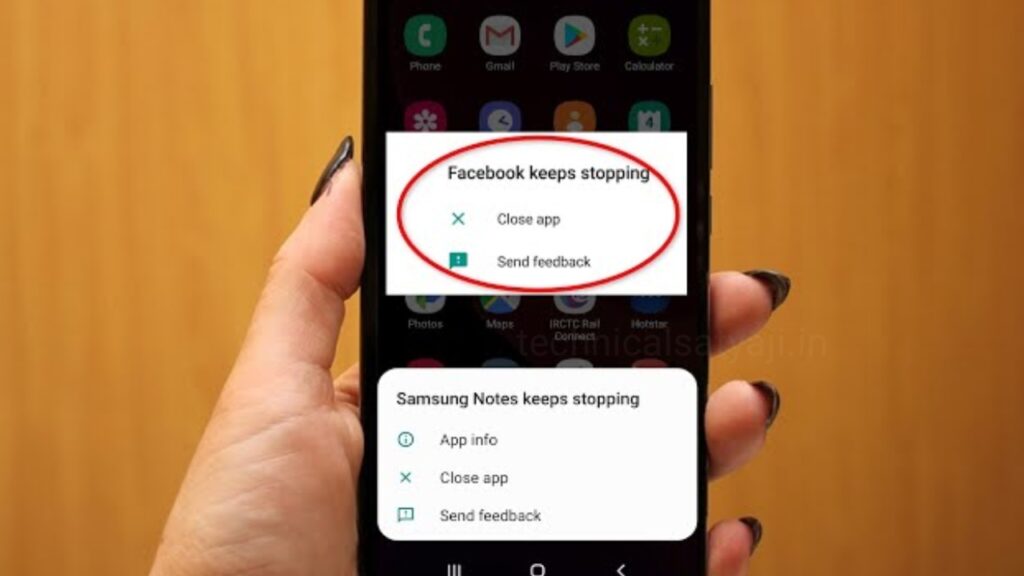It’s frustrating when apps on your phone suddenly stop working. If you are having an Android phone and the application on your Android keep crashing and stoping unexpectedly then, go through this article and know how you can fix the app crashing issue on your Android phone.
Reasons of Why Apps Crashing on your Android Phone
There are a few reasons your Android apps might keep crashing, force closing, freezing, or not opening.
- Wi-Fi or data connection problem
- Corrupted app data
- Not enough memory
- Outdated apps
- Software issues
- No storage space
- App permissions
How to Fix the Apps that Keep Crashing on your Android Phone?
Check your Network Connection
Apps may require more internet bandwidth than your cellular network connection, so make sure to enable Wi-Fi on your Android when using your favorite apps.
Restart your Device
- A simple restart can resolve so many issues including if an app keeps crashing on your Android phone. Turn off your device and then turn it back on. If that doesn’t resolve the issue, then try performing a power cycle on your device.
- Press and hold the Power button for about 30 seconds. Incase of Samsung phone, you may also have to hold the Volume Down button along with power button at the same time, but it should only take a few seconds. Wait until your screen turns on to release the buttons.
Free up Storage Space
Lack of storage space on your phone may cause app crashes. If you have too many apps on your phone, then delete the unnecessary app that you are not using and free up the storage space on your phone.
Update your Apps
If you are apps on your Android phone keep crashing then it may be due to your apps are outdated. So, updates your app. You can set up automatic app updates to keep them running smoothly.
- Open the ‘Play Store’ app and tap on your profile icon present at the top-right corner.
- Tap on ‘Settings’ and then select ‘Network preferences.’
- Tap on ‘Auto-update apps’ and choose whether you want automatic updates over any network, which requires using your data, or choose to automatically update them only when Wi-Fi is available and then tap on ‘Done.’
Perform a Software Update
If the old software installed on your Android device, not compatible with your apps, then it may leads to crashing of apps. Try updating your Android operating system and check if it’s work.
Clear App Cache and Data
By clearing app’s cache may stop it from crashing by erasing unnecessary files.
- Open ‘Settings’ of your Android.
- Choose ‘Apps’ (or Apps & notifications) and list of installed aap will open.
- Tap on the app from the list that keeps crashing, then tap on’ Storage’ (or Storage & cache).
- Then, tap on ‘Clear cache.’
You can repeat the process for other apps you use frequently.
Force Stop the App
If your app keeps stopping on your Android phone unexpectedly, then try to force stop the problematic app.
- Open ‘Settings’ of your Android and tap on ‘Apps.’
- Under Your apps, you’ll see a list of all the currently installed apps on your device.
- From the list, tap on the app that keeps crashing and then at the bottom right corner you will tap on ‘Force stop’ and Try opening the app again.
Uninstall and Reinstall the App
If the Force stop app didn’t work, then try uninstalling and re-installing the app. Apps that keeps crashing may be due to corrupted and this method may resolve the issue.
- Open the Google Play Store app.
- At the top right corner of the screen you will see your Profile icon, click on that.
- Select ‘Manage apps & devices.’
- From above tap on ‘Manage’ and list of all installed app will open.
- Right side of the app you will see a box, tap on the box to select it and a delete icon will appear at top right.
- Click on delete icon to Uninstall the app.
- Finally, reinstall the apps you just uninstalled from the Play Store.
Restart your Device in Safe Mode
After go through all the fixes if you still having the issues, then try restarting your device in Safe mode, which disables all third-party apps during the startup and this may fix your issue.
Factory Reset
If you’ve tried all the fixes, then as a last option you can do the factory reset your Android phone. But, before that make sure to back up all your data first. After factory reset you will lose many of your files, contacts, and passwords.
Humbly Request To All Visitors!
If you found above both downloading link expired or broken then please must inform admin by fill this Contact Us! Form