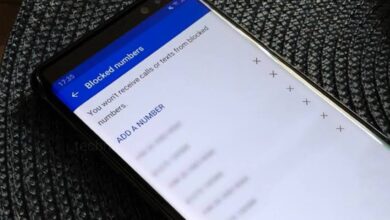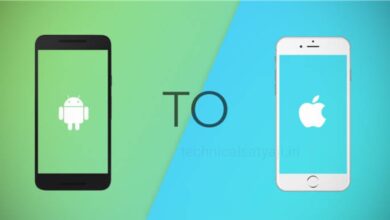How to Block Spam Calls on Android (2024)?
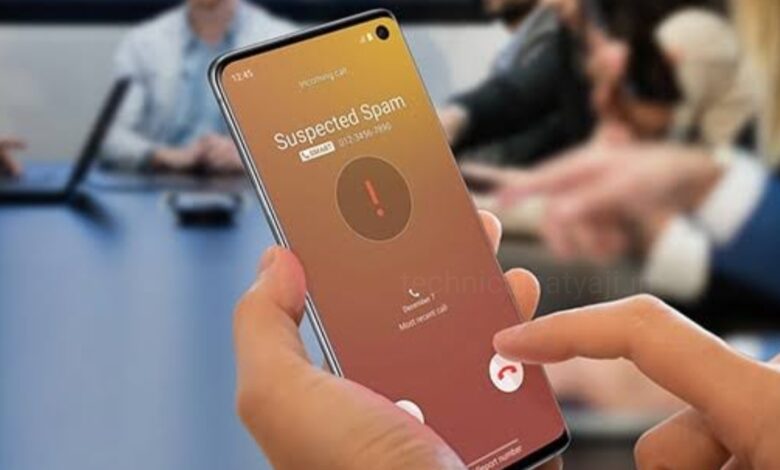
Spam calls are not just annoying, but it can be used aggressively to target and lure users into scams. Any information you have shared during these calls may put you at risk of phishing attempts and identity theft. The easiest way to avoid spam, identify and block unwanted calls, do not engage with them. Go through this article and know how you can block spam calls on android.
Block Spam Calls using Built-in Android Phone Dialer
In case of Android device, there is a high chance that you are using the Google Phone and Messages apps. Making easier for users to avoid spam calls and messages, both the Google Messages and Phone have built-in spam detectors and blockers. You can enable spam detection and blocking on Google Phone in Android using its built-in dialer.
- Open dialler of your Google Phone in your Android.
- Then, tap on the three dots icon at the top right corner of the screen and a drop-down Menu will open.
- From Menu select the option ‘Settings’,tap to open it.
- Open Settings and first section you will see the “ASSISTIVE” section, under that tap on the option ‘Caller ID and Spam’.
- Toggle on the first option ‘See Caller and Spam ID’ and this will identify businesses using Google’s business network database and show if a number is spam or junk.
- Similarly, toggle on the second option ‘Filter Spam Call’ and enabled this option will prevents “suspected” spam callers from disturbing you.
Both the options are great, but if you reside in India, then it might be better to disable ‘Filter Spam Calls’ option. Because the list of spam callers in India is not filtered very well. Most of the unknown numbers, including the Amazon delivery numbers will be labeled as spam and the delivery company won’t be able to reach out to you.
Manually Block Spam Numbers
- Open the Phone app on Android and long press on a number you want to block.
- From pop-up Menu select the option Block/report junk.
- Then tap on Block, again and this will prevent the blocked number from spamming calls or texts on your number.
How to Unblock Any Blocked Number?
- If you have blocked someone by mistake, then to unblock them, first Open the Phone app on Android.
- Then, tap on the three dots icon at the top right corner of the screen and a drop-down Menu will open.
- From Menu tap on Settings and under General Settings select the option Blocked Numbers.
- You will see the lists of numbers you have blocked. Remove the number from block list to unblock it.
Block Spam Calls using Truecaller App
Truecaller is one of the oldest and most used apps in India and around the world used for spam detection. It is one of the best spam prevention and call blocking apps on Android. It naturally has more data to work within its database. Truecaller also offers additional features such as “Who searched for me,” Truecaller Assistant, Voicemail, and custom greeting in its premium version. You can set Truecaller as the default dialer app to automatically block spam calls. But, it display the Caller ID when receiving a call without requiring you to set it as default.
- First download the Truecaller app from Google Play Store for free and install it to your Android device.
- Open the Truecaller app and tap on three dots at the top right corner of the screen beside search bar and a drop-down Menu will open.
- From Menu select the option ‘Settings’, tap to open it.
- Then, tap on the option ‘Block’, open it and you will see different options.
- You will see the option ‘Block top spammers’, toggle on the switch right to it and enable this option.
- By enabling block top spammers option you can protect yourself from calls and messages from the most reported numbers.
Humbly Request To All Visitors!
If you found above both downloading link expired or broken then please must inform admin by fill this Contact Us! Form