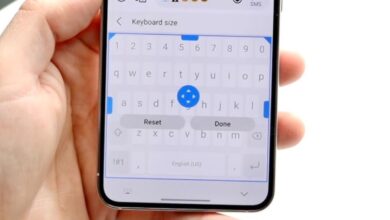Tech
Doubles your Phone Battery Life with Some Simple Android Settings

Do you know there are hidden features on your smartphone that might be draining your battery and slowing down your device? Many of these settings are enabled by default but most people don’t even now they exist. Go through this article, in this article you are going to know how to double your Android phones battery life by changing some settings.
How to Doubles Android Phone Battery Life?
Disable ‘Scan for nearby devices’ Setting
- Open Settings of your Android phone.
- Scroll down and select ‘Google’.
- Open Google and tap on ‘All services’ tab present on top right.
- Scroll down little bit and tap on ‘Devices & sharing.’
- From ‘Devices & sharing’ page, tap on ‘Devices’ and you will see the option ‘Scan for nearby devices.’
- If this feature is enabled then it scan for new devices constantly and drains the battery of your phone.
- Just turn off the ‘Scan for nearby devices’ option by toggle off the switch right to it.
Turn Off ‘Nearby device scanning’ Settings on Android
- Open Settings of your Android phone.
- Tap on the search icon present at the top right corner of the screen and type ‘Nearby’.
- From search result tap on ‘Nearby device scanning’. This feature also does the same as previous one. It can scan for new devices constantly.
- You can turn off this option to avoid the wasting of phone battery.
Turn Off ‘Default Print Service’
- Go to your Android Settings.
- Tap on the search icon present at the top right corner of the screen and type ‘Printing.’
- From search result tap on ‘Printing’ and then tap on ‘Default Print Service.’
- If this option is enabled, your device constantly search for printers. You can turn off this feature.
Disable ‘Digital Wellbeing’ Settings
- Open your Android Settings.
- Scroll down and tap on ‘Digital Wellbeing & parental control.’
- You will see this feature constantly monitor your phone, what you do on your phone including how many times you use your phone per day and how much time you spent on each application.
- Most of the people don’t use this feature. It turns out this feature run unnecessarily slowing down your phone and drain the battery faster. Turn it off, if you don’t use it.
Humbly Request To All Visitors!
If you found above both downloading link expired or broken then please must inform admin by fill this Contact Us! Form