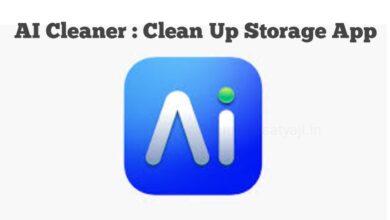How to Activate Apple Intelligence on iPhone in India (iOS 18.1)?
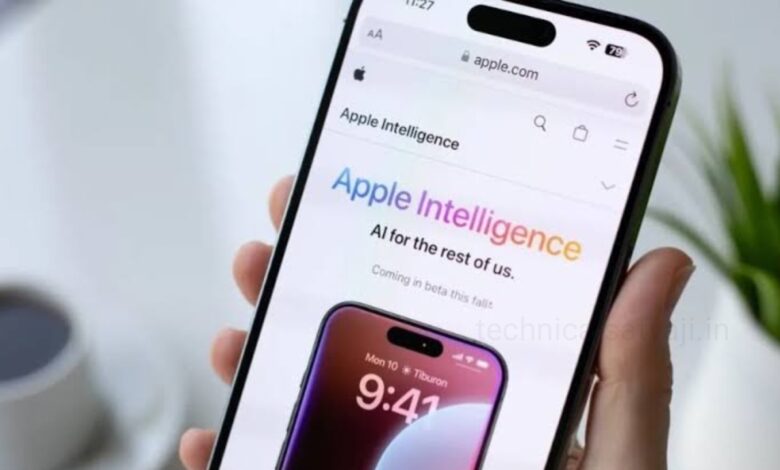
If you have an iPhone 16 series and iPhone 15 Pro, iPhone 15 Pro Max, then you can use this Apple Intelligence feature. Along with this you can use it in M1 iPad and M1 Mac &later. This feature is available in English (US) with iOS 18.1 update.
With the iOS 18.1 update, Apple has released the Apple Intelligence features for eligible iPhone models. In this features iPhone user will get system-wide writing tools, a redesigned Siri assistant with improved natural and conversational capabilities. It can also include an enhanced Photos app, among others. If you want to activate Apple Intelligence on iPhone then go through this article and know how you can do that.
Apple Intelligence: Eligible iPhones
- iPhone 15 Pro
- iPhone 15 Pro Max
- iPhone 16
- iPhone 16 Plus
- iPhone 16 Pro
- iPhone 16 Pro Max
Features of Apple Intelligence
Writing Tools
With the new iOS 18.1 update, Apple has integrated generative intelligence-powered writing tools into iOS, equipping users with options for rewriting, proofreading, and summarising. These tools are accessible within native apps such as Mail, Messages, Notes, and Pages, as well as in compatible third-party apps.
Revamped Siri
Siri now offers a more natural conversational experience with the launch of Apple Intelligence and is seamlessly embedded into the device’s interface. On iPhones, Siri features a refreshed interface with a glowing light that traces the screen’s edge. Additionally, about Apple products’ features and settings, Siri can now respond to your questions. Through typing or voice, users on iPhone, iPad, and Mac can interact with Siri and also switching between both modes effortlessly.
Photos app
Now iPhone users can locate content simply by describing it. The Photos app now supports natural language search and it applies to both images and videos. Users can remove unwanted elements from photos by enabling its newly added Clean Up tool. Also enhanced it’s memories feature, enabling users to generate videos from their images and videos by providing a descriptive prompt.
Productivity features
A new Priority Messages section identifies in the Mail app and highlights messages that require prompt attention. without opening the mails users can also view summaries of emails.
- Apple has introduced Notification Summaries that stack notifications for quick viewing, and a Focus mode that displays only the notifications when it’s urgent.
- Moreover, in the Notes and Phone apps, users can now have the capability to record, transcribe, and summarise audio.
How to Check, Download, and Install ‘Apple Intelligence’ ?
- Go to the ‘Settings’ and tap on ‘General.’
- On General Settings page, find the section ‘Software Update.’
- If the update is available, your iPhone will display the option to Download and Install, tap on it.
- Once the download is complete, you will have the option to update immediately, install later, or select Remind Me Later.
- You can tap on Install to update immediately or according to your preference you can choose another option.
- If prompted, enter your passcode to proceed.
How to Activate Apple Intelligence?
Apple has announced that the new intelligence features are currently available only in English (US). While support for other languages will come later. Users in India can set as their primary language English (India) to use this feature.
- To enable Apple Intelligence on your iPhone, first you need to update your iPhone to iOS 18.1. If your iPhone running on iOS 18.1, then only you can use this feature.
- Go to the ‘Settings’ of your iPhone and tap on ‘General.’
- Scroll down and select ‘Language and Region’ and tap on the Add Language option within the Preferred Languages section.
- Search for the English (US) option and set it as your primary language.
- After setting English (US) as your primary language, go to the main settings menu and tap on the new ‘Apple Intelligence and Siri’ option.
- Change the Siri Request language to English (US) as well.
- After this, a new ‘Join the Apple Intelligence Waitlist’ option will appear at the top of the menu. If you will not see this option, then restart the iPhone and check for the option.
- Select this option and then tap on ‘Join Waitlist.’
- When Apple Intelligence is ready for you, then you will be notified.
- You will then see the option ‘Choose Notification to Summarise’, tap on it to review all the new intelligence features that are now available.
- It will then prompt you to select the categories of notifications you want Apple Intelligence to summarise, such as News and Entertainment, Communication and Social, and All Other.
- You will also get the option ‘None’, you can use this if you do not want to use this feature and the rest of the option will disappear.
- It is important to note that to using writing assistance features such as Proofread, Rewrite, and more, you must change your keyboard language to English (US).
Humbly Request To All Visitors!
If you found above both downloading link expired or broken then please must inform admin by fill this Contact Us! Form