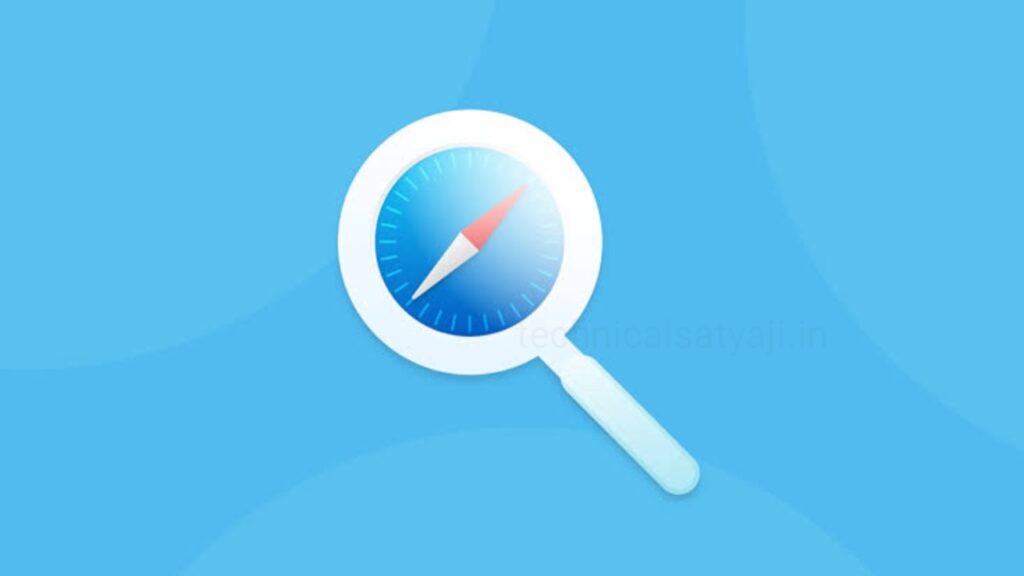Safari on iOS devices comes with Google search set as the default search engine, but if you don’t want to use the default search engine of Safari in your iOS devices for searches, then you can get the option to choose their preferred search engine. Go through this article and know how you can change the Safari iOS search engine from the default Google to another option, such as Bing, Yahoo, or DuckDuckGo.
How to Change Default Safari Search Engine on iOS?
- To change the default search engine used by Safari on iOS devices first you have to open the Settings app on the Home screen of your iOS device.
- Scroll down and tap on Safari.
- Next to the Search Engine entry you will see the current default search engine is listed. You can tap on the Search Engine to make a change.
- You can choose from a four different search engine options: Google, Yahoo, Bing, and DuckDuckGo.
- At the top left corner of the Search Engine screen, tap on Safari to return to Safari’s settings. Next to the Search Engine entry, you will see the name of the search engine you chose appears.
Search Settings in Safari
On the Safari Settings screen you will see other options that you may want to use with your new default search engine. You can toggle each of these options on or off:
- Search Engine Suggestions: It presents suggested search terms as you type, obtained from the default engine.
- Safari Suggestions: It offers suggestions as you type, derived from a combination of different sources including iTunes, the App Store, and from the internet. Including which suggestions you have selected, this option sends some of your search data to Apple.
- Quick Website Search: using this option you can speeds up your search results. When you search within a particular website, Safari stores that data for future use, and that can allow you to then search that site directly from the Smart Search Field in subsequent browser sessions.
- Preload Top Hit: This option helps loads pages quickly. To determine the best search result, Safari attempts as you type, preloading that page ahead of time so that if you select this, it renders in an instant. The determination process combines your browsing history and saved bookmarks.
There also other options related to Safari on iOS devices on the Search Settings screen. Those are:
- To fill in forms on websites, you can enter or choose autofill information.
- Frequently visited sites you can activate in Safari.
- Get the option to block pop-ups.
- You can also block cookies.
- Prevent cross-site tracking.
- Get a option to enable fraudulent website warnings.
- You can ask websites not to track you.
- Allow websites to check if you have Apple Pay up on your device.
- You can Clear your history and website data.
Humbly Request To All Visitors!
If you found above both downloading link expired or broken then please must inform admin by fill this Contact Us! Form