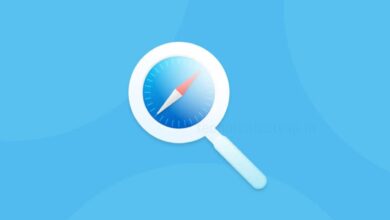Tech
How to Change your Gmail Password?
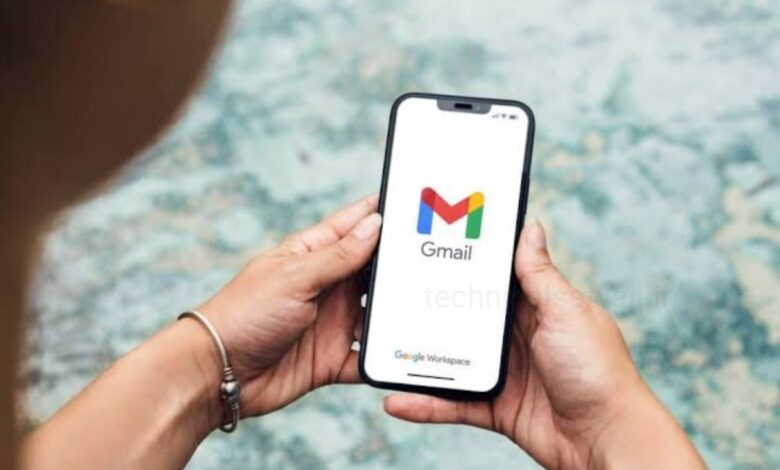
If you are having a Gmail account and you want to change your Gmail password, then go through this article and know how you can change your Gmail password both in Desktop browser and in mobile app.
Gmail is the one of the most popular free email service by Google. You can access it through your mobile app or using any web browser. You can freely sign in to your Gmail account and also get the other Google services for free. With in a few minutes you can set up an new Gmail account. Go through this article and know the step by step process to setting up an Gmail account.
How to Change Gmail Password on Mobile App?
- To change the Gmail password on mobile, first open your Gmail app.
- Tap on the profile icon at the top right corner of the screen.
- Then, tap on the ‘Manage your Google Account’.
- Under your Name you will see the sliding options, from that select ‘Pesonal info’ tab.
- A new page ‘Your Profile info in Google Services’ will open.
- Scroll down and tap on ‘Password’.
- A page will open, where you have to enter your current password.
- Then, type your new password and then re-enter the new password to confirm it.
- After entering new password, tap on ‘Change password’ below and your new password will be saved. You can now use the new password.
How to Change Gmail Password on Desktop?
- To change your Gmail password on your computer first open your browser.
- Go to myaccount.google.com and sign in to your Gmail account you want to change the password for.
- From left panel you can select the option ‘Security’.
- You will be then taken to your ‘Privacy & personalization’ page.
- Scroll down and under the heading ‘How you sign in to Google’ you will see the option ‘Password’, click on that.
- In new page enter your current password and click on Next.
- Then, type your new password on the given box and re-enter the new password to confirm it. After that click on ‘Change password’ below.
- Your new password then saved and ready to use.
Humbly Request To All Visitors!
If you found above both downloading link expired or broken then please must inform admin by fill this Contact Us! Form