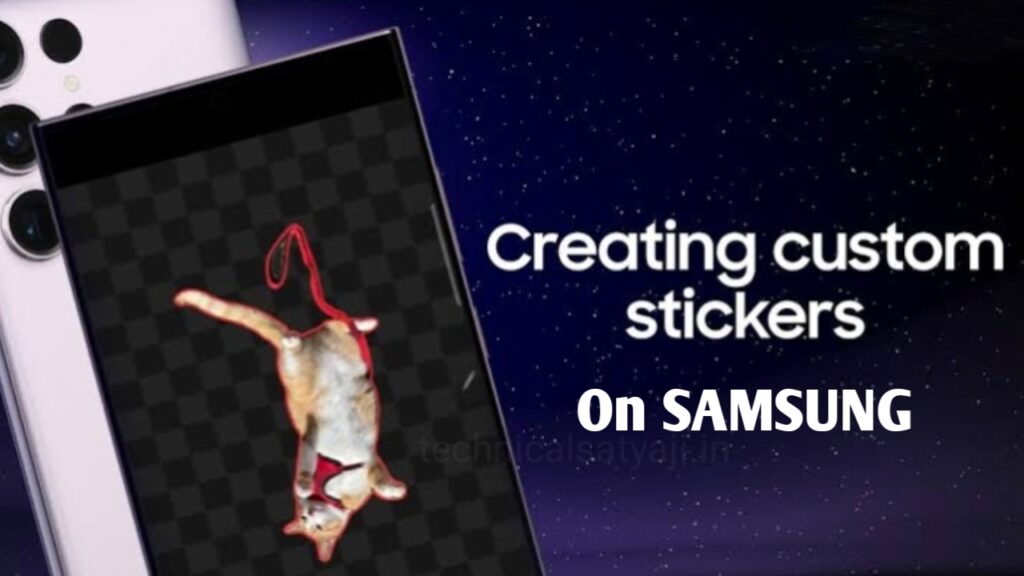If you are a Samsung mobile user and want to create stickers on Samsung, then the Samsung’s Gallery app lets you to create custom stickers. You can also add the sticker on top of another picture. Go through this article and know how you can create, find, delete and send custom Stickers on Samsung.
How to Create and Send Custom Stickers on Samsung?
Create Custom Stickers on Samsung Using Gallery
- Open the Gallery app on your samsung.
- Select any random picture where you want to add the sticker, tap to open it.
- Bottom of the image you will see the Pencil (Edit) icon, tap on it and edit screen will open. Here you have to select the Stickers with pencil icon.
- You will then see a Stickers option will appear, select it and again, tap on the Gallery icon to go to the sticker library. Here, you can:
Create a Stickers
Tap on the + icon to create a new sticker. Select the image to make a sticker. Your phone will automatically highlight and clip the sticker. Then, tap the Next button, select the sticker style and press on Done. The sticker will be then saved to the sticker library and also added to the current picture.
Add Stickers on Picture
- To add the sticker to another picture, open your gallery, select an image where you want to add the sticker.
- Then, tap on the Pencil (Edit) icon and from edit screen select the sticker with pencil icon.
- Select the Sticker option and open the sticker gallery using the Gallery app.
- Tap on the sticker to add to the image. Wherever you want you can placed the sticker on the image.
Edit or delete sticker
You can also edit or delete the Sticker when you want. Just long-press on the sticker to edit or delete it. While editing, you can only change the sticker style, you cannot add text or edit the sticker area you want to keep or remove.
Note:
Unfortunately, starting with OneUI 6, Samsung has removed the option to manually select the sticker.
By using the clipboard you can add a sticker on top of another image. Long-press an image to cut out the sticker and select Copy. Open the background picture and tap the three-dot icon, followed by Paste from the clipboard.
Create & Send Custom Stickers From Samsung Keyboard
By using the Samsung Keyboard app you can send a sticker in third-party apps like WhatsApp, Messenger, etc. You can also create, edit, or delete stickers from Samsung Keyboard.
- Open the Samsung Keyboard in any messenger app.
- Tap on the Emoji icon in the toolbar of the keyboard and then tap on the Gallery icon to see your stickers.
- Stickers gallery will open, where you can select the sticker that you want to send. Long-press on any sticker to select Edit or Delete the sticker.
- You can also create a new stickers by tap on the + icon and select the image from which you want to make a sticker.
- Your selected image will be converted in to the sticker and highlighted.
- You can press the Next button, select the sticker style and then tap on Done to save the sticker.
Note:
On older versions of Samsung OneUI, the sticker might be sent as an image with a black background in third-party apps. In this case you can use the native options in the apps to create a sticker or you can use the third-party apps to convert the picture into a sticker.
By Long Pressing the Picture you can Create and Add Sticker on a Picture
- Go to your Samsung Gallery app and select the picture from which you want to make a sticker, tap to open it.
- Long press on the subject in the picture and select Save as a sticker. But, you should keep in your mind that, this method works only on OneUI 5.1 and above.
- Alternatively, you can tap on the three-dot icon and select Save as image. The saved image will be saved in the Gallery app. Or, you can press the Edit icon to deselect the selected portion or to convert it into a shape.
Humbly Request To All Visitors!
If you found above both downloading link expired or broken then please must inform admin by fill this Contact Us! Form