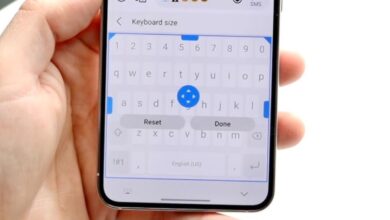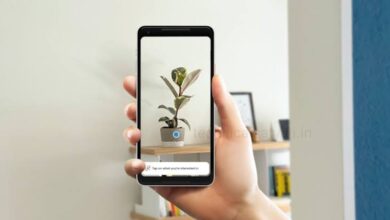How to Enable Flash Light Notifications on Your Phone?

If you want to make your phone’s flash light turn on when you get any notifications or phone calls, then go through this article and know how you can enable notification light on to get alert on your android and iOS devices. This feature is a great way to make your phone completely silent without any sounds or vibrations, and still you will be able see when you get an incoming alert.
How to Enable a Flash Light Notification on your Mobile?
Enable a Notification Light on Android
Enabling flash notifications on Android phones is very simple. If your phone supported this feature then, you should get this option in the accessibility section of your android Settings.
Depending on the manufacturer, Android phones differs and between various Android versions, the below procedure to enable flash notifications won’t work on every phone. In some cases, you have to follow similar steps using different menus while in others that android version may not have built-in support for flash notifications.
- Open the Settings of your android phone.
- Tap on Accessibility.
- Scroll down and select Flash notifications.
- On some Android phones, you need to go to Advanced settings > Flash notifications instead, or Hearing > Flash notifications.
- Then, enable Camera flash (called Camera flash notification or Camera light on some devices) by toggle on the switch right to it.
Third-party Apps that Add Flash Notifications for Android
Support for this flash notification feature is depending on the manufacturer of Android phones, not all the Android phones offer flash notifications. If you can’t find this camera flash alerts in your Android Settings, you can download a third-party apps that can adds this feature to your android phone. You can go to the Google Play Store and download an applications called Flash Alert app.
Enable a Notification Light on iPhone
Setting up an iPhone notification light is easy. You can get this option in the Settings app of iPhone.
- Open Settings app on iphone.
- Then go to the Accessibility.
- In older iOS versions, you need to select General in Settings before get to the Accessibility settings.
- Scroll down and tap on Audio/Visual. If you don’t see this option, you can just tap on LED Flash for Alerts.
- At the bottom, you can select LED Flash for Alerts. Depending on your iOS version, may be you will not see a menu for this. You can skip this step, if so.
- Flip the LED Flash for Alerts toggle to turn it on. This enables the notification light for all alerts.
- If you want this light to be enabled even when your phone is in silent mode, you can also toggle on the option Flash in Silent Mode(Flash on Silent in older iOS versions).
Humbly Request To All Visitors!
If you found above both downloading link expired or broken then please must inform admin by fill this Contact Us! Form