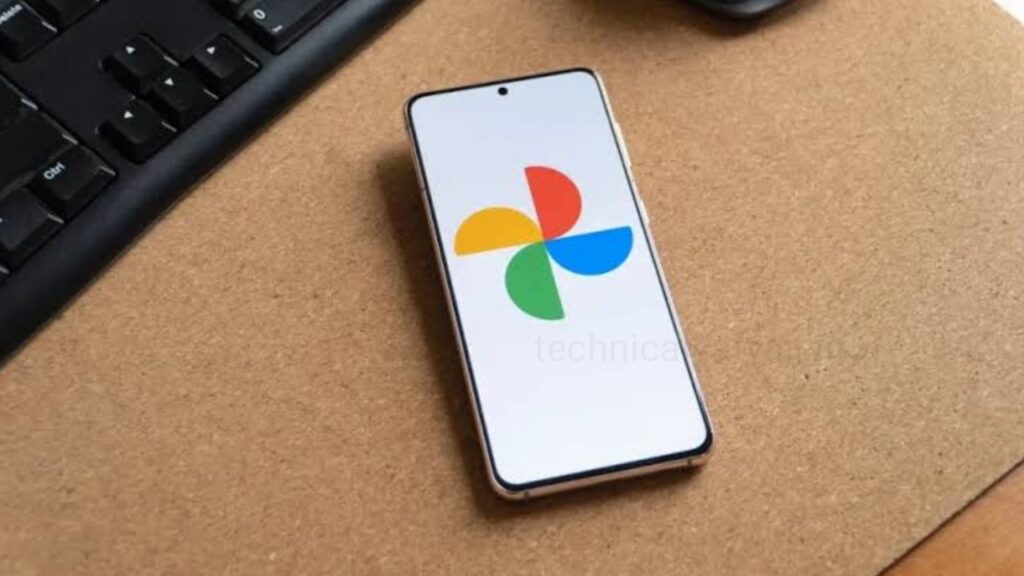Its annoying when you need an image immediately, but it is buried deep within your library. But using Google Photos you can quickly access screenshot that you want. Google Photos is one of the best gallery cum cloud photo storage apps that you can use to view and save your photos. It keeps on-device and previously uploaded screenshots. If you want a screenshot quickly then you can access it from the Screenshots folder in the Discover section of Google Photos. You can search screenshots that you previously uploaded using Google Photos’ smart search. Google Photos sorts photos from all apps and sources into different libraries for easy access. Go through this article and know how you can quickly find Screenshot in Google Photos using different methods.
Find Screenshots From the Library Tab
You can quickly find screenshots in Library section of Google Photos. There are two types of screenshots one is on-device screenshots and other is Google Photos automatically recognizes as screenshots despite of the device it was taken from. By using the Library section, you can only find on-device screenshots on your phone.
- Open Google Photos on your phone.
- Then go to the Library tab at the bottom of the screen.
- Inside the “Photos on device” section, you can tap on Screenshots.
- All your screenshots will be sorted by date from newest to oldest by default. Here you can quickly find on-device screenshots in Google Photos.
Find All Screenshots From the Search Tab
If you have screenshot that are saved on Google Photos, regardless of if they were taken on your device or were backed up on another, then you can use Google Photos’ search feature.
On Phone
- Open Google Photos app and at the bottom right corner you will see the Search tab, tap on that.
- Tap on Search bar, Scroll down and then tap on Screenshots under “Categories”.
- You will see all the backed-up screenshots that Google Photos can recognize.
- You can view the on-device screenshots by tapping on the Screenshots folder at the top. These items may not be backed up.
On PC
- Open browser in your PC and Sign in to your Google account.
- On your Google Photos homepage, from the left sidebar, go to the Explore tab.
- Scroll down and tap on Screenshots under “Categories”.
- This will show you all the screenshots that are backed-up to your Google account.
Find Screenshots Using Google Photos Search
One of the best way to search for photos is using Google Photos’ search bar. It can not only help you search based on categories but it can also search through the text in the photos. For example, if you are having a screenshot with a particular word in it, but you can’t seem to find it now, then you can search for that word you have on screenshot and the Photos app will show you all the screenshots with that word. But, one thing you should note that, this feature to work only if your screenshots are backed up.
- Open Google Photos app and go to the Search tab at the bottom right and search bar will open.
- You can Tap on the search bar and type “screenshots”.
- Then, from the search result tap on Screenshots and you will see all your screenshots in one place.
Ask Google Assistant to Find Screenshots
You can use Google Assistant to launch apps for you. You can specify the feature that you want to use in the app. You can quickly access screenshots by asking Google Assistant.
- Prompt Google Assistant by saying “Hey Google” or you can use your phone’s assigned button.
- Then, say “screenshots on Google Photos”.
- Google Assistant then open all the uploaded and backed-up screenshots.
Humbly Request To All Visitors!
If you found above both downloading link expired or broken then please must inform admin by fill this Contact Us! Form