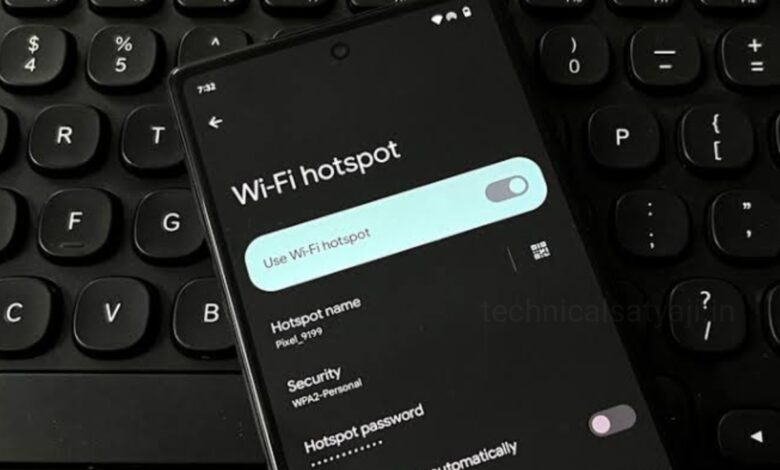
One of the easy way to turn your mobile phone into internet modem or router is through mobile hotspot often know as Wi-Fi tethering. The main purpose of your mobile hotspot is to share your cellular connection with other devices such as phone, PC, tablets and smart TVs. But to prevent unauthorised access to your Wi-Fi or protect your mobile hotspot from stealing, you need to safeguard it with a password.
By using mobile hotspot you may connect to the Internet, generally over Wi-Fi, using a smartphone and a wireless local area network (WLAN). Your phone’s cellular data is used to establish Wi-Fi connections for other devices such as phones, PCs, and smart TVs. This connection is easy to set up. Other devices just require a password to access your tethered network. If you want to use your mobile data as Wi-Fi connection for your other devices but you don’t know your hotspot password, then go through this article. In this article you are going to know how you can find your mobile hotspot password on both Android and iPhone devices.
How to Find Your Mobile Hotspot Password on Android?
Here is how to find your Android device’s hotspot password. This method works on all Android phones.
- First turn on your mobile data.
- Open the Settings app of your Android phone.
- Select the option ‘Network and Internet.’
- Select ‘Hotspot and Tethering’, tap to open it.
- You will then see the first option ‘Wi-Fi Hotspot’ with ta toggle switch on right.
- Just toggle on the Wi-Fi Hotspot switch to turn it on and tap on it again to Set up a W-Fi Hotspot.
- On next page locate the password option, tap on it to display your password.
How to Find Your Mobile Hotspot Password iPhone?
Here’s how to find the hotspot password on your iPhone.
- Launch the Settings app on your iPhone.
- Select the ‘Data’ option.
- Choose the ‘Personal hotspot’ and turn on this option.
- The password for your Hotspot will be displayed below.
Humbly Request To All Visitors!
If you found above both downloading link expired or broken then please must inform admin by fill this Contact Us! Form




