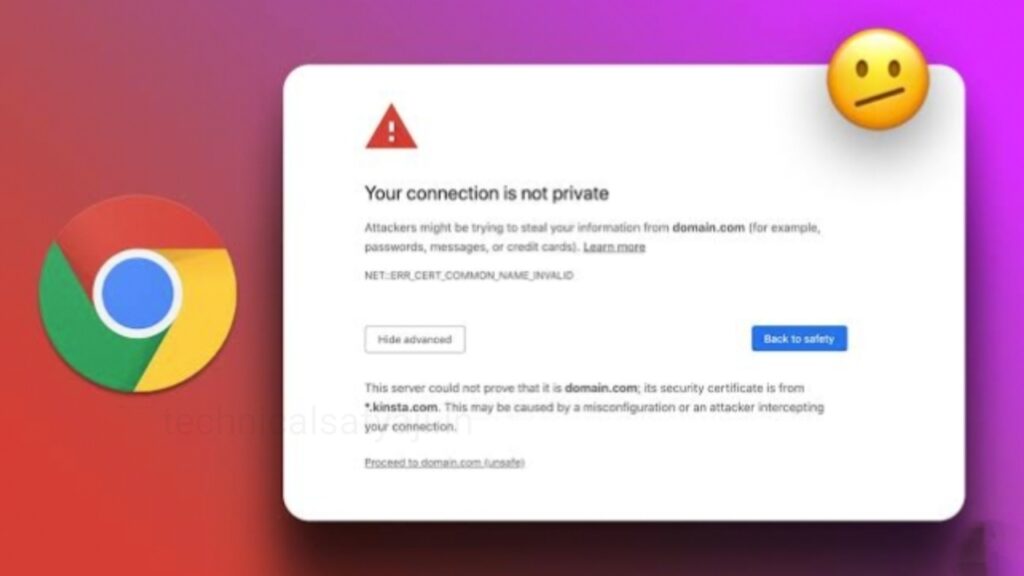If you are using Chrome browser and occasionally you will see Privacy error message that saying “Your connection is not private” when you try to access a website on Chrome, then go through this article and know causes of this privacy error and how to fix it to get back to browsing.
Chrome is a popular, free, and reliable web browser developed by Google. If you see “Your connection is not private” message when you access a website page , then through this message Chrome warns that attackers may be trying to steal your information. While this sounds alarming, there is likely nothing wrong.
Causes for a Privacy Error in Chrome
When Chrome can’t verify the SSL certificate of the site you’re trying to visit, then it shows privacy error message. SSL is a secure data-encryption method that keeps transmitted data private and safe. If the Chrome suspects the website is unsafe, it won’t load the website.
There are so many things that can cause this SSL error such as if the site could have an expired SSL certificate, or have one SSL certificate that wasn’t set up correctly, or the SSL certificate that wasn’t issued by a trusted organization. Also there may be issues with a Chrome extension, or your antivirus software, or there may be problem on settings on your computer.
How to Fix a Privacy Error in Chrome Browser?
If the problem is on the site’s end nothing you can do. But, if the problem comes from your computer or device, then below are some easy fixes you can try to resolves the privacy error.
Check if the website’s SSL Certificate is Expired
There’s nothing you can do to fix a Chrome privacy error if a website’s SSL certificate is expired or invalid, because it’s the site’s fault not your computers or device. However, you can send email to the site owner to let them know.
Reload the Page
This is an easy and quick troubleshooting option you can try for. You can close the Chrome browser, reopen it and load the page again. Something may have been off with your browser, or the site owner might have been reissuing their SSL certificate.
Issue in Public Wi-Fi Network
- When you use a public Wi-Fi network, in a restaurant or airport, you may receive a Chrome privacy error if you log in to a website before accepting the location’s terms and agreement.
- Go to the non-SSL site such as www.weather.com, and the sign-in page should open. You can try the website again and see if this resolves the issue.
Clear the Browser Cache and Cookies
Another quick and easy troubleshooting method that may solve the problem is clearing the browser cache and cookies.
Open the Page in Incognito Mode
Open the page in an Google Chrome Incognito window on a PC or Mac computer. If you see the page is opens, then it likely means a Chrome extension isn’t working right. You can disable the extension and open the page again normally.
Check the Computer’s Date and Time
If you see an incorrectly set date and time on your device, then that can prevent Chrome from verifying the SSL certificate of the site you’re visiting. This is due to when Chrome checks the expiration date of an SSL certificate, it compares it to the time on the computer’s clock.
Disable Antivirus Software
- As antivirus software becomes more advanced, it can adds new features that can protect against the latest threats. One of the antivirus softwares advanced feature is a firewall and that can blocks sites that are not secured with SSL. This feature is usually good to protect against threat but sometimes it can conflict with your network settings and mistakenly block some SSL certificates and connections. You can temporarily disable the antivirus software’s SSL scanning feature to see if this is the problem. You can go to your antivirus software’s Settings and look for features that related to SSL or the web. You can then go to the website.
- If you feel confident that the error is on the part of the website, and that website is trusted and known and trusted, you can possibly access the site with an insecure connection. To do this, you can select the ‘Advanced link’ at the bottom of the error box and then select ‘Proceed to website’. But This can not solve the error message problem and you should only access the website if you’re sure the website is safe.
Humbly Request To All Visitors!
If you found above both downloading link expired or broken then please must inform admin by fill this Contact Us! Form