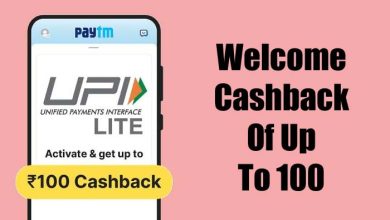How to Fix Google Maps on Android when it Crashes?
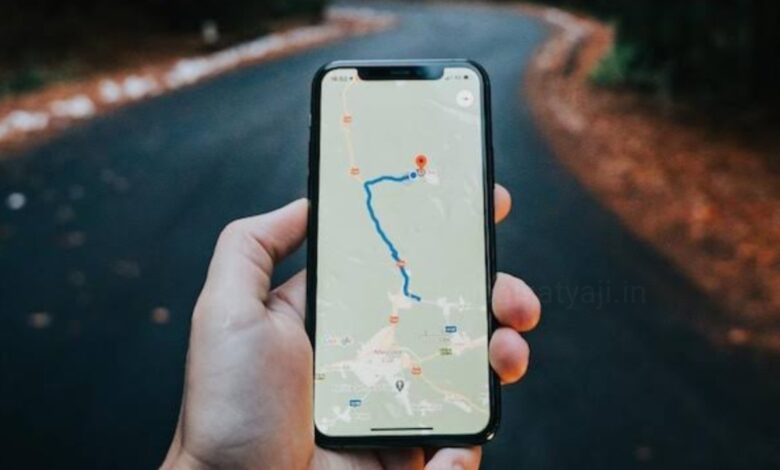
Google Maps is by far the most popular navigation app and for all the good reasons. However, one of the issues with being so popular and having a monopoly is that when something goes wrong on the developer’s side, daily travellers are left stranded and that’s what’s been happening to the Google Maps app.
Is Google Maps crashing for you as well? Then, you are not alone. The app isn’t working for many users around the world. If you are facing the same problem, then go through this article and know a couple of simple fixes that can get your Google maps app working again.
If you are an Android users and Google Maps is not working on your Android smartphone, then currently, there are two ways to fix it, either byy clearing the cache and uninstalling recent updates.
Method 1
Clear Google Maps Cache
If your Google Maps app is keep crashing, then the easiest way to restore the app to a working state by clearing the cache for the Google Maps Android app. Several users on Reddit and Tweeter has pointed out this method seems to be working for them.
- To clear the app cache find the Google Maps app icon on your home screen or launcher.
- Long-press on the app icon and a pop-up menu will appear. Select ‘App info’ option from the menu.
- Then, select ‘Storage & cache’ and then tap on the ‘Clear cache’ option.
- For extra measure we suggest you also choose the “Clear storage” option. Clear the storage as well to get the app working again.
- Once you have done try launching Google Maps and it should open and work as intended instead of crashing on you.
Method 2
Uninstall Google Maps Updates
If after clearing the Google Maps cache still it crashing, then try uninstalling a recent update will surely work for you. Many users have reported (via Reddit) that Google Maps versions 11.144.x and 11.145.x on Android seem to be facing the issue, where the Google Maps app won’t open or crash soon after opening.
You can fix the Google Maps crashing or not working problem by uninstalling recent updates.
- First you can find Google Maps on your home screen or launcher.
- Then, long-press on the app icon and select ‘App info’ from the pop-up menu.
- At the top right corner tap on the three vertical dots and select the option ‘Uninstall updates’, then click ‘OK’ to confirm.
- After that launch Google Maps and it should start normally.
Humbly Request To All Visitors!
If you found above both downloading link expired or broken then please must inform admin by fill this Contact Us! Form