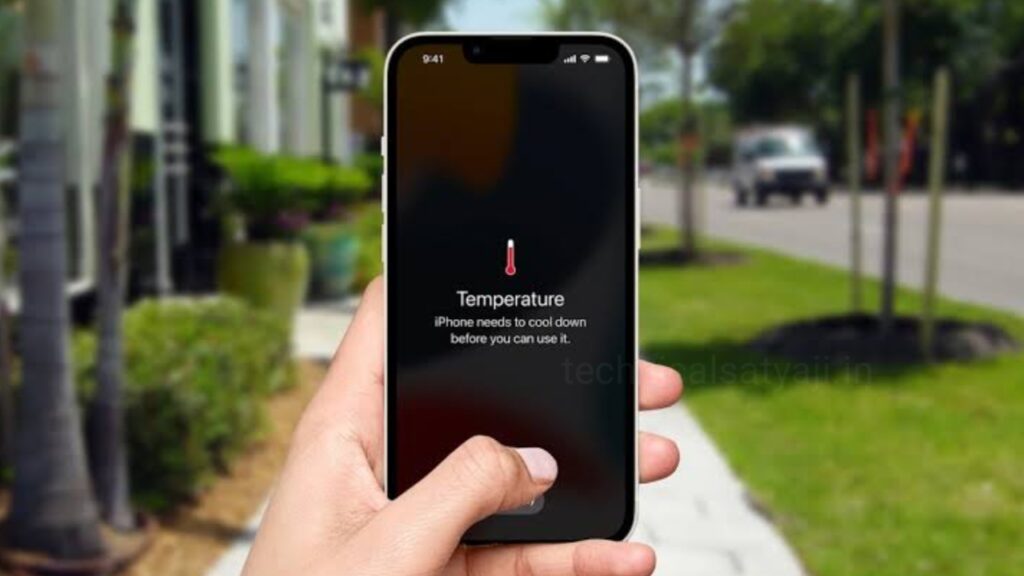If you are experiencing that your iPhone getting hot, then go through this article and know some reasons of heating and how you can fix this.
iPhones, including the iPhone 7, 7 Plus, 8, 8 Plus and the X models can experience overheating. If you are having any of these iPhone models, then you can use the following ways to fix your iPhone.
How to Fix Your iPhone When It’s Getting Hot?
Check your iPhone Case
First you have to check if you iPhone case is not that heavy to causing the overheating of the device. You can remove the case from your iPhone and use it for a day to test if the phone case is the reason of overheating. Don’t place your iPhone directly into cold air such as in the fridge. This can cause condensation to form on the inside of your phone, and that can cause internal water damage.
Check if Any App Crashing
If your iPhone have certain apps that are crashing in the background could be reason of your phone to overheat. You can check for such crashing apps.
- To check, first go to the Settings of your iPhone.
- Select the ‘Privacy’ option and privacy settings page will open.
- Scroll down and select ‘Analytics’.
- Open Analytics and select the option ‘Analytics Data’.
- The Analytics Data section keeps a list of app crashes. You can tap on any of them to see more details about what happened.
- You can use it to see if a particular app seems to crash a lot.
Update your iPhone Apps
Update your iPhone apps that need to be updating. There are some apps that don’t update automatically, you have to update it manually. Outdated apps with bugs can drain your iPhone’s power, and can causing overheating.
Check Apps that Using More Battery
Check for apps using all of your iPhone’s battery and draining your iPhone’s CPU. Go to Settings of your iPhone, then select Battery, and then check the list of apps. If you see is there any app that using a lot of your battery or draining it quickly, then it is the time to delete the app and replace it.
Update your iPhone
Make sure by installing any new updates , your iPhone is updated. An outdated iPhone can cause an overloaded CPU, that can leads to overheating. It’s important to keep your iPhone updated each time a new update is released.
Check iPhones Network
Check your iPhone’s network connection because Sometimes, a bad network connection can also cause your iPhone to go into overdrive while searching for a signal. If you are in a poor network area or when Wi-Fi isn’t detected, this thing can happen.
Minimize Brightness Level
Try to minimize the brightness of your iPhone’s screen. If your iPhone’s brightness on the maximum level, then sometimes that can cause overheat while you are using. You just simply go to the Control center of your iOS and use the brightness slider to minimize it.
Remove widgets from Background
Remove the widgets of your iPhone that running in the background. If multiple widgets work in the background at once, then it can overload the iPhone CPU. Swipe right on either your lock or home screen to see your widgets. Then at the bottom of the screen you will see the Edit button, click on that to add or remove widgets.
Turn Off Background Refresh
Turn off background app refresh because it allows your apps to look for new information at all times. When all of your apps refresh together, it can drain your iPhone’s CPU. To turn off background app refresh, go to the Settings of your iPhone. Then select General. You will see the option Background App Refresh, tap on it to Off.
Reset iPhone’s settings
Reset your iPhone’s settings to ensure that none of your settings are causing the issue of overheating. You can reset them all without losing any data. Reset iPhone’s settings might be helpful in finding a crooked app or a problematic setting. You can reset your iPhone without losing any data but, it’s important to backup your iPhone just in worst case scenario.
Consider completely resetting your iPhone back to its original state. You can also try a forced restart.
Check iPhones Charger
You can Check your iPhone’s charger, if you are using charger that isn’t Apple certified. Cheap chargers purchased from different companies or online have the potential to be defective and can cause overheating. So always use the original Apple charger that came with your phone, or you order a new one.
Call Apple Genius Bar
Call the Apple Genius Bar and schedule an appointment. If your iPhone is still overheating, then you should ask for help from the Apple Genius Bar.
Humbly Request To All Visitors!
If you found above both downloading link expired or broken then please must inform admin by fill this Contact Us! Form