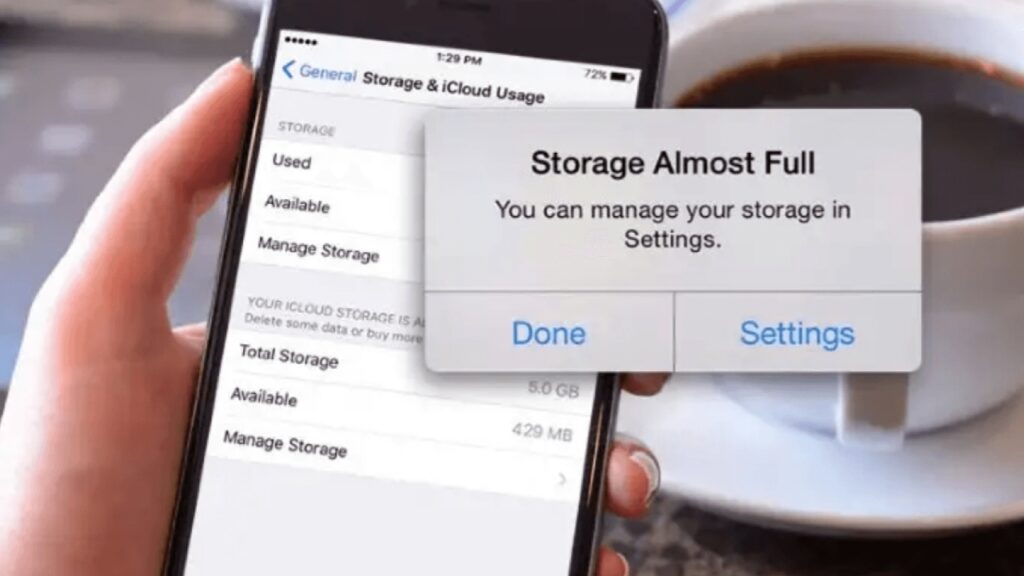After a period of time mobile phones are start to hang a lot and this could happen due to many reasons like internal storage issues, software dysfunction, any malware attacks etc. When the storage capacity of your Android mobile phone is nearly full, the performance of your device and apps can hamper. This is due to the operating system of your device needs space to store temporary files and cache data for apps to perform efficiently. When the storage capacity is full, the apps in your mobile may take longer to load or can perform slowly. If you are running out of storage space and experiencing poor performance on your mobile phone, then go through this article and know how to clean up mobile storage to free up space.
If the storage is full your phone will start to function slowly. It may also take longer to open apps and documents than usual. This can easily be solved by making some space on your phone and your phone will run smoothly again.
How to Check Internal Storage on Mobile?
Internal storage of mobile is the amount of space available directly on your drive to store data. For most regular smartphone users, 64GB of phone capacity is enough, while many people prefer 128GB or 256GB.
On Android mobile phones, you can check storage through the Settings app.
- Open Settings of your Android phone and tap on ‘Storage.’
- If you do not see the Storage option in the Settings menu, then you can tap on the magnifying glass icon present at the top-right corner and type storage in the search bar access the storage menu.
- Here, you can check your phone’s total and available storage space. At the top of the screen, it displays the total amount of space your Android device has, the total amount of user/system space that is currently in use, and the total amount of space available on your Android device.
- If you see ‘Storage space running out’ in available space, then that means the internal storage of your mobile is full and you need to clear up space to run your phone smoothly.
How to Free Up Space on Mobile?
Uninstall the Apps That are Not in Use
- You can free up space on your Android phone by uninstalling applications that you no longer need or use.
- To uninstall the unused apps on your mobile you just simply need to long press on the app and a drop-down menu will open. From menu just select the option ‘Uninstall.’
You can Use Google Files:
You may use Google Files to free up space on your phone by deleting junk and duplicate files, and also the unused apps.
- Open Settings of your Android phone.
- Click on ‘Storage’ and you will see a list of what’s taking up space.
- You can click on ‘Free up space’ to remove unwanted apps.
You can Use Cloud storage:
Instead of keeping all your pictures and videos on your phone, you can back them up to a cloud storage service like Google Photos. This will help you to frees up space on your phone and gives you access to your images from any device. You can upload your pictures, videos, and documents on Google Drive to save up storage space on your phone.
- Open Google Photos on your mobile and click on the profile icon present at the top right corner.
- Scroll down and click on ‘Free up space’ from the menu.
- Click to free up space after the app has checked everything is backed up.
- This will delete all the camera photos from your device but also ensure they’re already in the cloud in your Google account.
You should clean up your phone storage from time to time to avoid any kind of inconvenience and keep your phone working smoothly and diligently. Along with this you also need to clear the cache on Google Chrome, clear your history, and transfer files to cloud storage. If you want you can also transfer your files to external devices such as SD cards and hard drives to clean up phone storage.
Humbly Request To All Visitors!
If you found above both downloading link expired or broken then please must inform admin by fill this Contact Us! Form