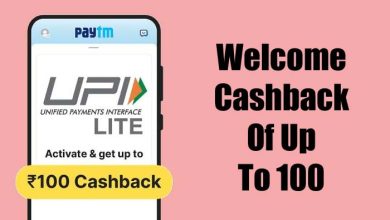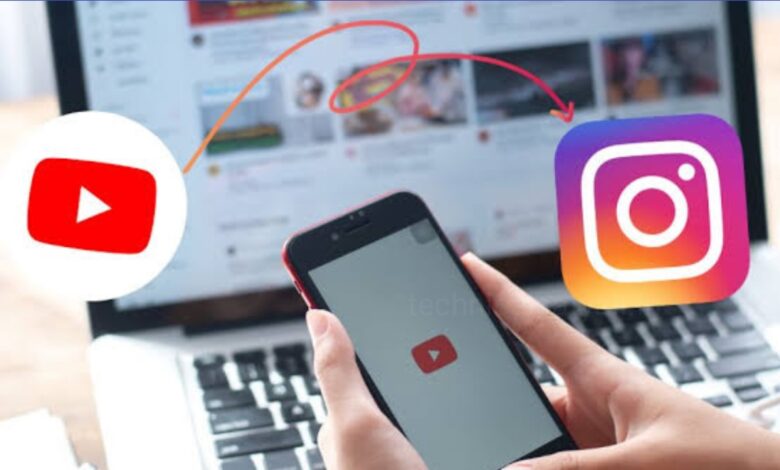
If you have a YouTube Channel, then your YouTube subscribers might not be following you on Instagram and reposting your YouTube videos on Instagram can help you share your content consistently while saving your time and also it can grow your followers. You just have to edit your YouTube videos aspect ratio to suit Instagram, using the video presets. If you want to post a YouTube Video on Instagram, then go through this article and know how you can post YouTube videos on Instagram as Post, Stories and Reels.
How to Post a YouTube Video on Instagram as Post and Reels?
You can post your own YouTube videos on Instagram and for that you have to download your video from YouTube first. You can also use other creators’ YouTube videos too, but make sure to have permission from the creator before posting it on Instagram. Credit the original poster in the video description so you don’t breach any copyright rules.
- First, download your YouTube video. If it’s your own video, then find the original file you uploaded and access it on your phone using a file-sharing app like Google Docs or OneDrive.
- If you don’t have the original video, then you can use a YouTube downloader app for mobile devices like TubeMate or YTD Video Downloader.
- Make sure to download the file in a format Instagram accepts (.mp4 or .mov).
- Resize your video to the aspect ratio of Instagram, you can use free video editor or an AI video generator, reels (between 1.91:1 and 9:16). If you have an iPhone, you can use iMovie or InShOt incase you have an Android device.
- Cut one or more clips from your full-length video under 90 seconds (the current maximum length for Instagram reels).
- After that open your Instagram app and tap on the plus icon to create new content and then select Post or Reel from the options.
- You can then browse for your newly edited YouTube video from your phone’s files.
- Customize your post with a caption, hashtags, and other features and then post your video.
How to post a YouTube video on Instagram Story?
Instagram Stor viewers can tap on the link to be redirected to your YouTube channel or specific video.
- To share a live YouTube video link to your Instagram Story, open YouTube video and click on share and then copy link on the video.
- Then open your Instagram app, tap on the + button and then tap on Story.
- After that click on Create and then click the sticker icon at the top.
- In the search field type “link” to find and select the link sticker.
- In the URL field, Paste the copied YouTube URL and customize the link text.
- You can then add a screenshot, stickers, text or whatever you want and tap on Share button.
Best practices for posting YouTube videos on Instagram
When sharing your creative content, understanding the best practices for Instagram video is important for getting maximum engagement and also adhering to platform norms.
- Respect Instagram’s Community Guidelines
Ensure that the content you downloaded from YouTube and upload to Instagram complies with Instagram’s community guidelines. Try to avoid content that’s likely to be flagged for copyright infringement and ensure that no inappropriate or offensive material is included, and also respect the privacy and rights of others.
- Optimize your video format
You should consider the platform’s preferred formats, before you download videos for Instagram. Instagram supports various formats, but it is best to use MP4 files with a resolution of at least 720 pixels. You should remember that Instagram Stories and posts have different aspect ratios. In case of stories, it works best with a 9:16 vertical format, while posts are more flexible, accommodating square, portrait, and landscape orientations.
- Edit for Engagement
You can download and edit your video once you have the YouTube video URL. Usually, the short, captivating, and to-the-point content performs better. By using the editing tools you can trim unnecessary footage and can add engaging transitions. Edit your video and ensure that it tells a compelling story within Instagram’s time limits 60 seconds for posts and 15 seconds for stories.
- Use Hashtags and Tags Wisely
You can include relevant hashtags to your video to increase the visibility of your post. Per post Instagram allows you to use up to 30 hashtags but using 5 to 10 relevant ones is often more effective. You can also tag other accounts, when appropriate, can increase engagement and even open collaboration opportunities.
- Write a Compelling Video Caption
Always try to give a well written caption to your video because the power of a well-written caption cannot be overstated. The caption should complement the video, add context, and encourage viewers to engage. You can either ask questions, share interesting facts related to the video, or you can include a call-to-action, like inviting viewers to comment or check out the full video on YouTube. A well-crafted caption is not just text; it’s an invitation to engage and connect.
- Consider the Best Time to Post
Timing is key on Instagram. You can research and identify when your audience is most active and post your content in that time. Generally, on weekdays mornings and evenings, and midday on weekends, are good times to post. But, based on your specific audience demographic, this can be vary.
- Monitor and Respond to Engagement
How your audience interacts with your videos, you can keep an eye on it. To understand what works best, you can reply to comments, engage with your followers, and also use the Instagram’s analytics. This engagement not only boosts your post’s visibility but can also helps to build a loyal community.
Why Should you Post Videos from YouTube to Instagram?
- Increase Video Visibility
Instagram has a diverse audience with many different interests and niches and making it the perfect social media platform to reshare your YouTube content. By reposting your YouTube videos Instagram can help increase your content reach and grow your following.
- Save your Time and Money
If you want to save your time and money, then repurpose your YouTube content by turning your widescreen videos into vertical highlight reels. Creating new content and also go with trends can be a time-consuming task, so instead of that you can start from scratch and repost a YouTube video. Batch creating videos at the same time can also help keep your content consistent to use on Instagram and YouTube Shorts as they are the same size.
- Cross-promote your Video Content
The easiest way to create your YouTube channels teaser videos and channel trailers, you can use Instagram to share highlights and clips of your YouTube videos. You can just trim your YouTube video, add scene transitions, and motion titles and then it’s ready to share on Instagram. To drive traffic and awareness, you can encourage Instagram viewers to head over to your YouTube channel to watch the full video.
Humbly Request To All Visitors!
If you found above both downloading link expired or broken then please must inform admin by fill this Contact Us! Form