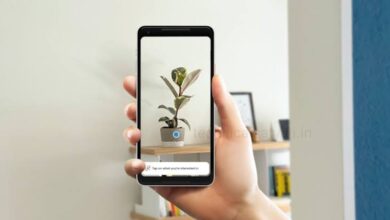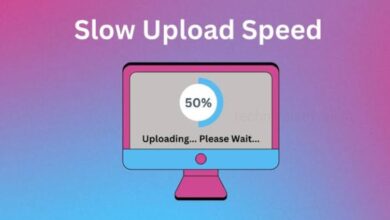How To Protect The Privacy Of Your Google, Maps, And Youtube Searches
Knowing how to keep your online behaviour private is crucial in a time when privacy and security are the most hotly contested topics. See how to keep your Google, Maps, and YouTube searches private.
We’ve all had the circumstance where we searched online for something extremely personal, absurd, or even embarrassing that we wouldn’t want anybody else to know about. When viewed in a broader context, this involves issues such as privacy, data security, and even freedom from cybercrimes in addition to keeping your searches private. Due to this, it is important to understand how to protect your privacy when searching online, whether on Google, Google Maps, or YouTube. Do not worry if you are seeking for the same thing. The best methods to conceal your online search activity have been discovered by us. Let’s look at it.
Everyone uses Google searches frequently in their daily lives. We all use it frequently, whether it be to check up nearby eateries, the definition of a phrase, or specific information. However, there are situations when you might want to look up a sensitive or private search term that you do not want anyone to record. There are several options.
- 1. Utilising Incognito Mode is one of the finest strategies to protect the privacy of your internet search results. In this mode, Google doesn’t keep your browsing history, cookies, website data, or any information you provide on forms.
- 2. Using DuckDuckGo or Startpage.com instead of Google are two further alternatives. These search engines never give you customised advertisements based on your search history and do not keep track of your online behaviour.
- 3. The results of previous searches might show up in the search history. To remove this information from the browser, go to Settings > Privacy > Clear browsing data. When using the Google search widget on your smartphone, you can long-press on a search result to remove it individually.
The same method applies to both iOS and Android.
YouTube
We watch a lot of videos on YouTube, which is another popular platform. I recently searched for DIY (Do it yourself) gift idea videos to produce a homemade gift for a friend. However, I did not want it to show up in my search results because my friend frequently uses my phone. What can you do, therefore, if you want your search results to disappear from YouTube or to stop appearing there? It’s a lot.
- 1. Every search option is followed by a “remove” option that you may click to eliminate it whether you’re using the website or the app.
- 2. However, that is not the only location it appears. Your activity, such as the playlists and videos you’ve liked, can also be shown in your profile (your channel). Simply turn on “Keep all my saved playlists private” and “Keep all my subscriptions private” in Settings > Privacy > Playlists and Subscription to make them invisible to the public.
- 3. Go to Library (bottom right corner) > History > Three button menu > Manage all history > Controls to ensure that Google cannot send you tailored advertisements based on your search history. ‘My ad centre’ can be found by scrolling down; choose it and disable it.
- 4. You can also go to history and manually erase any watched movies by holding down the button for a long time, or you can delete all of them at once by selecting “Delete All” from the three-button menu.
Google Maps
In some cases, especially if you use shared devices, you might also need to hide the most recent location you visited. You might be a secret agent attempting to conceal your identity, or you might have been out looking for birthday presents and don’t want to spoil the surprise. It could be ruined in either case by the recent history that appears in the search results. The incognito mode is a clever approach to prevent Google from looking up your search history, though.
- 1. This technique is unique to the mobile app because you can just use Incognito mode on the browser version to seek up directions.
- 2. Open the app on your phone, then tap your profile in the top right corner.
- 3. There, you’ll find a button to enable Incognito Mode.
- 4. Switch it on. What you search for will no longer be saved on the computer or in your Google account. Both Android and iOS devices can use the technique.
Humbly Request To All Visitors!
If you found above both downloading link expired or broken then please must inform admin by fill this Contact Us! Form