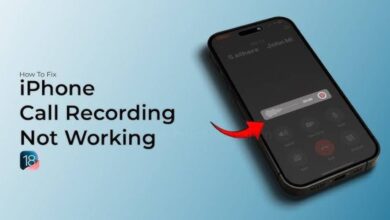How to Records Calls on iPhone Without Using Any Third-party Apps?
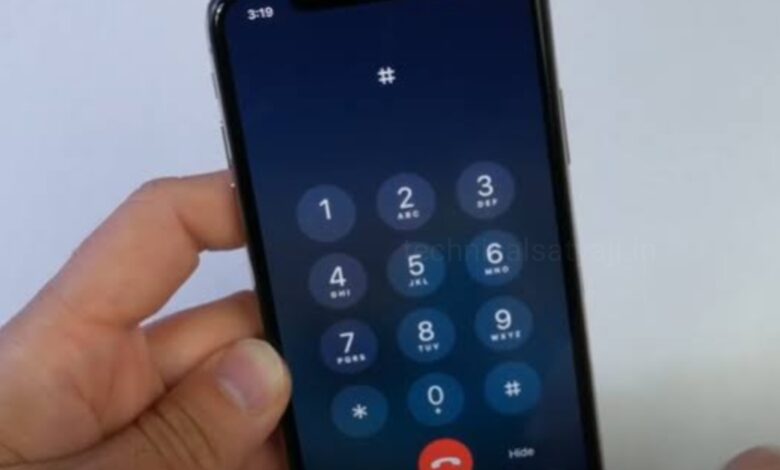
Apple’s iOS 18 brings a long-awaited Call Recording feature to iPhones that lets you record calls directly in the phone call without using any third-party apps. You have no longer need a paid third-party app or switch to record phone calls on iOS. iOS 18 feature introduced its built-in call recording feature that made call recording process seamless, secure, and integrated within the system. Go through this article and know how you can record calls on iPhone using its built-in call recording feature.
Why Call Recording is Important?
Call recording can be important for various reasons such as for personal use, business need and for Legal compliance.
- Personal use: Sometimes you want to record a conversations for some important instructions or the family memories
- Business needs: Call recording is important to keep records of business calls, interviews, or client discussions.
- Legal compliance: In some cases, call recordings may serve as evidence in legal proceedings (check local laws).
iOS 18.1.1 Call Recording Features
The call recording feature in iOS 18.1.1 is designed with privacy in mind. Apple ensures that all recordings are encrypted and stored securely with in the system on your device.
- Privacy notifications: When a call is being recorded, both the parties are notified.
- Easy access: You don’t need third-party app to access the call recording, everything is built into the Phone app.
- Integration with Voice Memos: Recordings are automatically saved to your Voice Memos app for easy access and organization.
How to Enable Call Recording on Your iPhone Without any App?
To enable call recording on your iPhone first you need to update your iPhone to the latest version i.e. iOS 18.1.1.
- To update your iPhone go to the Settings of your iPhone.
- Select ‘General.’
- Then tap on ‘Software Update’ and follow the prompts to update it.
You can enable Call Recording through settings.
- Open Settings of your iPhone
- Scroll down and tap on ‘Apps.’
- Then find and tap the option ‘Phone.’
- Under Calls, select ‘Call Recording.’
- On next screen toggle on the call recording switch to enable it.
How to Record a Call in iOS 18?
Once the call recording feature is enabled, recording a call is straightforward process.
- Open the Phone app and start a call as usual or you can answer any incoming call.
- During the ongoing call you will see a recording icon in the upper-left corner of the call screen, tap on it.
- The call will then start recording automatically, and both parties will be notified through an automated message stating that the call is being recorded.
- To stop the recording, either you can tap the recording icon again or simply end the call to stop recording.
- Once the call has ended, the recording will be automatically saved on your device.
- The recording is automatically saved in the Voice Memos app. You can open your Voice Memos by tapping on the onscreen notificaton and tap on Play option.
How to Access and Manage Your Recordings?
All your call recordings are stored in the Voice Memos app.
- To access your call recordings open the Voice Memos app.
- Browse through the list of recordings.
- Tap on a recording to play, rename, or share it.
Managing Recordings
- You can keep your recordings in a organized manner by using folders. You can organized it by category or contact.
- You can sync your recordings with iCloud to backup your recording.
Privacy and Legal Considerations
Recording calls comes with responsibilities. Things you should keep in mind before record any call on iPhone.
- Consent laws: To record a call, many jurisdictions require the consent of all parties. Always You have to inform the other party and obtain their consent before recording.
- Notification: When a call is being recorded,
Apple’s built-in feature notifies both the parties, aligning with legal and ethical standards.
Humbly Request To All Visitors!
If you found above both downloading link expired or broken then please must inform admin by fill this Contact Us! Form