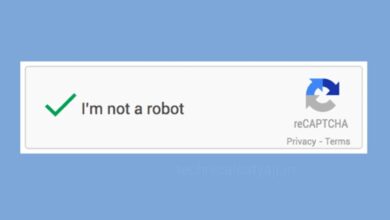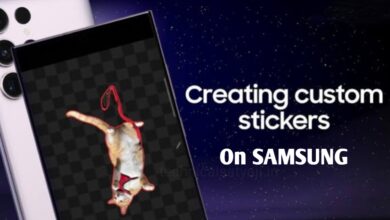How to Recover Deleted Messages on WhatsApp?
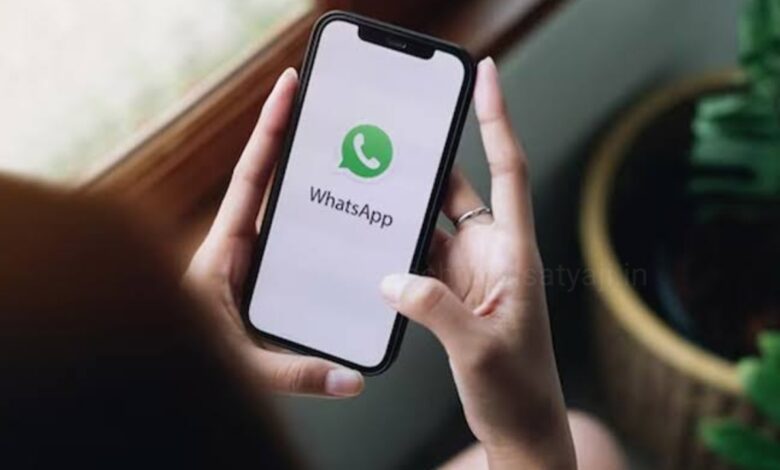
If you are a WhatsApp user, you probably seen messages send by someone else get deleted by them, and you can see “This message was deleted”. If you want to read deleted WhatsApp message that someone sent to you, then go through this article. In this article you are going to know, how you can see deleted WhatsApp message without using any application.
Method 1
Read Deleted Messages on WhatsApp using Notification History
If you want to read deleted message on WhatsApp without using any application, then you can do that through your Notification History. Notification Log feature is available on all android phone.
- To use the Notification log feature, first open the Settings of your android phone.
- Then, scroll down and select the Notifications option.
- Open the Notifications, scroll down and select Advanced Settings.
- Open Advanced Settings and select Notification History to open it.
- Here, you will find all the notification history including your WhatsApp deleted messages.
- But this Notification Log feature has some drawbacks
- Only about the first 100 characters will be recovered.
- You can only recover the text messages. Media files such as videos, audios, and images are not recovered.
- The information received a few hours ago can only recover using this Notification Log. If the time period is more than that, then you may not be able to recover your deleted messages.
- If you are using reboot your device or a device cleaner, you will not be able to revive your the notifications because it will delete all the previously saved data.
Method 2
If the above method doesn’t work for you, then you need to use the third party application to see your deleted WhatsApp messages. Although, using a third-party app that involves giving full access to your Android Phone’s notifications is a huge security risk, so you should be beware of that.
There are many third party apps that you can use in order to read the deleted messages on WhatsApp.
WAMR – Undelete Messages
- Go to the Google Play Store and find the app WAMR and install it to your android phone.
- Once the installation process is complete, launch the app and granted the necessary permission in order to access the app.
- After giving the permission go back to the previous screen and select the app or apps for which you want to restore the notification.
- From now every message you received on WhatsApp including the deleted messages will be available in this application.
Humbly Request To All Visitors!
If you found above both downloading link expired or broken then please must inform admin by fill this Contact Us! Form