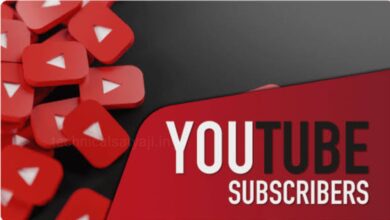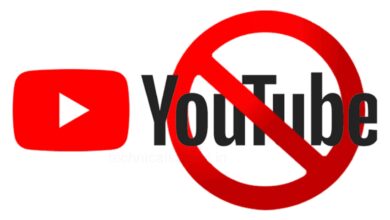YouTube
How to Reset or Remove YouTube Recommendations?
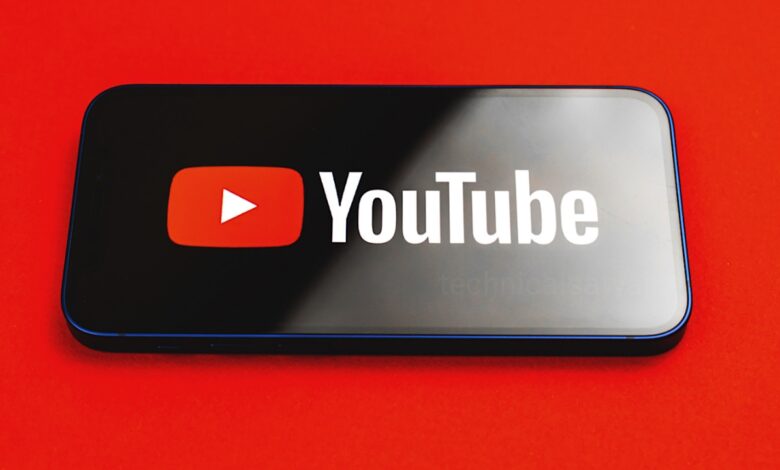
Based on the video you are watching or have watched in the past, YouTube algorithm starts recommending you specific videos on your YouTube homepage. If you don’t like what YouTube is recommending you, then go through this article and know how you can reset or remove those YouTube recommendations to reset your YouTube homepage.
Turn Off Watch History
- Open your YouTube app on your smartphone and make sure you are logged in.
- Click on your profile picture present at the bottom right corner of the screen.
- At the top right corner of the screen you will see the Settings icon, tap on it and a settings Menu will open.
- Under Account section, scroll down and select the option ‘Your data in YouTube.’ This will open a new page where you will see and manage your YouTube data.
- Here, you need to scroll down and under YouTube Control, you will see the section ‘YouTube Watch History.’
- Just below the YouTube Watch History heading you will see the right facing arrow at the right side of the little tik icon with on option, tap on it. Activity controls page will open, here you have to turn off YouTube History.
- Now, under YouTube History click on the button ‘turn off.’ This will pause your watch history and won’t analyze what you have watched and won’t recommend you specific videos.
Remove the Recommendation Completely
On the other hand, if you want to remove the Recommendation Completely and reset the videos that are showing on your YouTube homepage, then you can also do that easily.
- Open your YouTube app and go to your profile icon present at the bottom right corner.
- Then, from top right corner tap on the Settings icon and a Settings menu will open.
- From menu select the option ‘Your data in YouTube’ and a new page will open where you can manage your YouTube data.
- Under YouTube Control, you will see the section ‘YouTube Watch History.’ Below the heading you will see the right arrow click on that and ‘Active control’ page will open.
- Scroll down under YouTube History, you will see the button ‘Manage history’, click on that and this will redirect you to a new page where you will see the lists of all the YouTube videos that you have watched so far.
- At the right side above the videos you will see the option ‘DELETE’ with down arrow, click on that and a drop-down Menu will open with three options, that are ‘Delete today’, ‘Delete custom range’ and ‘Delete all time.’
- To reset your recommendation you need to delete the watch history in total, for that click on
the ‘Delete all time’ option. - After resetting your watch history, when you get back to your YouTube homepage, you will see a brand new set of videos that you have not seen before.
Humbly Request To All Visitors!
If you found above both downloading link expired or broken then please must inform admin by fill this Contact Us! Form