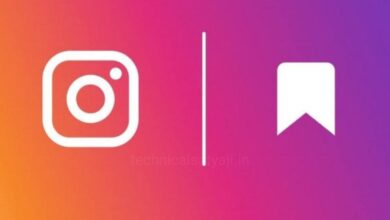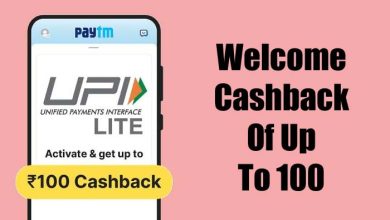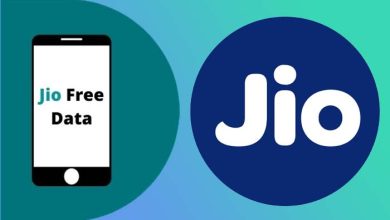How to See Blocked Contacts on Android and Unblock Them?
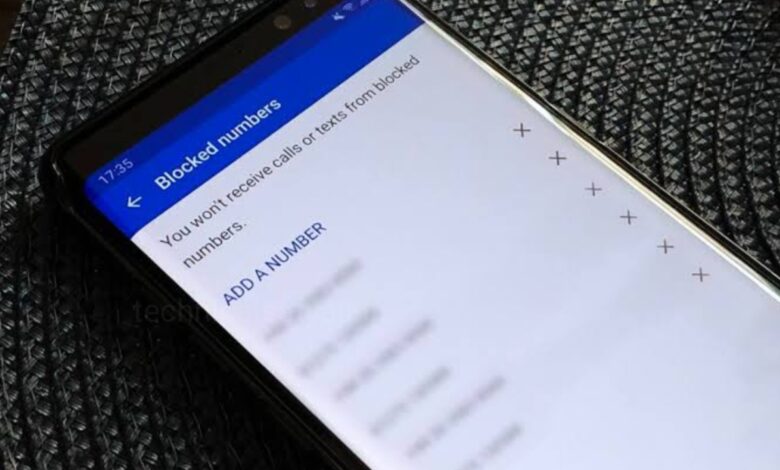
If you are an Android user and some unknown number bothering you, then your can block that number easily. But, if you are accidentally blocking your friends or if you are regret blocking someone then you can easily unblock them also. Android phone maintains a list of all blocked contacts, you can access it to unblock numbers. Go through this article and know how you can see blocked numbers on Android and unblock them.
What happens when you block or unblock a number on Android?
When you block someone on your Android phone, the person can’t reach you through calls or messages. When the blocked number calls you, they hears a pre-recorded message like “the number is busy,” “the person is unreachable,” or “the number is unavailable.” It varies from one phone to another. You can’t check the messages or call history when the number is blocked. They can reach you through the third-party apps like WhatsApp, Telegram, or Messenger. When you unblock a number then only that person can contact you through regular calls and messages.
How to View and Unblock Blocked Contacts on Android?
Managing blocked numbers on Android is pretty straightforward, but since the user interface is slightly different on Pixel and Samsung phones, the steps may vary slightly.
- Open the Phone app on your Android phone.
- Tap on the three dot icon at the upper right corner of the screen and a drop-down down menu will open.
- From Menu select the option ‘Settings’, tap to open it.
- From the Settings menu, under the general Settings, tap on ‘Blocked numbers’.
- Open ‘Blocked numbers’ and you will see the list of numbers that you have blocked.
- Find the number that you have to unblock and click on the ‘X’ button next to it to unblock that number.
- Confirm your action by tapping on ‘Unblock’ and after that you will receive calls and texts from that number again.
On a Samsung Galaxy Phone
- Open the Phone app on your Samsung Galaxy phone.
- Tap on the three dot icon at the top right corner of the screen and a drop-down Menu will open.
- From the Menu select ‘Settings’, tap to open it.
- Call Settings page will open, then select ‘Block numbers’.
- Open block numbers and you will see list of blocked numbers.
- Find the number from the list that you want to unblock and tap on the red Remove (–) icon next to a phone number to unblock it.
On a Google Pixel Phone
- Open the Phone app on your Pixel phone.
- Tap on the three-dots icon at the upper right corner of the screen and a Menu will open.
- From Menu select ‘Settings’ and then select ‘Blocked numbers’.
- Here, you will see a list of all your blocked contacts.
- Press the ‘X’ icon beside the number you want to unblock.
Humbly Request To All Visitors!
If you found above both downloading link expired or broken then please must inform admin by fill this Contact Us! Form