How to Set Up a New Gmail Account (2024)?
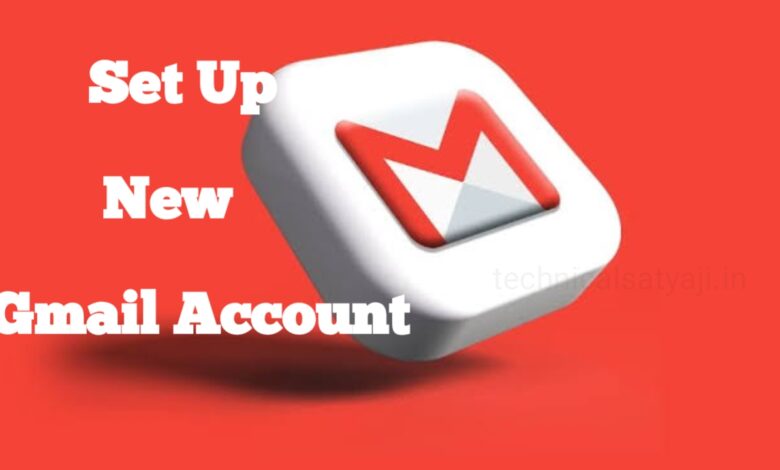
Gmail is the one of the most popular free email service by Google. You can access it through your mobile app or using any web browser. If you don’t have any Gmail account and you want to create a new one, then you can easily do that. You can freely sign in to your Gmail account and also get the other Google services for free. With in a few minutes you can set up an new Gmail account. Go through this article and know the step by step process to setting up an Gmail account.
How to Set Up a Gmail Account?
Whether you are on your desktop or mobile app of Gmail, the process for setting up a Gmail account is almost same. You can easily with in a two minutes can create an account on Gmail.
Set up a Gmail Account on Desktop
- To set up a Gmail account on Desktop, first you have to open your browser, then enter the Gmail’s website and click on the blue Create an Account button.
- If you are already have signed into a Gmail account, then you have to select the top-right icon and from drop-down menu choose Add another account.
- Then select Create account and This will take you to a page where you have to start adding the details for your new account.
- Then, enter your First name, Last name, desired Username, and Password.
- The username will appear in the new Gmail email address as “username@gmail.com”. You can use letters, numbers, and periods for the username,
- If the username you have entered is not available, then an error message will show up and suggest an alternative. But, ternative is not usually appealing, keep trying variations of your desired username until you get the suitable one.
- Gmail has been around since 2004, as many of the username are already taken. So, it can be hard to get a decent username, you have to be very creative to get a half-decent username.
- When you have filled in all the necessary details, click Next. Then, on the next page Google will then ask you to verify your phone number. Enter your number and click on Next. You will get a verification code that you need to enter.
- Once verified, you will see a page saying “Welcome to Google” with your new Gmail account. Here you can choose whether to keep your phone number linked to your account or you want to add a recovery email address.
- Then, you need to enter your date of birth and the gender field to proceed, Once you have done, click on the Next button to read Google’s Privacy and Terms, read them, and select on I agree. The Gmail interface will load up with in a few seconds, that allow you to start sending and receiving emails.
Set up a Gmail Account on Mobile App
You don’t need a computer to create a Gmail account, you can create one Gmail account easily using your smartphone. Whether you have an Android phone or iPhone, the process is pretty much similar.
- To setup an Gmail account on your mobile, first you have to download the Gmail mobile app from Google Play Store on Android or the App Store on your iPhone for free and install it to your mobile.
- Open the Gmail app on your phone, then click on “Sign in” and then click on “Add account” button.
- A list of different email providers will open, you can select the “Google.”
- In next page , you will be asked to enter your email address. To create new account, at bottom you will see the “Create account” button, click on that.
- Next, enter your First and Last name and click on Next. Then, enter your gender from drop-down menu, then birthday and tap on Next..
- Create your Username and password, then click on Next. Username this is the name which appears before the “@gmail.com” of the address. You can use letters, numbers, and periods to create the username. The email adress must be unique otherwise you won’t continue.
- Enter your mobile number and this is optional. In case you have forgot your password. You can use this number to recover your password.
- An OTP will be sent to your number for verification. Enter the OTP and verify your number.
- After setting up your account, you will be asked to agree Google’s Privacy and Terms of service. Read through them carefully and tap on “I agree” to continue.
- You can now sign in to your Gmail account on your mobile.
Humbly Request To All Visitors!
If you found above both downloading link expired or broken then please must inform admin by fill this Contact Us! Form





