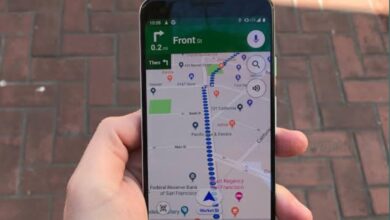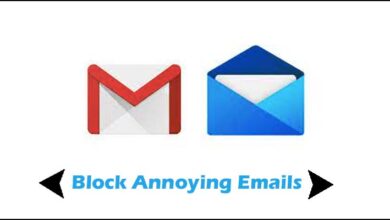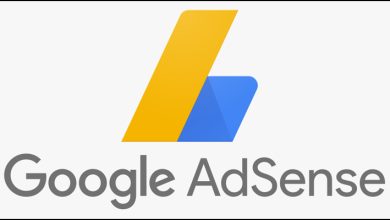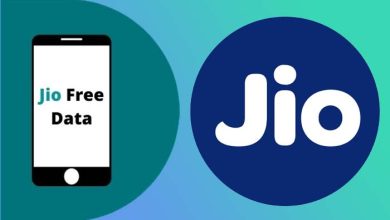How to Stop Someone from Stealing your Wi-Fi?

If you have a Wi-Fi connection and you are suspecting an unauthorised access to your Wi-Fi network, then the first thing you have to do is to identify the suspicious devices and block them. If you suspect that someone might be stealing your Wi-Fi and you want to protect your network,but don’t know how to do that, then go through this article and know how to safeguard your Wi-Fi from potential intruders.
Securing your Wi-Fi network is crucial to prevent unauthorised access and ensure optimal performance. If you Identify suspicious devices connected to your Wi-Fi, you should block them and set a stong password.
Monitor your Network Activity
The first thing to detect unauthorised access to your Wi-Fi is to monitor your network activity. Most modern routers offer built-in tools that can allow you to see the list of connected devices. Through a web browser access your router’s administration interface using its IP address and look for a section labelled “Connected Devices” or “Device List.” Here, you will see a list of devices that are currently connected to your Wi-Fi network.
Identify Suspicious Devices
Once you have accessed the list of connected devices, you can look for any unfamiliar or suspicious entries. Give attention to the device names and MAC addresses (unique identifiers assigned to each network device). If you see devices with generic names or MAC addresses that do not match those of your household devices, then it could be the unauthorised access. To further investigate their origin, you can note down these details.
Check Router Logs and Traffic
Router logs provides the valuable information about the activities on your network, including the data traffic and connection attempts. For any unusual entries or repeated failed login attempts you can check the router logs, which may indicate someone attempting to gain access to your network.
Some routers also allow you to monitor real-time traffic, that showt the data usage and the websites being accessed by connected devices. If you see any anomalies in data usage patterns then that can signal unauthorised usage.
Secure Your Wi-Fi Network
To prevent further unauthorised access to your Wi-Fi and protect your Wi-Fi network, you can try the following security measures:
- Change your Wi-Fi password
Do not use default settings provided by your router manufacturer. You can update your Wi-Fi password regularly to a strong, complex combination of letters, numbers, and special characters. Avoid using easily guessable passwords.
- Enable network encryption
Ensure that your Wi-Fi network is encrypted with WPA2 (Wi-Fi Protected Access 2) or WPA3 security protocols. Encryption scrambles data transmitted between devices, and make it unreadable to unauthorised users.
- Disable SSID broadcasting
You can disable the broadcasting of your Wi-Fi network’s SSID (Service Set Identifier), that can make it invisible to devices scanning for available networks. To connect with your Wi-Fi users will need to manually enter the network name, and that can add an extra layer of security.
- Use MAC address filtering
You can allow only specific devices with known MAC addresses to connect to your Wi-Fi network by enabling MAC address filtering on your router. This setting can restricts access to devices that are specifically permitted by you.
Block Unauthorised Devices
If you have identified specific devices that are stealing your Wi-Fi, you can block them from accessing your network:
- Access router settings
First log into your router’s administration interface and go to the “MAC Address Filtering” or “Access Control” section.
- Add MAC addresses to block list
Enter the MAC addresses of the unauthorised devices into the block list. Save the changes, and your router will deny access to these devices when they attempt to connect to your Wi-Fi network.
- Monitor and update security settings
Regularly monitor your network activity and if needed update your security settings. To ensure continued security change passwords periodically and review connected devices.
Humbly Request To All Visitors!
If you found above both downloading link expired or broken then please must inform admin by fill this Contact Us! Form