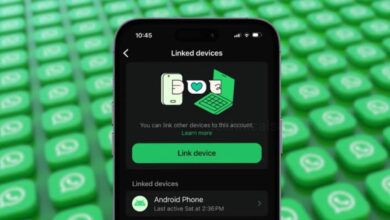How to Upload Instagram Story in HD Quality? Fix your Blurry Story

If you uploaded an Instagram Story and share with your family and friends but the quality of the Story is low or the photo or video is blurry, then go through this article and know how you can fix your blurry story problem and upload your Instagram Story in HD quality.
One of the reason of your Instagram story is blurry and have bad quality is your internet connection. If you are using your mobile cellular data, then you need to switch to a fast and stable Wi-Fi connection. So, just check if you have fast and stable internet connection. Most of the time the Wi-Fi connection is more stable and faster than your mobile data. If you have checked your internet, then you have to make sure there are some settings in the app you have to enable or disable.
How to Upload HD Instagram Story?
- Open your Play Store on your mobile and search the Instagram app. Make sure you have latest Instagram application installed on your device. If you see an update option, click on that and wait for some times to update your Instagram app to the latest version.
- Open your Instagram app and once you are on your newsfeed, tap on your profile icon at the right bottom corner to open your profile.
- On your profile tap on the three dot Menu at the top right corner of the screen and your Settings Menu will open.
- Scroll down through the menu and you will see the option “Media quality”. If you don’t have the Media quality option, then you need to find the “Data Saver” section in the settings and open that.
- Click on the Media quality option and you will see the 3 different options.
1. Use Less Cellular Data or Data Saver
2. Upload at Highest Quality
3. Disable HDR Video Playlists
1. Use Less Cellular Data or Data Saver
Make sure to toggle off this “Use Less Cellular Data” option. If you have this option enabled and you were using your mobile data, then this option automatically limits the amount of data that it is used. When you used this app as well as when you upload content to Instagram, it will compress the photos and videos which you post to your Stories, Reels or others. You have to make sure to turn this off, if you want high quality uploads.
2. Upload at Highest Quality
The second setting in the Media quality is the “Upload at Highest Quality”, you need to enable this option. This feature is going to allow you to upload media at the highest possible quality. So, it will use more of your mobile data or Wi-Fi connection and for that you have to make sure to have fast and stable internet connection. The higher the upload quality, the more internet you will need.
So, disable the first option which is the data saver option and enable the second option is to upload at highest quality.
3. Disable HDR Video Playlists
The last option is to make sure that the Bit Rate of your video is high. When you editing your video and exporting it make sure that you are exporting your video to the highest possible quality. So, for that, set the resolution to be atleast 1080P or 4K and select the highest possible Bit Rate that your video editing tool offers. The Higher the bit rate, the more data and information your video will have resulting in a higher quality video that will look great, when you upload it to Instagram.
Humbly Request To All Visitors!
If you found above both downloading link expired or broken then please must inform admin by fill this Contact Us! Form