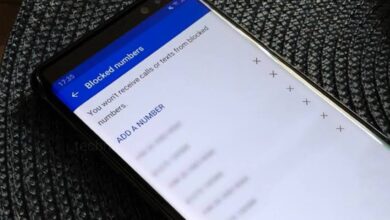If you havevnoticed that your Android phone is showing the wrong time, then it might seem like a small inconvenience, but wrong time on your device can messed up your schedule. Due to wrong time you may late for meetings, or even it may cause apps to misbehave. To avoid this problem go through this article and know how you can fix the wrong time issue on your Android Phone and how to prevent that in future.
Reasons of Android Phone Show the Wrong Time
Sometimes, your Android phone might show the wrong time due to several factors, such as
- Due to software glitches: Temporary bugs can cause time discrepancies.
- Your network or carrier issues: Your phone relies on your network to update the time.
- Due to incorrect dettings of your device: Your phone shows the wrong time due to Incorrect configurations in your phone settings.
- Daylight Saving Time (DST) complications: If this setting is not properly configured, then changing from standard time to DST can confuse your device.
How to Fix the Wrong Time Issue on Your Android Phone?
1. Restart Your Android Phone
Sometimes, a simple restart can resolve temporary glitches.
- Press and hold the Power Button until the menu appears.
- Tap on “Restart” or “Reboot.”
- Wait for your device to turn back on and check if the issue is resolved.
2. Enable and Disable Automatic Date and Time
One of the simplest fixes that you can apply is to toggle on and off the automatic date and time settings and this should allow your phone to sync with the network-provided time.
- Open the “Settings” of your Android phone.
- Navigate to “General Management.”
- Tap on “Date and Time” or “System”, depending on your device.
- Toggle on the switch “Automatic Date and Time.”
- If it’s already on, then turn it off, wait a few seconds, and then turn it back on.
3. Manually Set the Date and Time
Incase, automatic settings don’t work on your device, you can manually adjust the time.
- Open Settings and go to “Date and Time.”
- Disable the “Automatic Date and Time” option by toggle off the switch.
- Tap on “Set Date” and “Set Time” to manually adjust them.
- If needed you can select the Time Zone manually.
Incase if you travel to different time zones or when DST changes this method is a quick fix but it requires adjustments.
4. Verify the Correct Time Zone for Daylight Saving Time
Incorrect time zones can often cause time mismatches, especially during DST changes. You can adjust your time zone.
- Go to the “Settings” of your Android.
- Go to the “General Management.”
- Select “Date and Time” or “System”, tap to open it.
- Enable “Automatic Time Zone” by toggle on the switch or you can select the correct Time Zone manually.
- Make sure to enable the “Set Time Zone Based on Location” option by toggle on the switch if available.
5. Check for Pending Android Updates
Sometimes your operating system bugs can cause time-related problems. Updating your system may resolve the issue.
- Go to the “Settings” and select “Software Update.”
- If an update is available tap on “Download and Install.”
6. Reset Network Settings
Network settings can interfere with time synchronization.
- To reset first open the “Settings.”
- Go to the “General Management.”
- Select “Reset” and then tap on “Reset Network Settings.”
- Confirm the reset. This will remove all saved Wi-Fi and Bluetooth connections but may fix your time issue.
7. Sync Time Using a Third-Party App
There are so many reliable third-party apps available that can help sync your time accurately.
- ClockSync: Offers precise time adjustments.
- Network Time Protocol (NTP) Apps: Syncs time based on global servers.
8. Perform a Factory Reset
If all the above fixes fails, then a last option factory reset might help you. But, before factory reset your device make sure to backup your data first.
- Go to the “Settings” and tap on “General Management.”
- Tap on “Reset” and then select ” Factory Data Reset.”
- Follow the prompts to erase your phone’s data and after resetting restore your backup.
After trying the above fixes still the issue persists, then try considering the below options :
- Contact your network providers, they may have network-specific fixes.
- You can consult a professional. If their is any hardware or deep software issues, then a technician can diagnose the problem and help you to fix the issue.
How to Prevent Time Related Issues?
- Always keep your software up to date.
- Enable automatic time and time zone settings.
- Restart your device regularly to clear minor glitches.
Humbly Request To All Visitors!
If you found above both downloading link expired or broken then please must inform admin by fill this Contact Us! Form