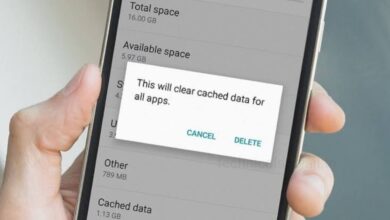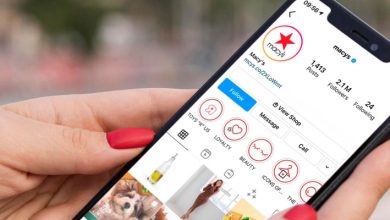Android smartphones have Lithium-ion batteries that gradually lose their lifespan over the period of use and this will eventually cause the phone to discharge more quickly than usual. The more hours you continuously use your smartphone, the more battery will degrade, and unfortunately, it will need to be replaced.
If your Android phone keeps shutting down even if it’s fully charged or doesn’t hold a charge and its shuts down when you remove it from charge, then you may need a new battery. Go through this article and know the signs that your phone battery needs to be replaced and how you can check your battery health.
How Long an Android Phone Battery can Last?
Android smartphones have Lithium-ion batteries that degrade naturally over time. Typically, your phone battery is good for 2 to 3 years, or even longer if you take good care of your device.
Signs that your Phone Battery Needs to be Replaced
Battery Drains Quickly Even After Being Fully Charged
An advanced smartphone is designed to work for about 8 to 12 hours. However, this time period may vary depending upon the usage of different users and depending on many different elements. If you use battery-consuming apps and forget to clear off background apps after use, or if you use your device frequently, then this can limit your charge to 3 to 4 hours. But if your battery drains very quickly in about 2 hours or less, or your phone suddenly turns off even after it is fully charged, then it’s time to consider replacing the battery.
Swollen Battery
Swollen battery is the most common indication that the phone battery life is going to end. If you have noticed that the screen of your mobile has started to separate from the outline of the device, then this is definitely one of the reasons for a bulging battery and need to replace the battery. The reason behind the swollen battery is the overcharging of the phone.
Your Battery Doesn’t Hold a Charge
If your phone won’t charge to 100%, drains quickly after you’ve charged it, or shuts down unexpectedly on a full charge, then it’s probably time to replace the battery. Likewise, if you have to charge your Android more than once a day or the battery only works when it’s plugged in, it’s may be time for a new battery.
You can charge your Android phone for a while, then remove it from the charger and wait to see if the phone turns off immediately, then it is a sign that your battery is drained.
Phone Feels Overheated
On average, the regular temperature range for a device’s battery is between 68 to 86 degrees Fahrenheit. Exceeding this level may negatively impact the phone’s performance and overall battery life.
Playing heavy games like PUBG causes the phone to heat up. Additionally, using the phone in direct sunlight or having too many apps running in the background may cause the phone to feel hot to the touch. But, if your phone feels overheated or constantly warms even after less usage than usual, then it could be a sign of a failing battery and you need to replace the battery.
Phone Heats up While Charging
If your device gets even hotter while charging, it could be a sign of a faulty battery and its the time to replace the battery.
How to Check your Android Phone Battery Health?
Android smartphones have Lithium-ion batteries that degrade naturally over time and they discharge faster than when they were new. So, you need keep an eye on your phone’s battery health and know how much is the battery capacity compared to when it was new. It would help you to plan your phone usage. Most Android phone models have a battery usage setting where you can check battery health.
- Go to Settings of your Android.
- Tap on ‘Battery’ and your battery section will open.
- Here, you can scroll down until you see the option ‘Battery Health.’
- On battery section you can look for an option like ‘Battery Usage’ to get more information, like which apps are using the most power.
How to Conserve Battery on your Android Phone?
Stop Apps from running in the background
Some social media apps such as Instagram, TikTok are runs in the background, even after you’ve closed them. Because these apps are constantly check for updates and refresh, which can drain your battery. You need to stop these type of apps from running in the background.
- Go to Settings of your Android.
- Tap on ‘Battery and device care'(or Battery).
- Tap on ‘Battery usage’ to see a list of apps and their battery consumption. This will help identify which apps are running in the background.
- Select the app you want to restrict.
- Tap on ‘Battery’ and then ‘Background restriction.’
- Confirm to restrict the app’s background activity.
If the above process doesn’t work, then you can use another method.
- Go to the ‘Settings’ and tap on ‘Apps’ and Apps section will open.
- Select the app you want to restrict, tap to open it.
- Scroll down and tap on ‘App battery usage’ and you can either restrict or optimize its usage.
Delete Unused Apps
Delete the apps that are not in use. You can delete it from Google Play Store.
- Open the Google Play Store app on your device.
- Tap on the Profile icon present at the top right corner of the screen.
- Tap on ‘Manage apps & devices’ and from above select ‘Manage’ and the list of all the installed app will open.
- You can tap on the name of the app that you want to delete and then tap on ‘Uninstall.’
Humbly Request To All Visitors!
If you found above both downloading link expired or broken then please must inform admin by fill this Contact Us! Form