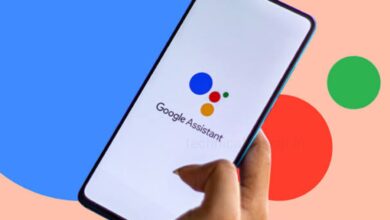Download the Offline Maps in Google Maps & Don’t Get Lost Without Internet
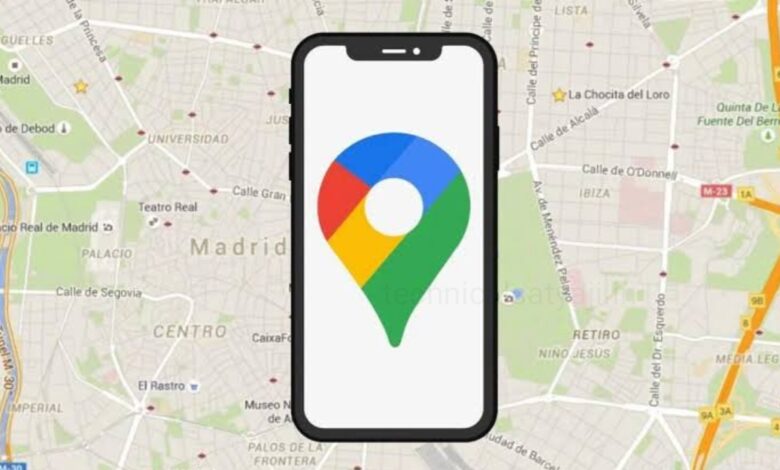
Having offline maps is helpful in areas with no network or when data or battery of your phone is low. It is also great when you are going out on a trip to somewhere unfamiliar. Offline maps can help you navigate the region without worrying about getting lost. You can also quickly get back on track in no time. Since the files are available offline, your phone doesn’t require to be connected to the internet, and that can also saving battery life in crucial situations.
Whether you are navigating through the jungle or stuck in a traffic, Google Maps can help you find a quick way out. But, incase if you don’t have any network or run out of data, then you can download maps to use them offline. If you want to use the offline Maps in Google Maps, then go through this article and know the detail process to download and use the offline maps.
Offline Maps in Google Maps
Download Offline Maps in Google Maps
Easily you can download Google Maps for offline maps. Both in the Android and iPhone versions of the app the steps are same.
- First open the Google Maps and search for a city or an area.
- Pull up the bottom menu to the top till it covers the entire screen, where you will see the different options.
- Tap on More option with the 3-dots icon from the top slightly menu and then select ‘Download offline map.’
- Zoom in or zoom out to select the area to save offline and then press the ‘Download’ button.
Use Offline Maps in Google Maps
Once you have downloaded the map on your phone, you are good to go. You just have to open the app when you are offline and select the map that you want to use.
- To use offline map in Google Maps, first open Google Maps, and tap on your profile icon present at the top right corner of the screen.
- A menu will open, from menu select the option ‘Offline maps.’
- Select the map which you want to use.
- Then, tap on the preview window to launch the downloaded map of that area.
- Now, you can use the map for turn-by-turn directions. If you have enabled your location, you can even find your position in the area
Update Offline Maps in Google Maps
If you don’t update offline maps in Google Maps ever so often, then tour saved Google Maps will expire after one year. So, it is best to have them up to date if you think you might need to use the offline maps again.
- Open Google maps and tap on the profile icon present at the top right corner, a menu will open.
- From the menu, select the option ‘Offline maps’, tap to open this.
- Select the downloaded map you want to update.
- Then, tap on Update to download new resources.
- After updating the map, it will start showing any new changes that have been made to the area.
Humbly Request To All Visitors!
If you found above both downloading link expired or broken then please must inform admin by fill this Contact Us! Form