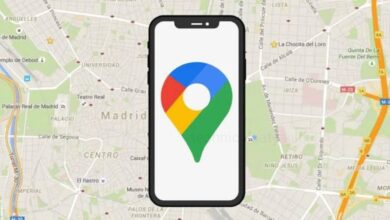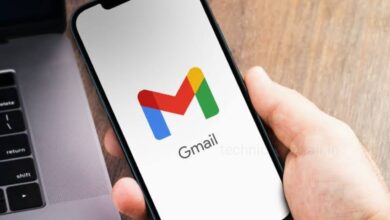Google Assistant : “OK Google” is Not Working? How to Fix it?
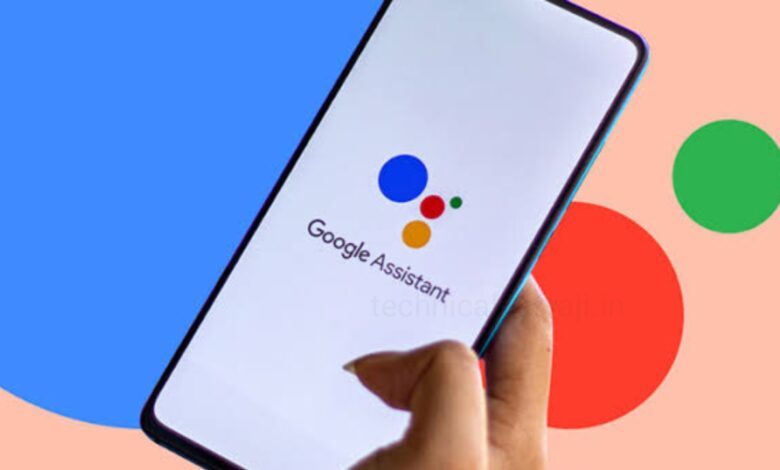
If your device has Google Assistant but it has not responded to OK Google or Hey Google command, then go through this article and know some fixes that can help Google Assistant to work again normally.
There are various possible reasons why OK Google might not be working, below are some fixes you should try for.
Make sure Google Assistant is On
First you have to make sure Google Assistant is enabled. Here’s how to make sure it’s turned on:
- Open the Settings app.
- Scroll down and select ‘Google.’
- Tap on the ‘All services’ tab.
- Select ‘Settings for Google apps.’
- Then click on ‘Search, Assistant & Voice.’
- In Settings page select the option ‘Google Assistant.’
- Then, scroll down and tap on ‘General.’
- Make sure ‘Google Assistant’ switch is toggled on.
Make sure the Hey Google Command is Enabled
If your device has Google Assistant but you haven’t set up a hotword, such as OK Google or Hey Google, then it is possible Google Assistant isn’t listening. Set up your voice prompt and check if this solves the problem. Below are the steps to turn on Hey Google/OK Google:
- Open the Settings app, and select the option ‘Google.’
- Tap on the ‘All services’ tab.
- Then, select ‘Settings for Google apps’ and tap on ‘Search, Assistant & Voice.’
- In Settings page select the option ‘Google Assistant.’
- Then tap on ‘Hey Google & Voice Match’ option.
- Make sure ‘Hey Google’ switch is toggled on.
Check your Language Settings and Microphone
It’s worth scouring around a bit to rule out the simplest issues. You can check your language settings — while it’s unlikely, OK Google might not be working because you’re speaking the wrong language.
- Open the Settings app.
- Scroll down and select ‘Google.’
- Tap on the ‘All services’ tab.
- Then, select ‘Settings for Google apps.’
- In Settings for Google apps page, click on the ‘Search, Assistant & Voice’ option.
- In Settings page select the option ‘Google Assistant.’
- Then, tap on ‘Languages’ and Assistant languages page will open. Here you can select your language.
- If you speak more than one language, you can set up to three.
Turn off Battery Saver/Optimization Mode
There’s a possibility your phone’s battery saving features might be an issue, since these can limit performance and non-essential functions. If your battery saver option is enabled, then it might have disabled your Google Assistant. You can just turn off your battery saving mode and try using the Hey Google command again.
- Go to the Settings app.
- Select the ‘Battery’ options.
- Click on ‘Battery Saver.’
- Make sure ‘Use Battery Saver’ switch is toggled off.
Update the Google Assistant
Your OK Google problem might boil down to the Assistant app not being properly updated. Updates often fix bugs and provide performance enhancements.
- Open the ‘Google Play Store’ app.
- Tap on your profile picture present at the top right corner.
- Select the option ‘Manage apps and device.’
- Then, tap on ‘Updates available.’
- If Google Assistant needs an update, then it should be appear here. You can tap on the ‘Update’ button right side of it to update the app. Alternatively, you can click on ‘Update all’ to take care of all updates in one sweep.
Re-train the OK Google Voice Model
You can teach Google Assistant your voice again to see if this gets the digital helper listening to your commands. Google Assistant allows you to train the voice model and this helps Google Assistant to recognize when you are speaking, and it gives it more input on how you speak, helping it better understand you.
- Open the Settings app and select the option ‘Google.’
- Tap on the ‘All services’ tab and select ‘Settings for Google apps.’
- Then, click on ‘Search, Assistant & Voice.’
- On Settings page select ‘Google Assistant.’
- Then, tap on ‘Hey Google & Voice Match.’
- After that select ‘Retrain Voice Match model’ and follow the on-screen instructions.
Get professional Help
- So, if you have tried everything, and nothing seems to work, then Google has its own Google Assistant Help page, this online resource has many support options, including a community forum where you can submit your queries.
- If you think the problem is more serious, like if you think the microphone isn’t working, then you can reach out to your carrier or smartphone manufacturer. If your device is out of warranty, then you can also go to the third-party repair shop.
Humbly Request To All Visitors!
If you found above both downloading link expired or broken then please must inform admin by fill this Contact Us! Form