Tips for Adding Your Podcast To Youtube
YouTube has been gradually releasing its podcasting features since the middle of 2022. The timing of this launch couldn’t have been more ideal, since research from the Pew Research Center suggests that podcasts are growing in popularity. One in five Americans, according to the research, listens to a podcast virtually daily.
In August 2022, YouTube debuted a podcast page specifically meant to assist users in finding new podcasts. The video platform started to phase away Google Podcasts in February 2023 and launched a podcast listening portal within YouTube Music. Google eventually released podcasting facilities for YouTube Studio channels in March 2023.
YouTube offers a plethora of tools to aid in driving discovery, regardless of whether you have already released an unofficial podcast to your channel or are preparing to start a new one. Here are some justifications for utilizing these fresh podcasting resources:
- To make it easier for viewers to find your podcasts, you may give them their own tab on your YouTube channel. Moreover, you may include podcast playlists on the main tab of your channel to provide listeners with more options for finding the episodes.
For instance, the software company’s YouTube account features a special category for the Jotform podcast. YouTube presents the podcast in playlist format, beginning with the most current episode, when you click to watch the entire episode.
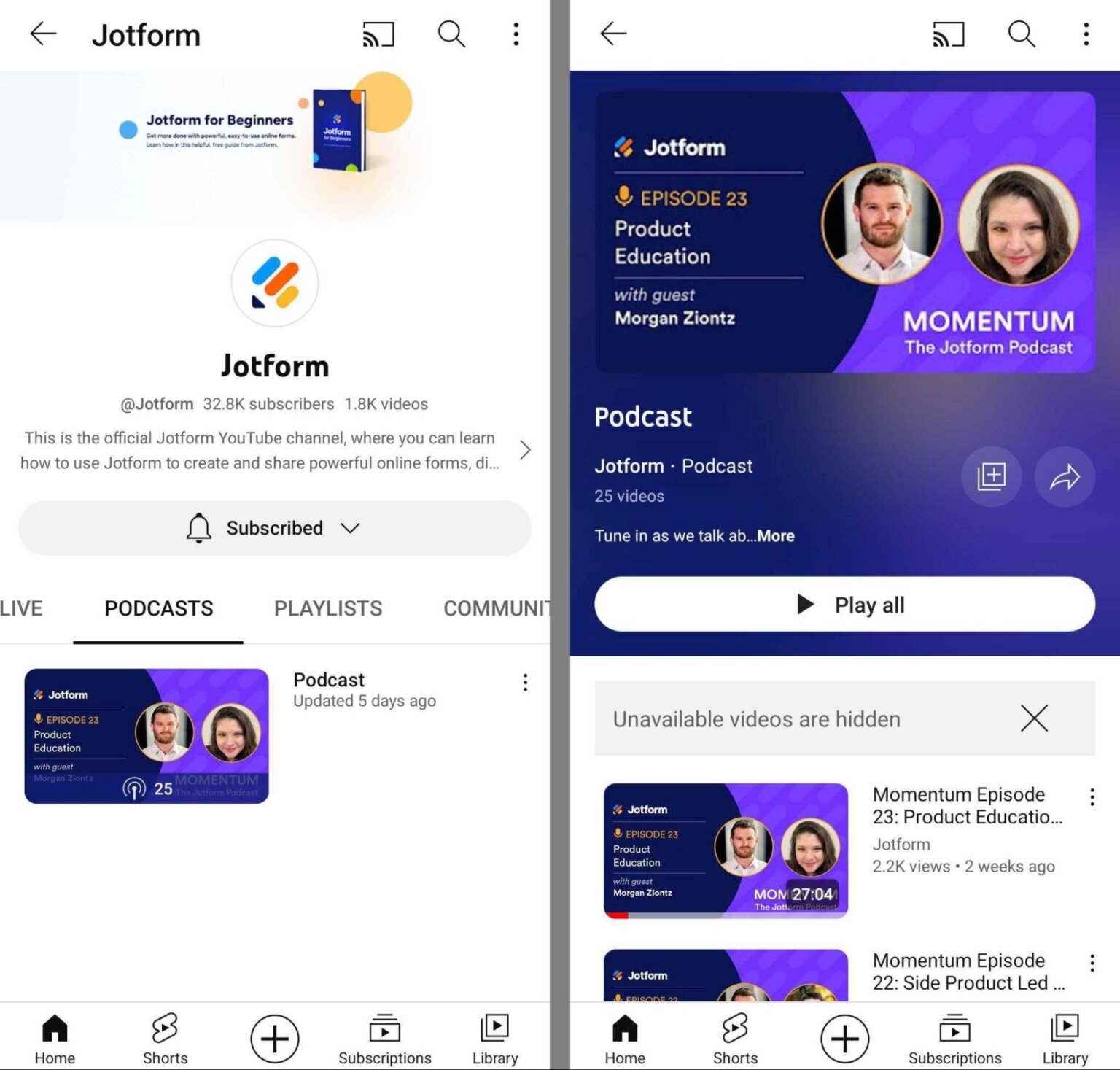
- Episodes of your podcast can be found on YouTube Music once it’s setup for your YouTube channel. This implies that listeners on both platforms will instantly be able to access your podcast material.
- Similar to the platform’s Explore pages, the dedicated YouTube Podcasts page may feature podcasts that receive a lot of attention and views. Additionally, YouTube might suggest your podcast to users who have similar interests.
- Having an official card can make your podcast stand out if it appears in search results. Podcast official cards are similar to music and TV cards in that they showcase a certain kind of material and list the show along with its most recent episodes.
1: How to Start a YouTube Podcast
All you need is a YouTube channel and at least one episode to publish a podcast there. Direct content uploading and organization is possible in YouTube Studio.
Set an Existing YouTube Playlist as a Podcast
Does your company already have a podcast that you regularly upload on YouTube in the manner of long-form videos? If you already have YouTube footage, you can easily convert it to a podcast and start enjoying the following benefits.
Create a YouTube playlist with every episode of the podcast that has been released, if you haven’t already. Open your YouTube Studio dashboard and select the Create button located in the top-right corner to accomplish that. Choose the “Create a New Playlist” option.
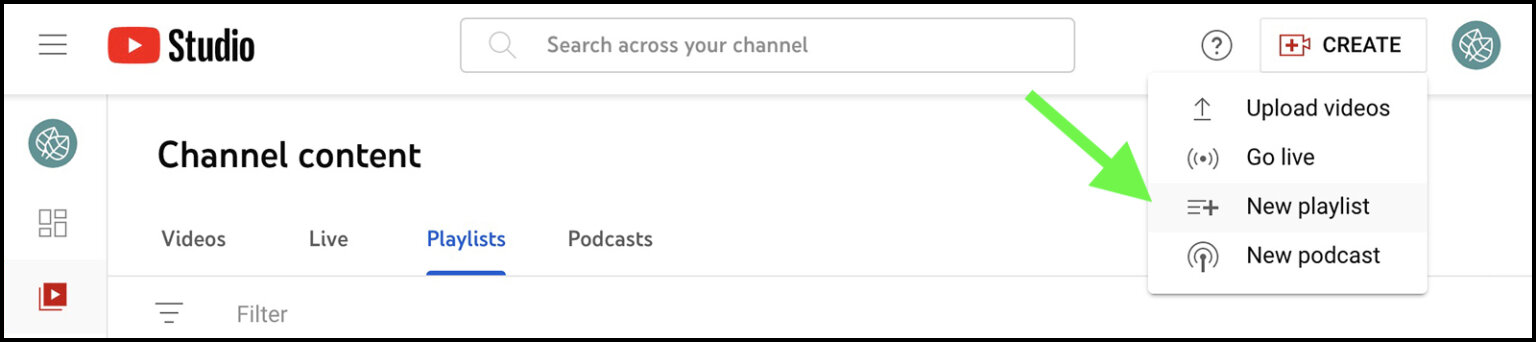
Give a title to the playlist. To make it easier for listeners to find your podcast through searches, it is best to use its official name. You can rename it later when you convert the playlist to a podcast, if you give it a different name now.
Utilizing the description box to explain the topic of your podcast to listeners is also a smart option. To improve the podcast’s search engine ranking, add keywords, but don’t overdo it. Making a strong initial impression on potential listeners can be accomplished quite well with the description. Go ahead and publish the playlist after making sure the visibility is set to Public.
Next, enter the Playlists tab in YouTube Studio by navigating to the Content panel. To access YouTube’s editing tools, click the pencil icon next to the playlist you just made. You can add any podcast videos you’ve already posted from YouTube.
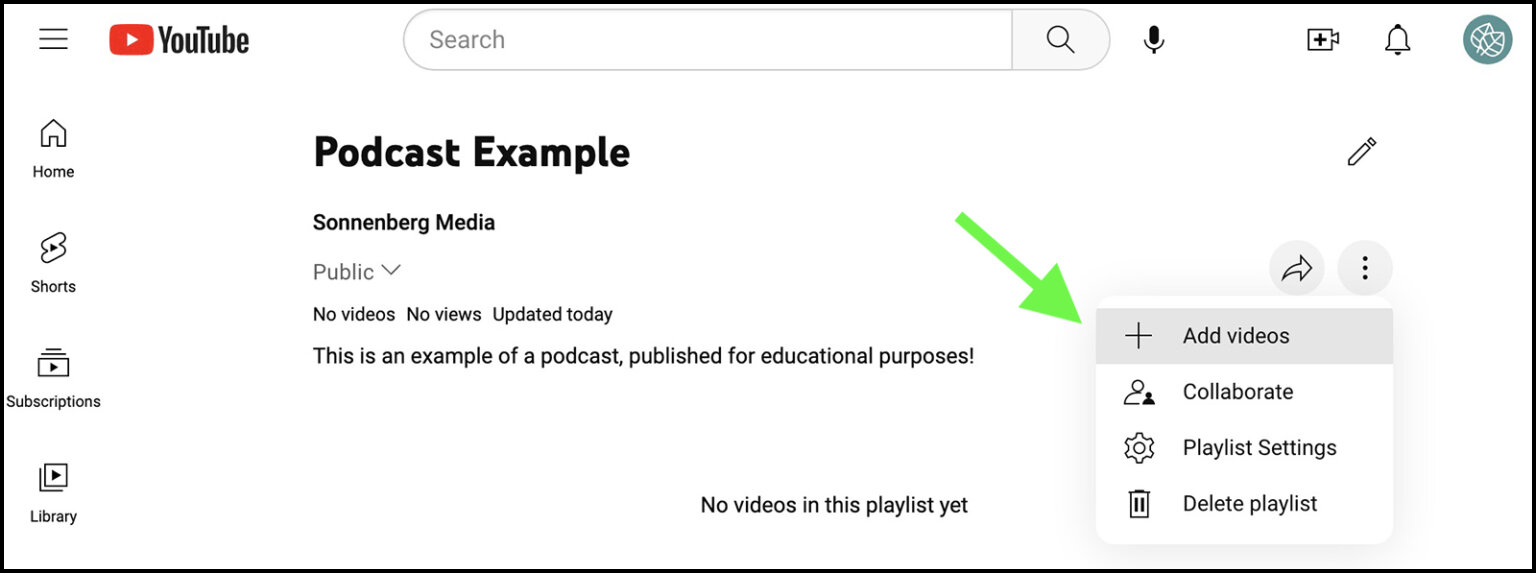
Make sure the videos are arranged in the order you want viewers to see them. To make it easier for listeners to get into your current thoughts, you should usually start the playlist with the most recent episode.
Return to YouTube Studio after adding videos to the podcast playlist. To access the menu, click the three dots next to the playlist on the Playlists page. Click on the “Set as Podcast” option. Examine the description and title of each podcast episode, then add a thumbnail to represent the show. You can reuse a thumbnail you’ve already created for another platform here.
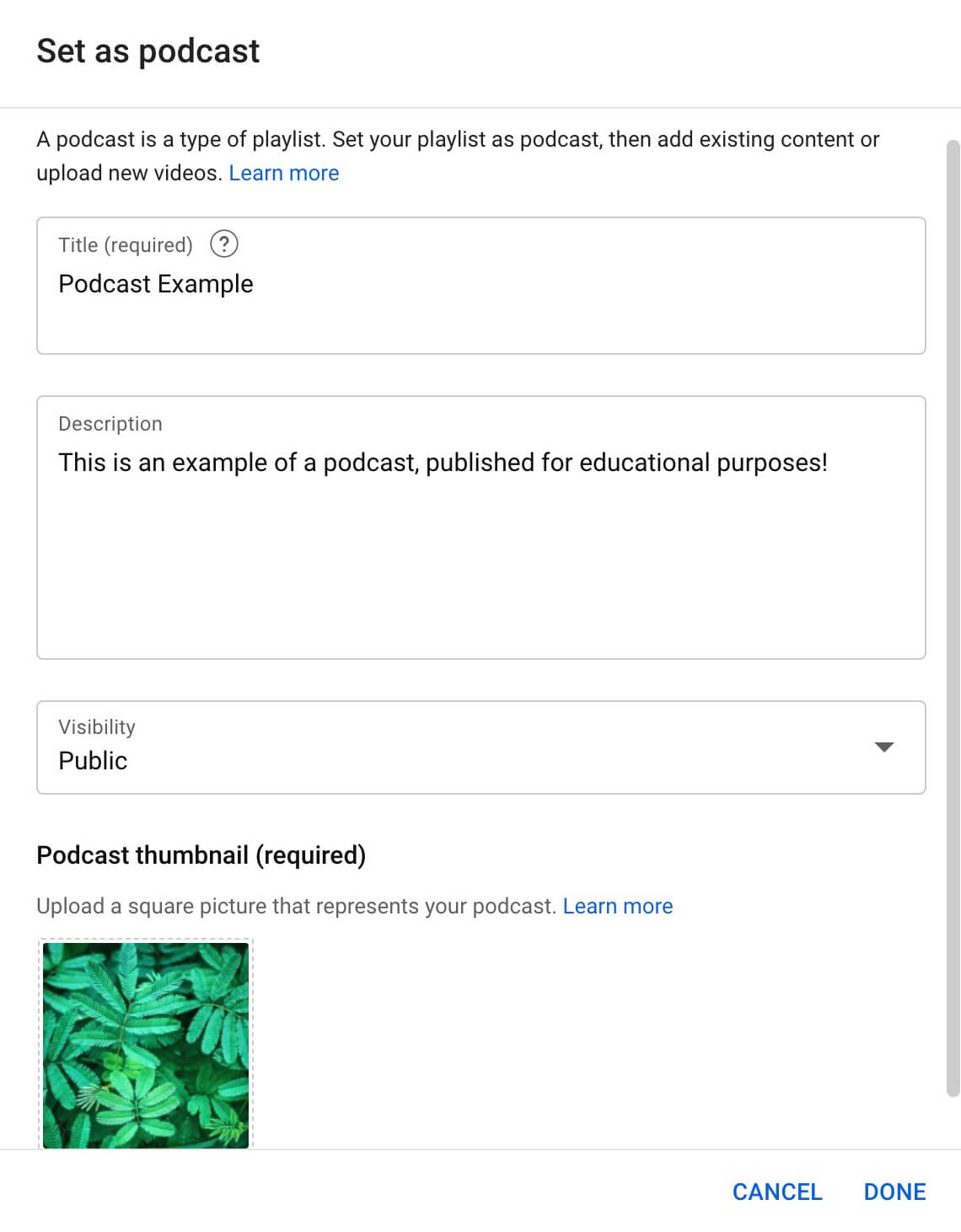
It should be noted that you may also choose New Podcast by clicking the Create button in the top-right corner of your YouTube Studio dashboard. To finish the process we just went over, if you choose the option to Set an Existing Playlist as a Podcast, you will be sent automatically to the Playlists tab.
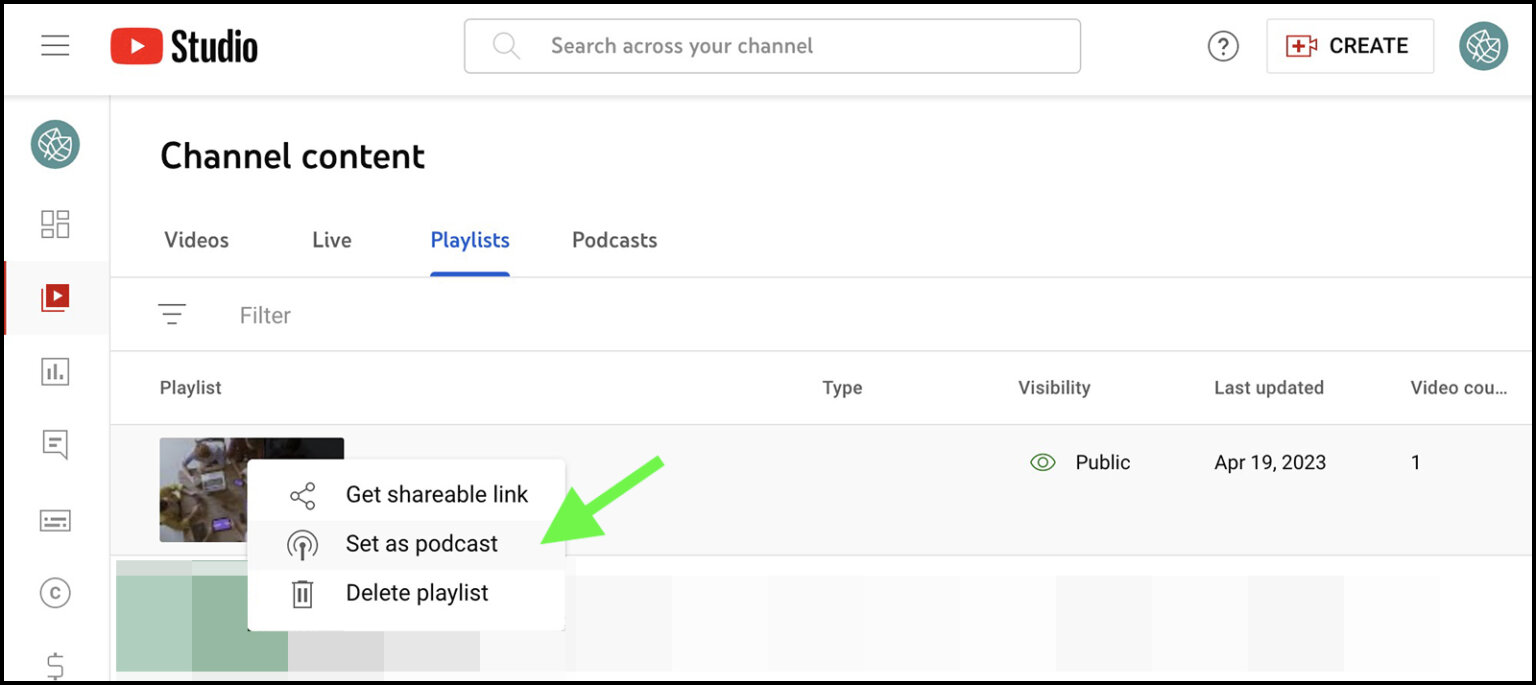
You may view the playlist on YouTube Studio’s Playlists and Podcasts tabs after you’ve converted it to a podcast. By clicking the three dots and choosing Set as Playlist from the menu, you can always remove it from the Podcasts tab.
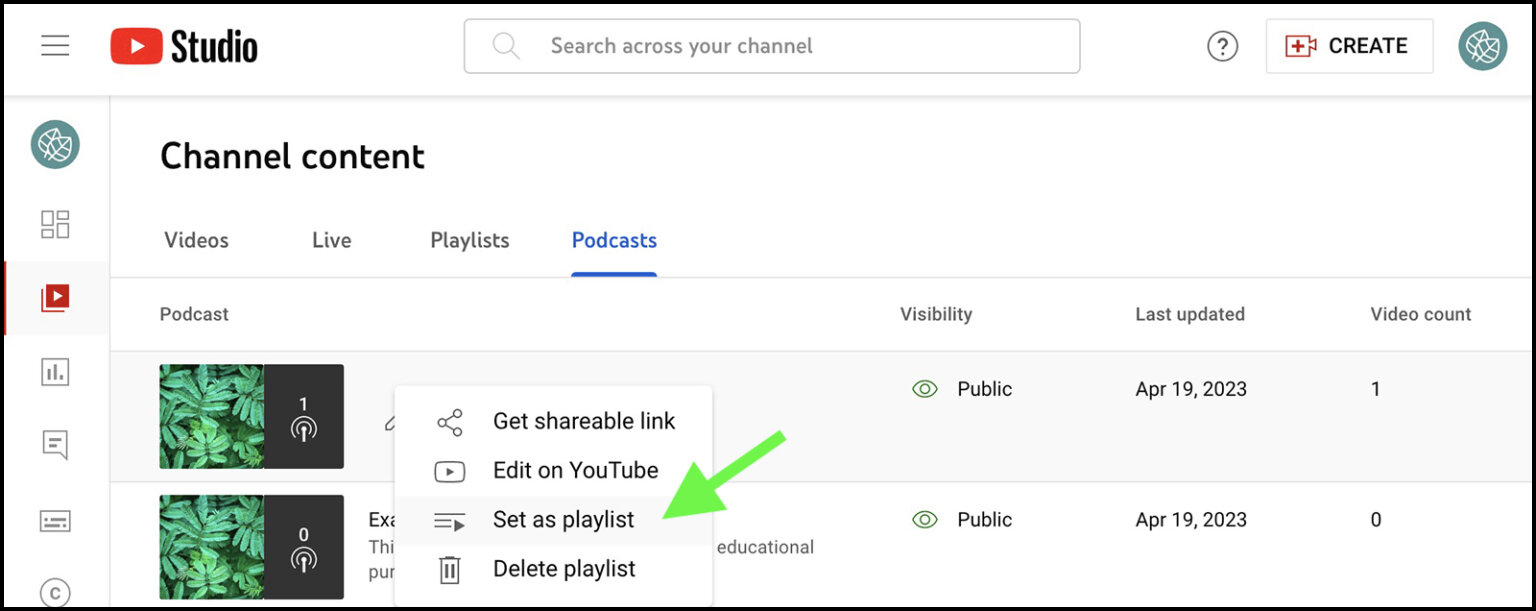
Upload a New Podcast to YouTube Studio
You should employ a somewhat different procedure if your team is starting a new podcast or posting an already-existing video podcast to YouTube for the first time. Click the Create button in YouTube Studio and choose New Podcast. Select the “Create a New Podcast” option.
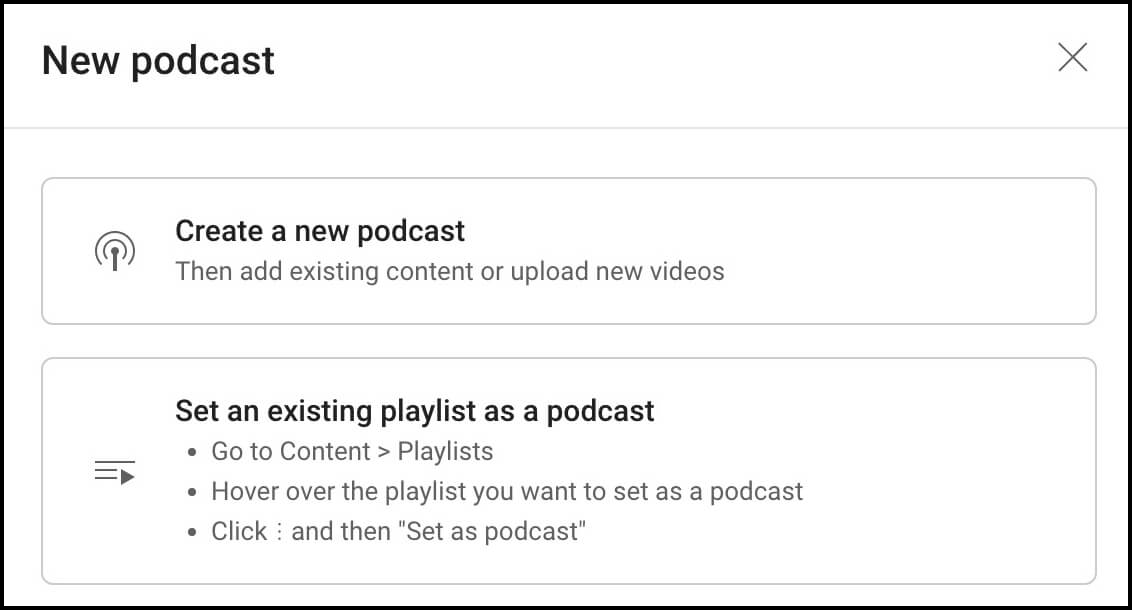
Next, add a title and description for your podcast. To make it easier for listeners to find your podcast, add its official title to the top box. Reducing any ambiguity that a secondary title can create is another benefit of using the podcast’s actual name.
The podcast should be introduced in the description box. You can use the 5,000 characters to describe your podcast in detail, or you can copy and paste your usual description. Incorporate pertinent keywords and brand names into the description to facilitate finding the podcast through a YouTube search.
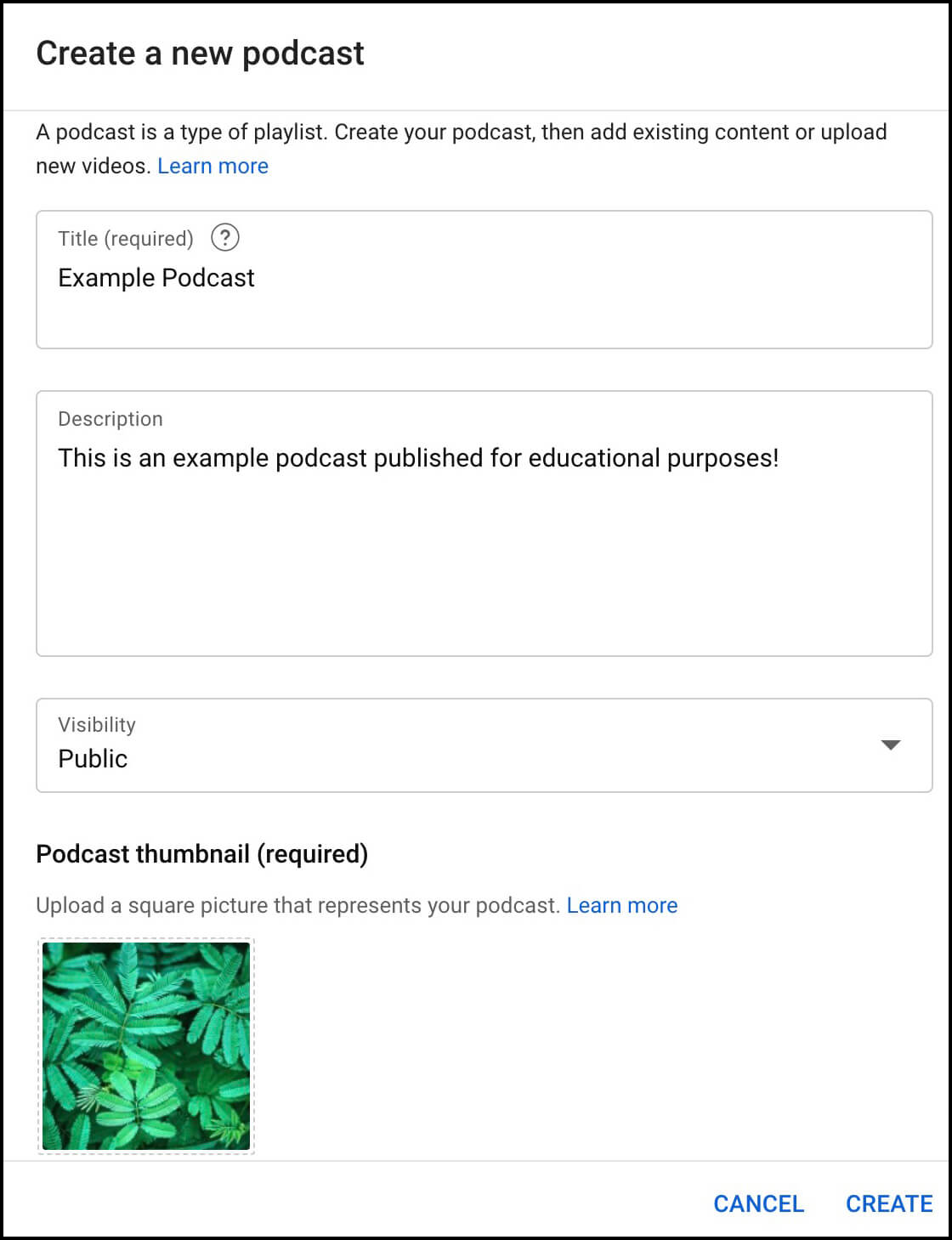
The podcast can then be represented by adding a square thumbnail. Once more, you can create a fresh creative with a design software like Canva or Adobe Express, or you can use already-existing audio elements. To publish the podcast playlist, make sure the visibility is set to Public and click Create.
You can always add more episodes to the podcast playlist after it has been published. Select the Videos button next to your newly created playlist on the Podcasts tab. Then, to begin going, click the Add Videos option. For the purpose of adding a brand-new video to your podcast playlist and channel, click the Upload Videos button.
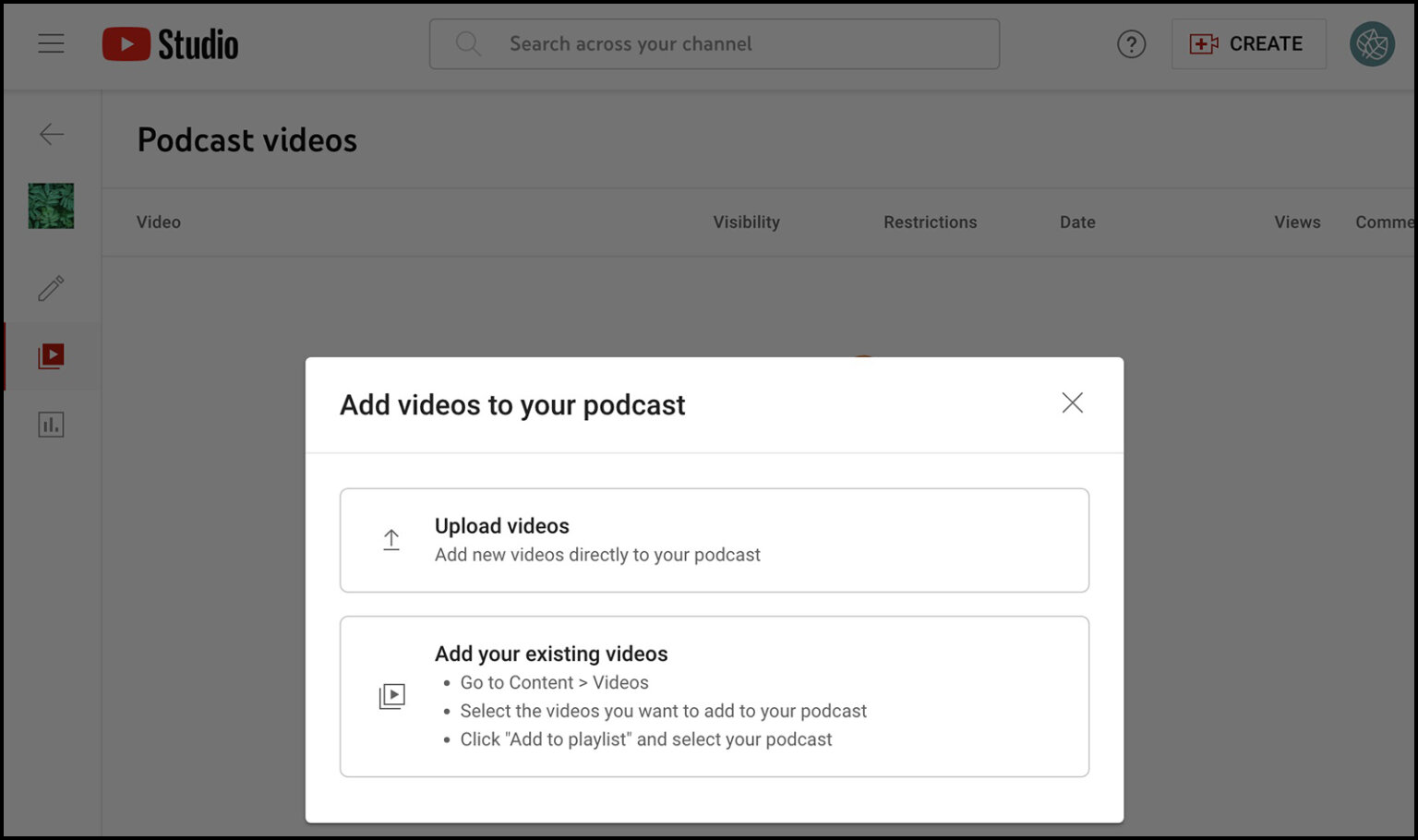
Similar to the regular video interface, the podcast upload page should have your podcast automatically chosen in the Playlists menu.
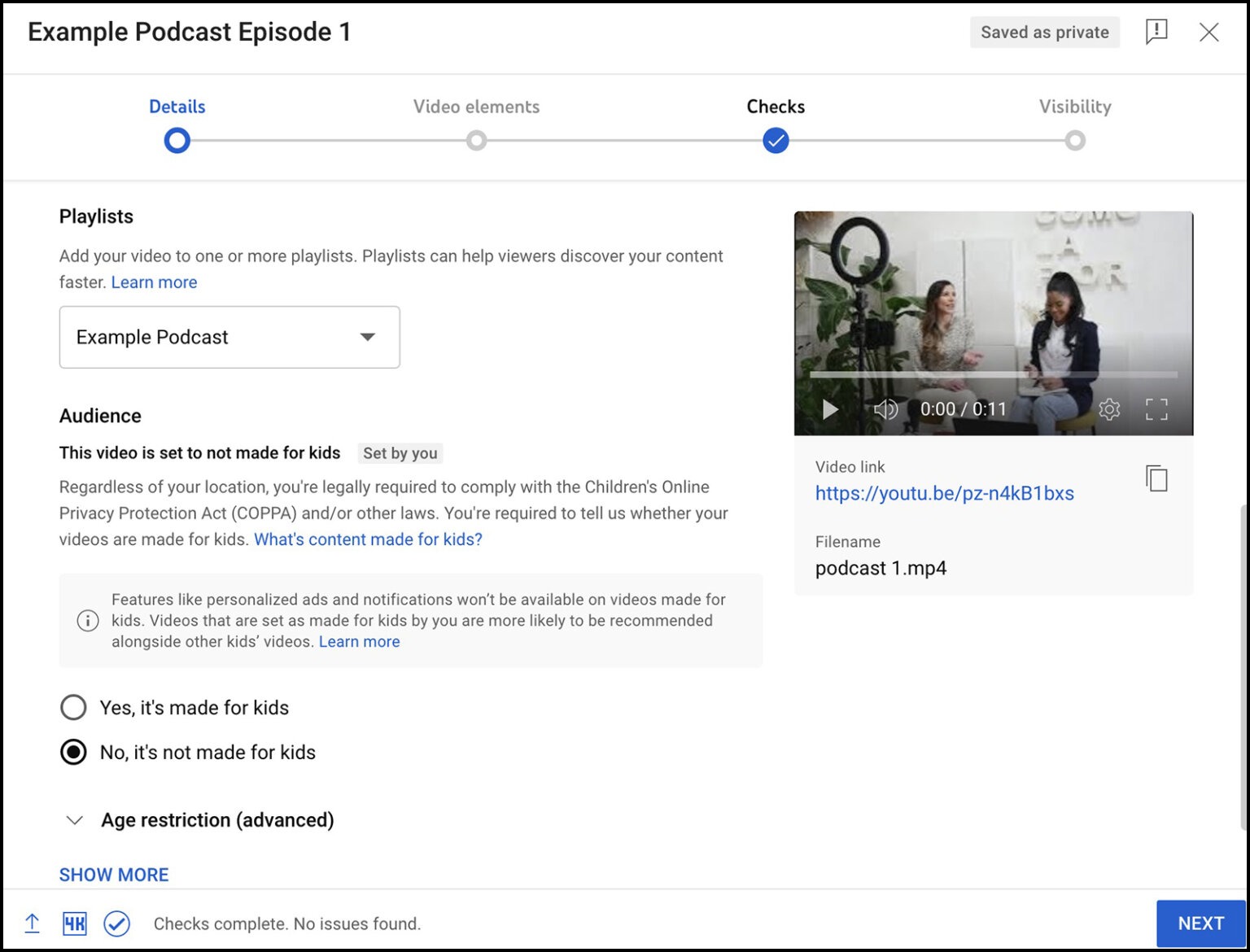
Aside from your regular routine for posting videos, don’t forget to caption the podcast. In this manner, you can potentially reach a wider audience and make it accessible to the greatest number of listeners. It should be noted that you have the option to auto-sync subtitles with the video or upload a caption file.
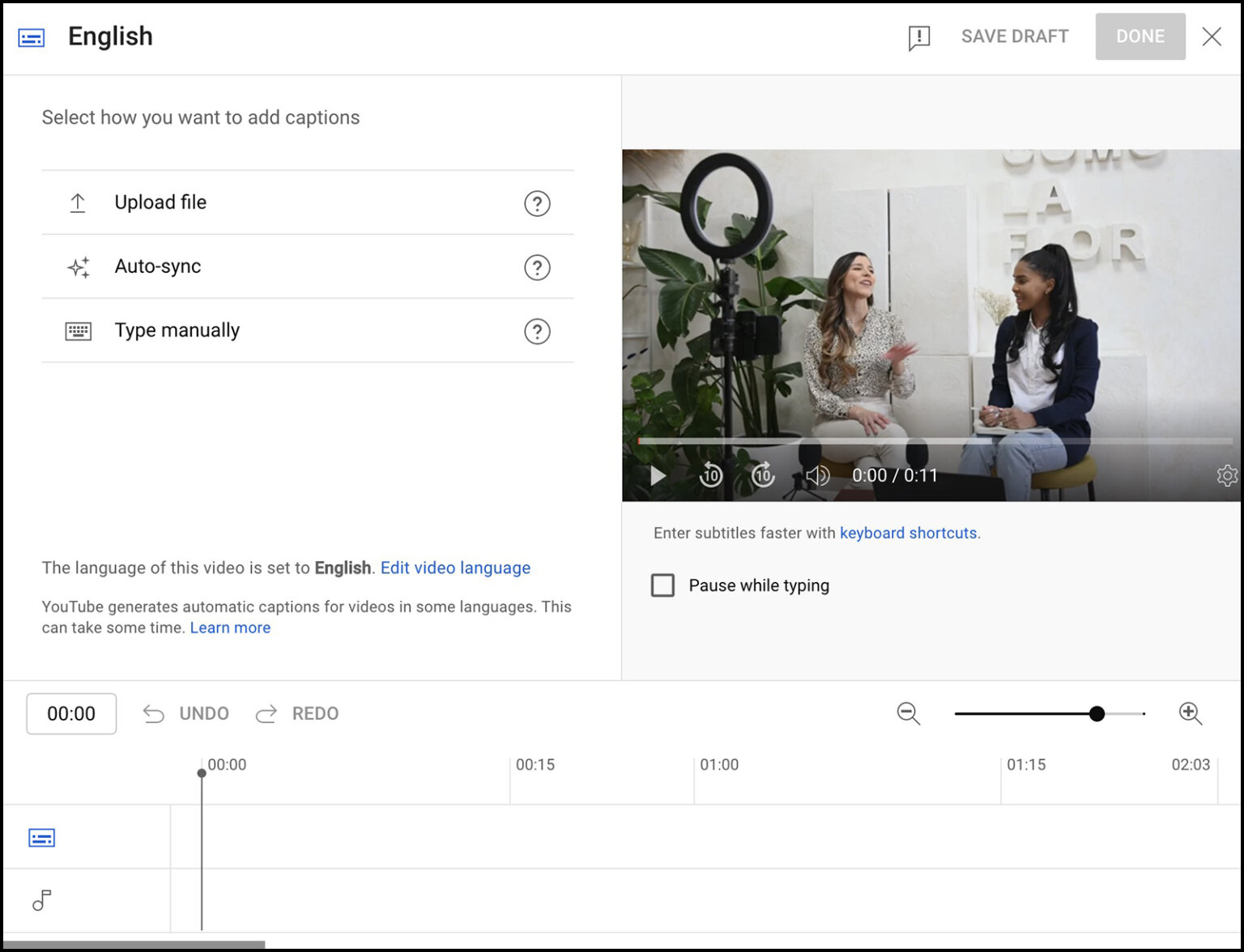
Remember that YouTube will automatically reorder the episodes in the playlist as you put your podcast together. In YouTube Studio, open the podcast and select the editing tab if you don’t want the most recent episode to appear first. Next, either manually arrange the episodes or modify the default video order to show the most watched episode first.
2: How to Review YouTube Podcast Analytics
Podcast episodes produce regular YouTube video metrics since they are theoretically the same as videos. They each have their own Video Analytics tab where you can review their performance.
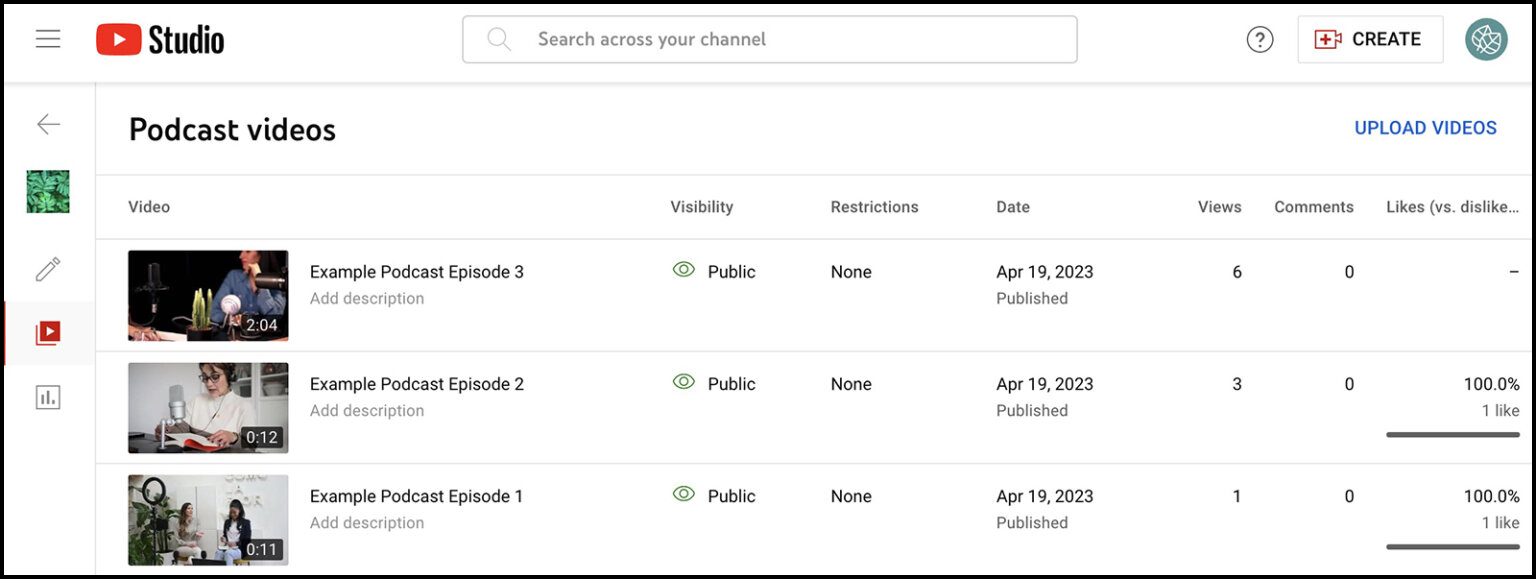
You can also receive analytics tailored to your podcast when you publish episodes. Select the Podcast Analytics tab after opening any podcast in YouTube Studio. This is a summary of the podcast’s performance, showing views, watch time, and views in real time.
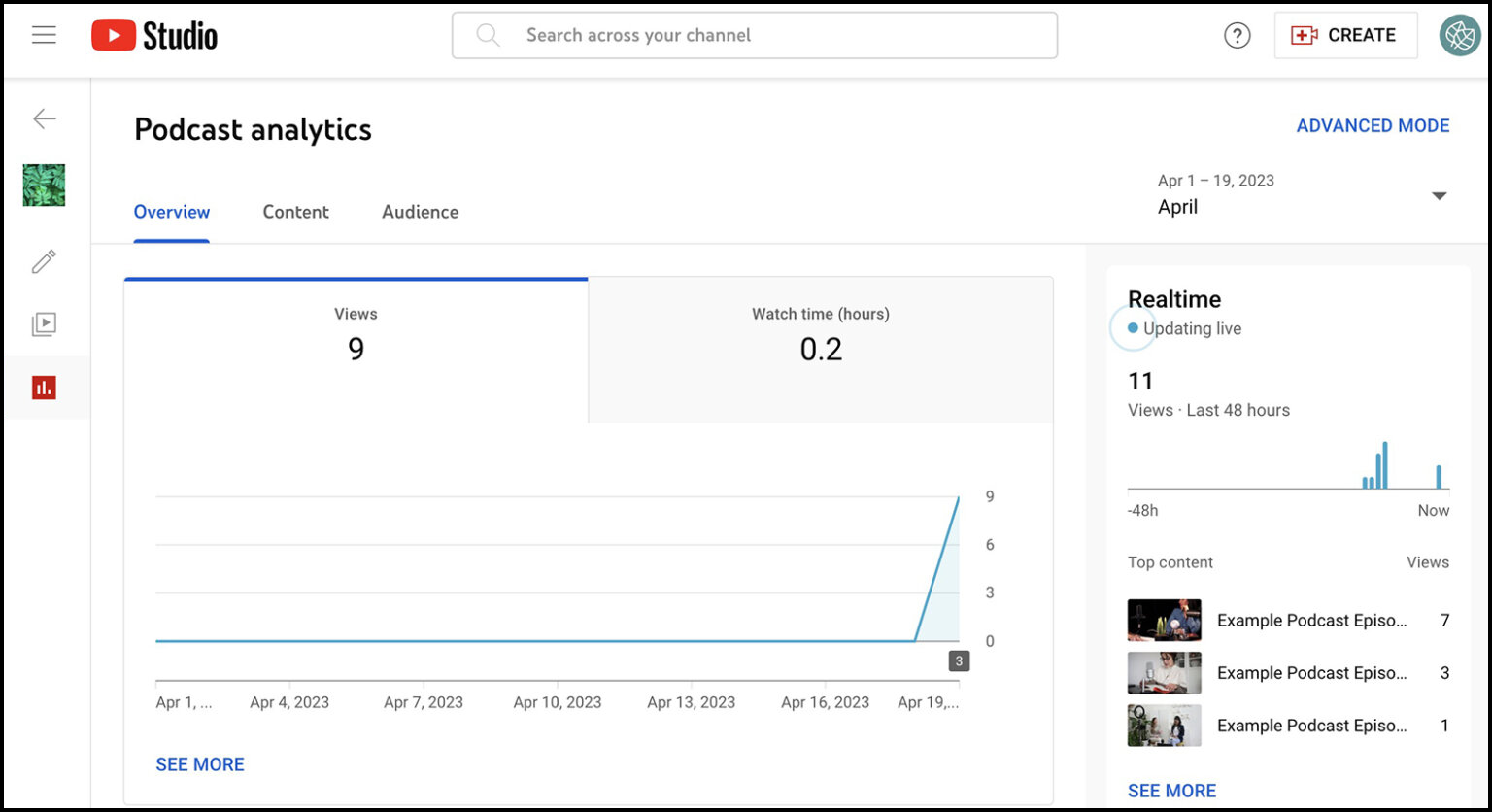
You can see more information about how long listeners are spending on your podcasts on the Content tab. To help you determine success, the graph displays the average number of views as well as the average length of views.
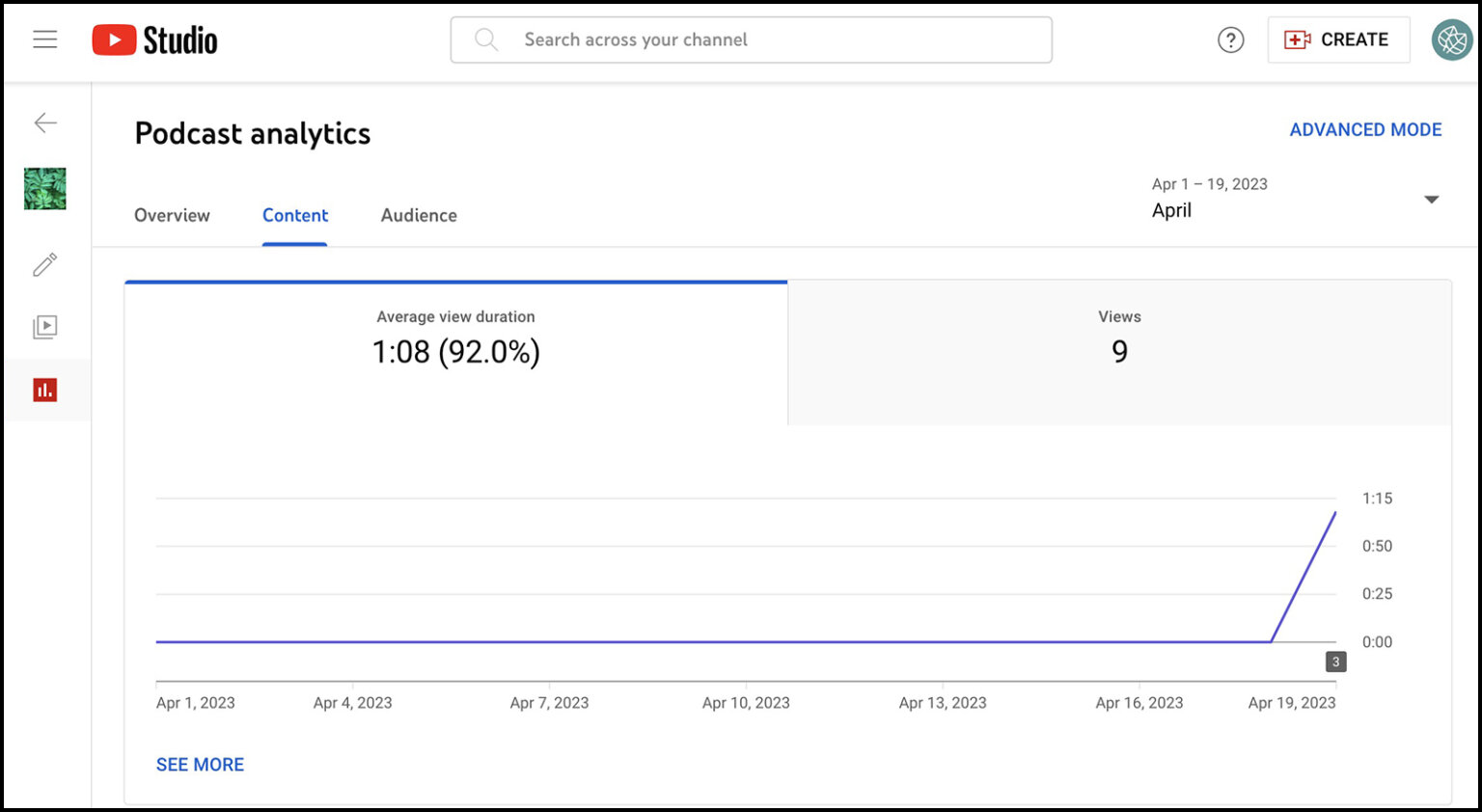
Is the level of audience engagement declining faster than you anticipated? Your ability to pinpoint places in your podcast episodes that require improvement will increase with the amount of data you collect from them. For instance, you may discover that the audience would rather hear from more notable guests or that you get right into the topic.
You may determine which strategies are most effective by looking at the Content tab, which also shows how users find you. For instance, a large proportion of viewers via YouTube searches may indicate that your podcasts have been effectively optimized. A large proportion of playlist views could indicate that people are discovering your podcast after checking out your other content.
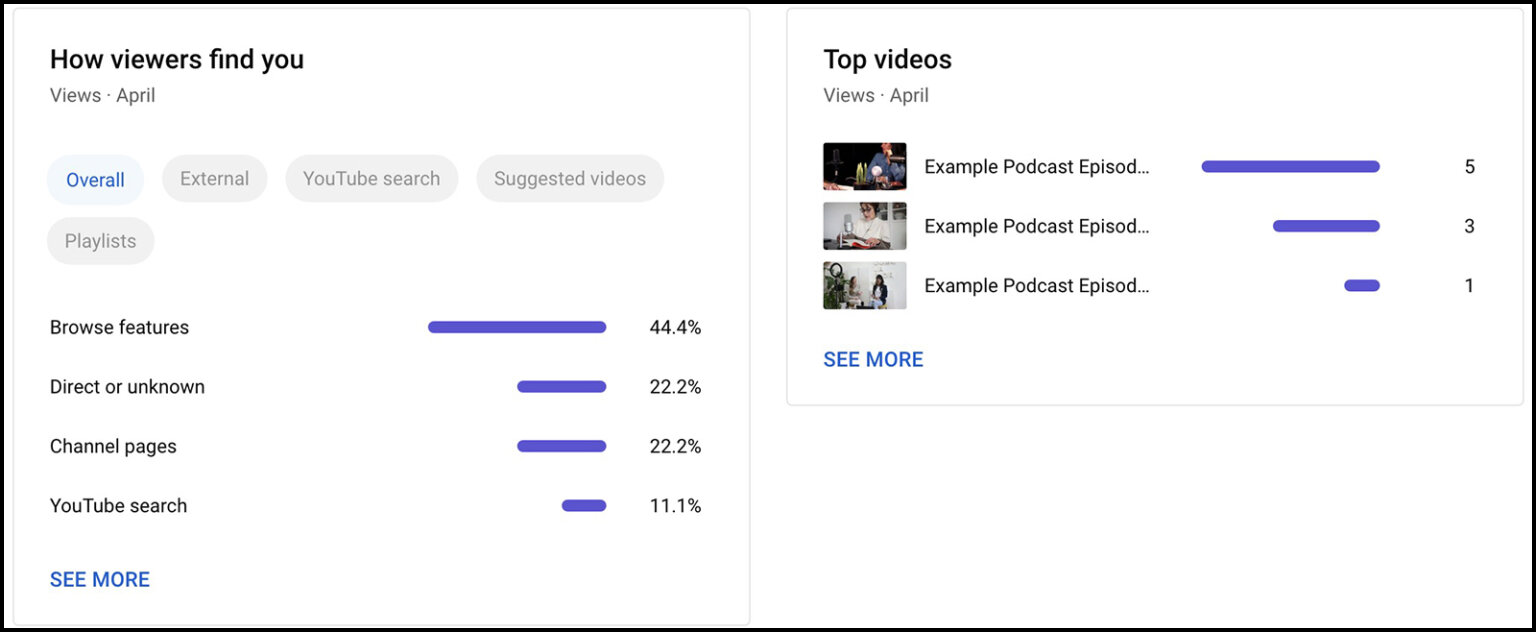
You may find out more about your podcast listeners by clicking on the Audience tab. To determine whether you’re successfully expanding your audience and getting listeners to tune in for another episode, you can view the main chart, which contrasts returning viewers with new viewers.
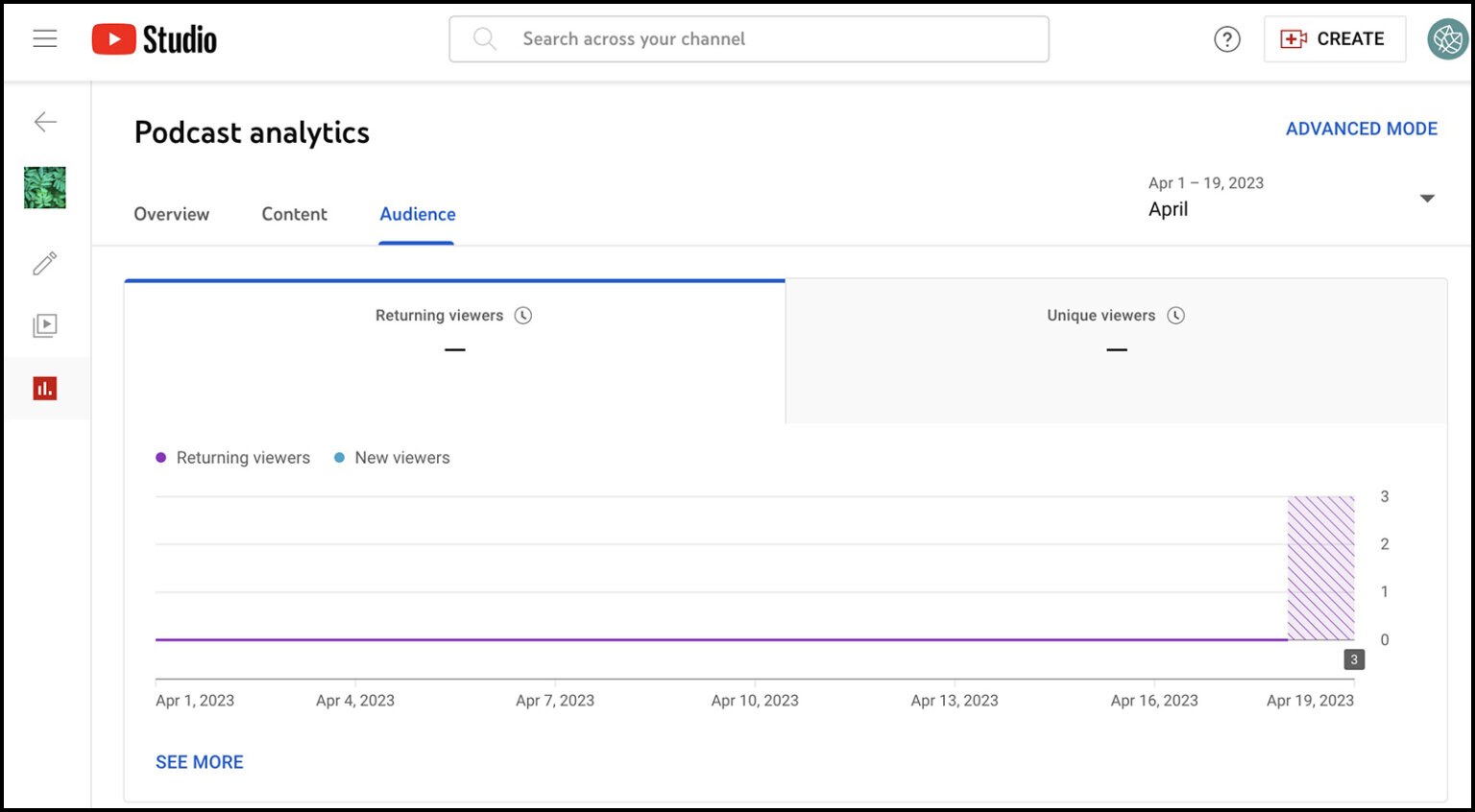
The top regions, age, and gender of your podcast listeners are also displayed on the Audience tab. This information may serve to verify that you are connecting with your target market or maybe reveal a new one.
Additionally, a panel separating apart watch time for subscribers and non-subscribers may be found on this tab. An exceptionally high subscriber ratio indicates that you are effectively converting listeners into subscribers. However, if your non-subscriber rate is significant, you might want to think about including an end screen or an in-video alert to increase your subscriber count.
3: How to Promote YouTube Podcasts Organically
How do you draw in new listeners or increase the number of podcast subscribers? Let’s examine several methods for naturally promoting podcasts on YouTube.
Add Podcast End Screens to YouTube Videos
Whether your podcast is brand-new or has been around for a while and needs more listeners, there’s a simple way to increase its visibility. Include a podcast promotion on the end screen of every video you release.
Select an end screen template from YouTube Studio that offers room to showcase both a playlist and a single video. Next, choose one of your best-performing episodes to be the featured video and your podcast as the playlist. To automatically promote current content, add the most recent upload to the end screen if your channel only publishes podcasts.
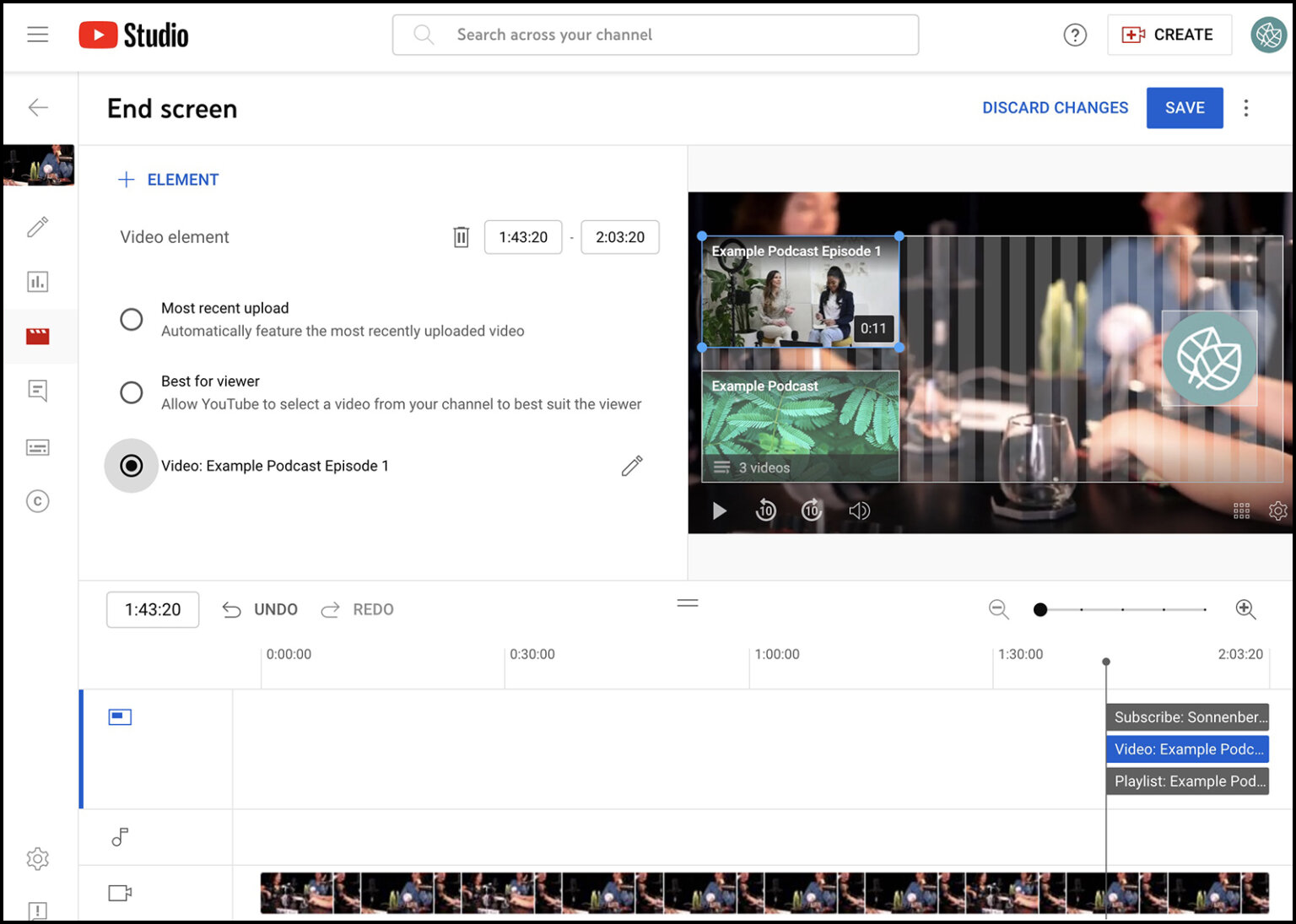
Publish videos to your YouTube channel to drive traffic to your podcast if your current material is still relevant and gets views. Any published video can have its end screen updated or added through editing.
Optimize Podcasts for YouTube Search
Use conventional YouTube SEO techniques to optimize your podcast episodes so they show up easily in search results. Use the podcast’s official name in the title, and for extra clarity, think about including your brand name. Include a main keyword that people are likely to look for in the description, coupled with some semantic terms for further context. To encourage simple discovery, it’s also beneficial to submit captions and include hashtags in the description box.
Focus Episodes on Topics Your Audience Loves
Are people watching or engaging with your video podcasts at a lower rate than you had anticipated? Make use of YouTube’s research feature to help you brainstorm ideas for your podcast and identify interesting subjects.
Navigate to the Research tab in the Analytics panel of YouTube Studio. After entering a keyword, check the volume of linked searches. To save a search, click the bookmark icon. To delve deeper, click the term itself.
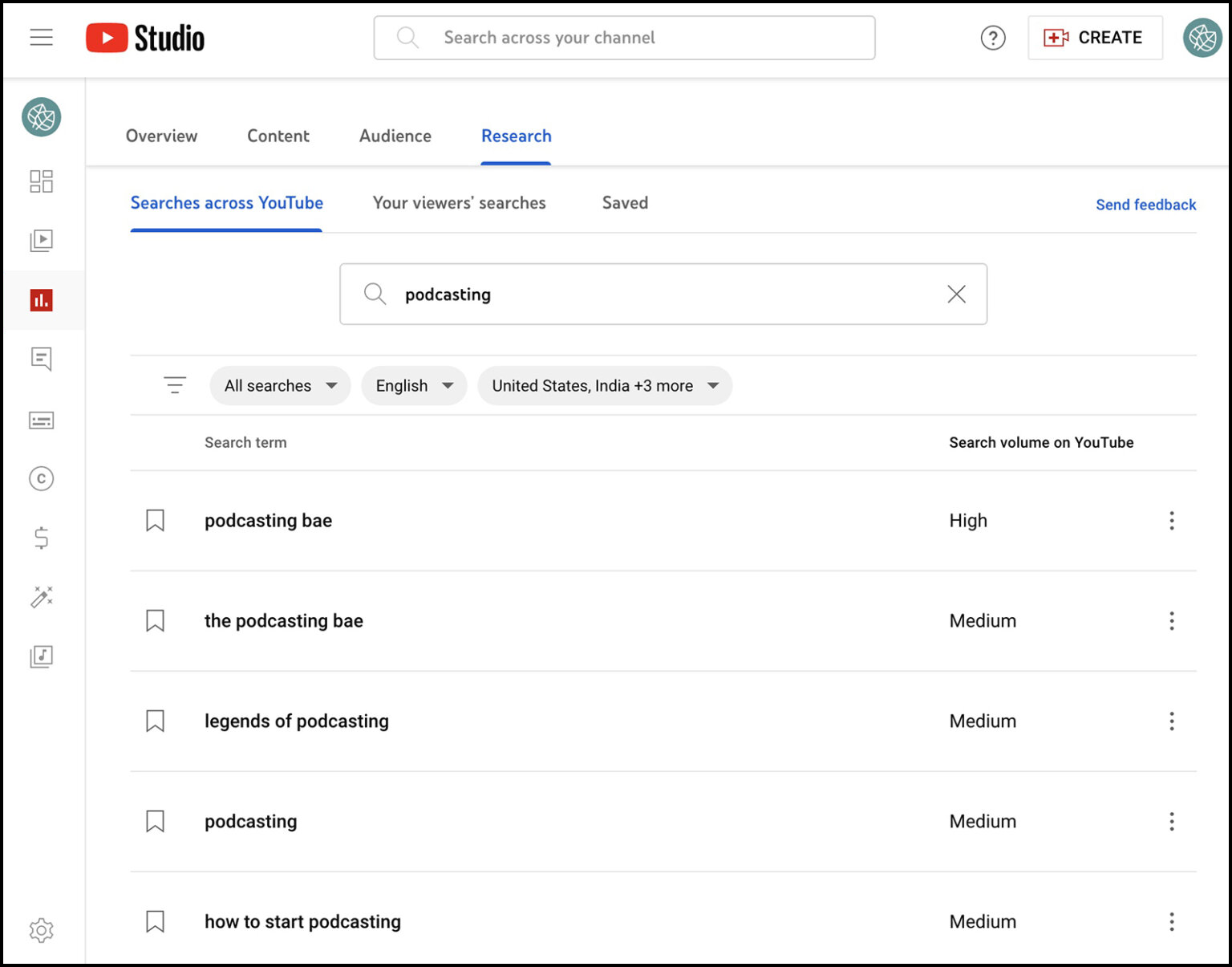
The YouTube Search Results page for the query is automatically opened by YouTube Studio. There, you can study opposing viewpoints and obtain concepts for topic framing. You can also find content gaps by using the Research feature in YouTube Studio on a mobile device. There may be a need for fresh information in these areas since they are underrepresented or have out-of-date coverage.
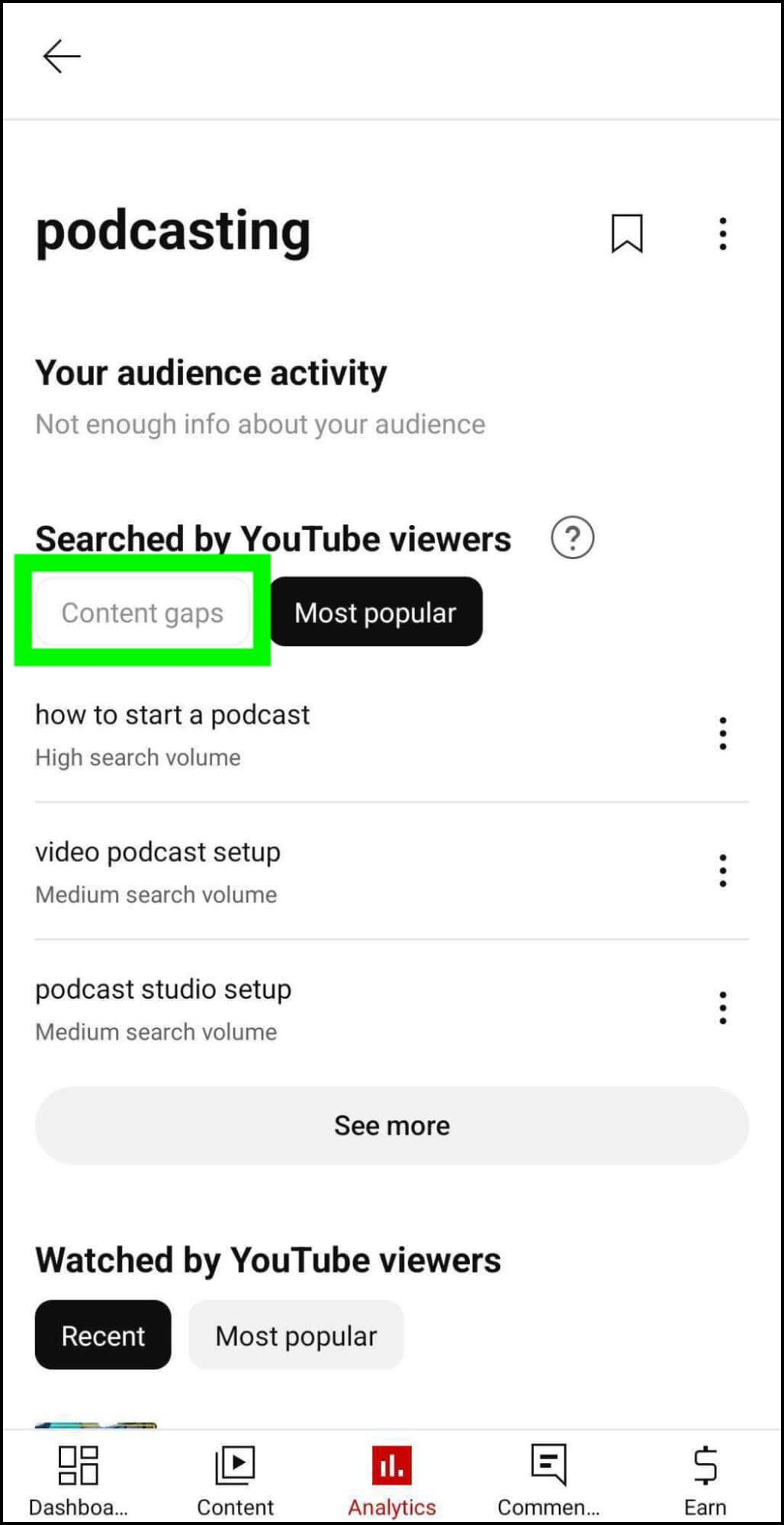
Share YouTube Clips Across Social Channels
Does your company have a sizable Twitter, LinkedIn, or Facebook following? Links to your podcast are always welcome on these social media platforms. However, if there aren’t many clicks, highlight brief segments with YouTube’s Clip tool. Click the Clip button when you’ve opened any podcast episode on YouTube. Next, choose a segment of the episode to emphasize, up to 60 seconds. You may wish to highlight a salient point or a delicious secret, for instance.
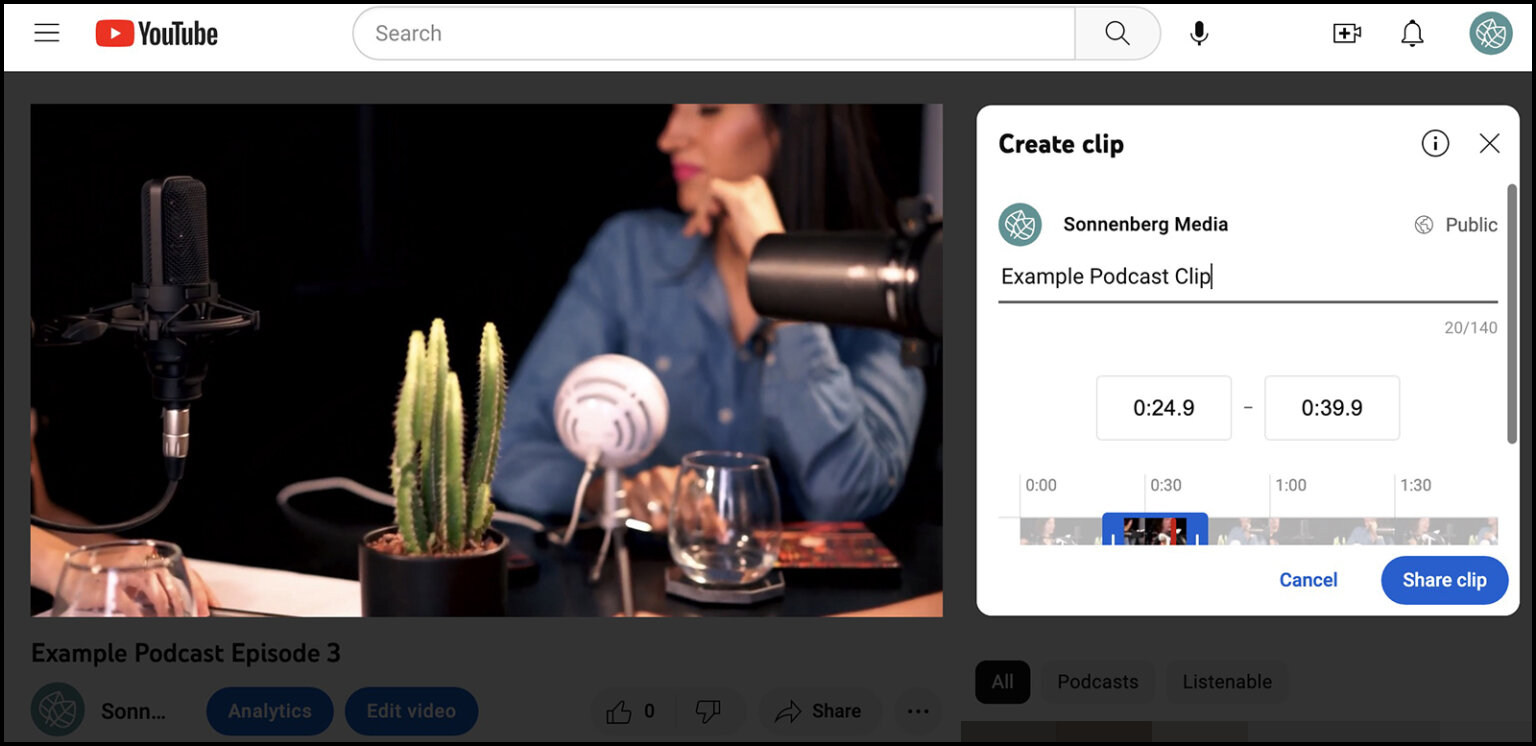
The highlighted portion of a podcast clip will automatically appear to viewers when you share the link on other social media platforms. On YouTube, however, users can just click over to hear the full program.
Create Shorts From Podcast Episodes
It’s highly likely that your video podcast will exceed the 60-second Shorts restriction. That being said, you are still able to advertise your podcast in the Shorts stream. Any of your greatest podcast snippets can be made into a brief.
A podcast episode can be made into a short by opening it in the YouTube mobile app. Select the Edit Into a Short option after tapping the Remix button. Next, choose to convert as much as 60 seconds of the long-form video into a short. To make it stand out in the Shorts feed, use the editing tools available in Shorts, such as text and filters.
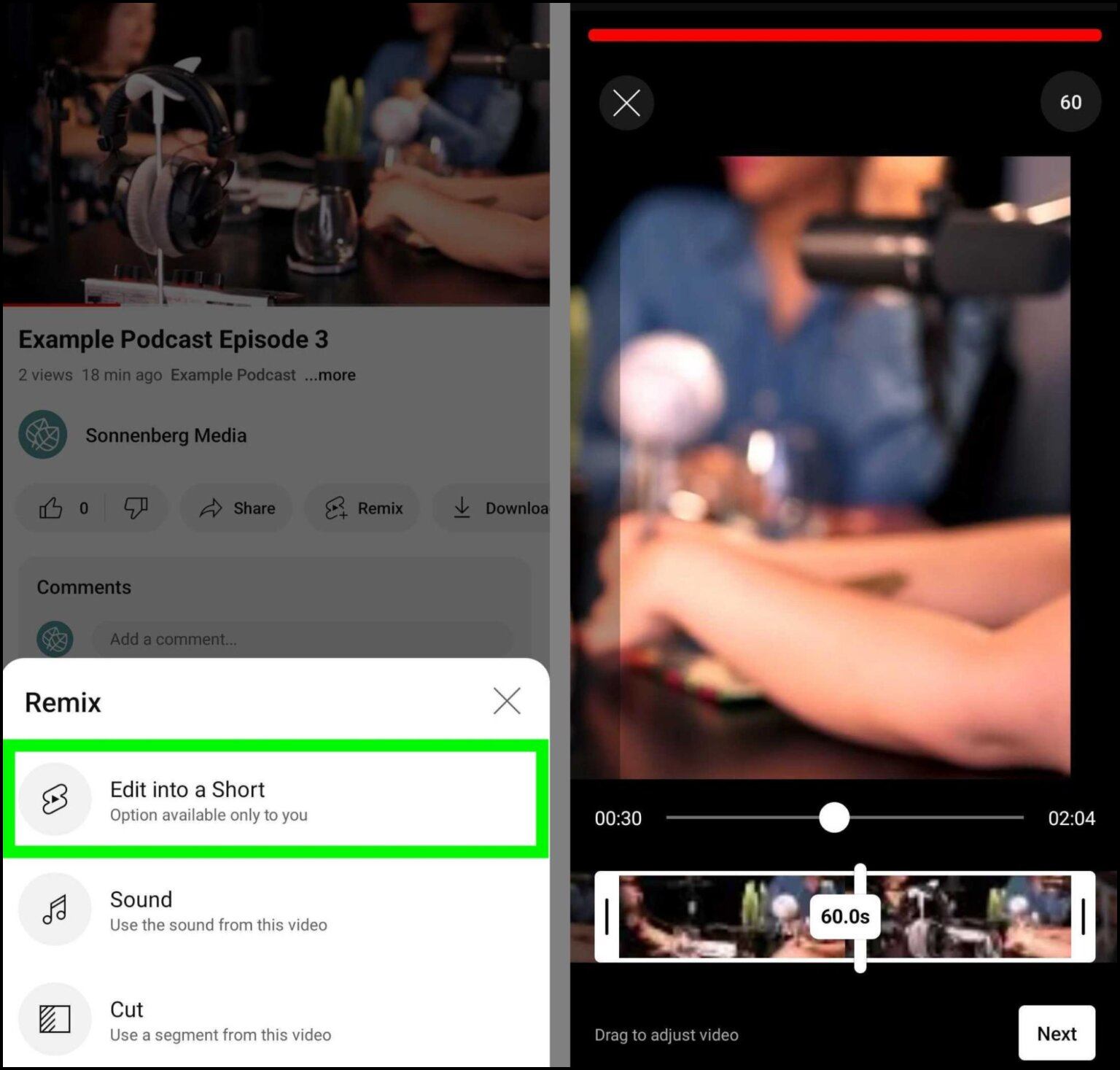
Keep in mind that you can include additional short-form videos to give more background or to elaborate on a point raised by your team in the podcast. You may create genuinely original Shorts material with these enhancements, which will enhance your video podcast approach.
Conclusion
For companies trying to expand their audiences, YouTube’s new podcasting features are revolutionary. YouTube now offers podcasters improved organization and analytics, but it also offers more chances for growth and discovery for companies and producers.
Humbly Request To All Visitors!
If you found above both downloading link expired or broken then please must inform admin by fill this Contact Us! Form




