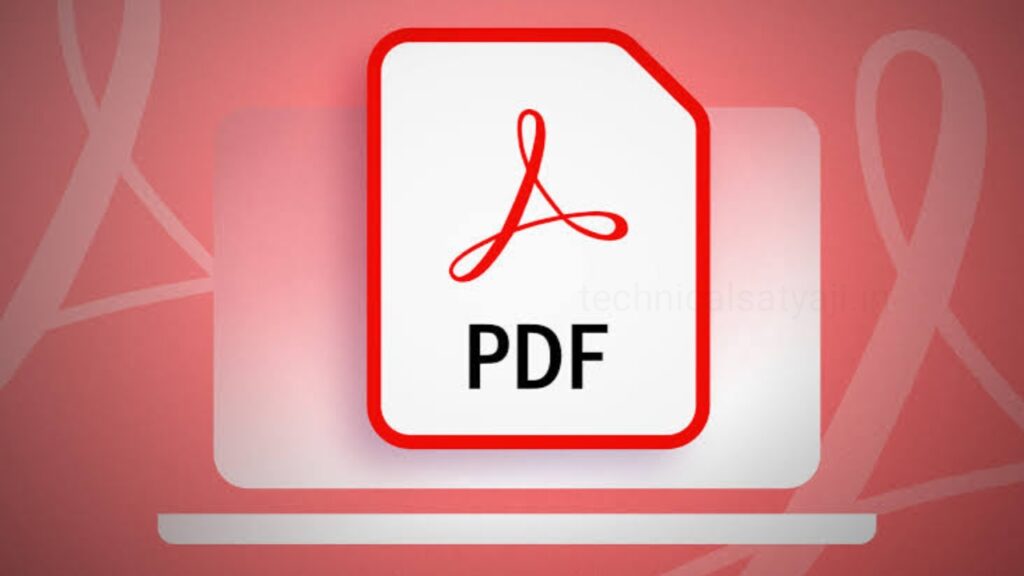If you are looking for a dedicated PDF editor to fix a mistake on an invoice, add comments to a business proposal, or annotate steps and processes, then go through this article. In this article you are going to know the best PDF editors, whether you want to change the text or add annotations and comments.
If you need to edit a PDF on Windows to fix a mistake on an invoice, add comments to a business proposal, or annotate steps and processes, then you can use a dedicated PDF editor to edit text, change font, add annotations, watermarks, images, and passwords.
PDF editor is a easy-to-use tools that help you to edit your PDF. There are lots of PDF editor are available in market. But, knowing how to edit a PDF on Windows is easy when you know which apps to use. Go through this article and know the top 3 best PDF Editors for Windows.
1. Microsoft Word
One of the easiest ways to edit a PDF is, you can use the Microsoft Word. Microsoft Word can convert the PDF into a Word document, allowing you to freely edit it.
But, to edit PDFs in Microsoft Word, you should have a Microsoft 365 subscription or purchased a product key. Some PDFs also don’t have editable text like those converted from images. If the PDF’s text is not clickable, then you can’t edit it.
How to Edit?
- To edit a PDF in Microsoft Word, first you have to open the app, and in left side menu click on Open and find the PDF that you want to edit.
- After that you will see a prompt telling you that Word wants to convert the PDF into an editable document. Click on OK to start editing your PDF.
- After you are done with your editing, click on File, then click on Save or you can direct press the Ctrl + S to save the PDF.
- Remember, it was converted to a Word document, that means Word will attempt to save it as that. So, in the Save As window, click the Save As Type dropdown, and then select PDF.
- Then, you can click on Save option to save the edited document as a PDF again.
2. PDFgear
Windows has free and dedicated PDF editing tools. Using that tool you can edit almost every part of the PDF without convert it to text. One of that easiest PDF editing is PDFgear. If you want to use rare fonts or remove passwords from PDFs, you will need a dedicated PDF editor.
How to Edit?
- To edit your PDF with PDFgear, first you have download and install PDFgear on your computer.
- Open PDFgear, in the left-side menu click on the option Open File and select the PDF file that you want to edit.
- Next from the top menu, click on Edit and select Edit Text in the menu below. This will make the text in the PDF editable objects.
- You can, add and delete text or change the font color and size.
- When you are complete your editing, click on Exit Editing at the top. In the popup asking you to save the changes, click on Yes.
- Then, in the top-left corner click on Save icon or you can press Ctrl + S to save the PDF.
- With PDFgear, you can do more than just edit text. You can add annotations, watermarks, images, and signatures. You can also secure your PDF by adding a password to it.
3. Microsoft Edge
You can also edit your PDF in Microsoft Edge. In Microsoft Word you can edit almost every aspect, but in Microsoft Edge you are limited to things like adding text, highlighting text, commenting, and annotating the PDF file.
How to Edit?
- The PDF you want to edit, import in Edge by launching the browser, and then dragging and dropping the PDF into it.
- After the PDF imported to it, on the left side of the top menu you will see the tools. You can use the tools to draw or add text.
- You can also select text and choose to add a comment to it or highlight it with a color.
- After you are done with the editing, click on Save that present on the left side of the top menu or you can press Ctrl + S to save the edited PDF.
- If you’re using Chrome browser, you’ll need to use the Adobe Acrobat browser extension. However, Edge is the easiest PDF editor to get started with since it comes preinstalled with Windows.
- Instead of Chrome browser, you can also edit a PDF in Firefox by dragging and dropping it in the browser, doing your edits, and saving the edited version.
Humbly Request To All Visitors!
If you found above both downloading link expired or broken then please must inform admin by fill this Contact Us! Form