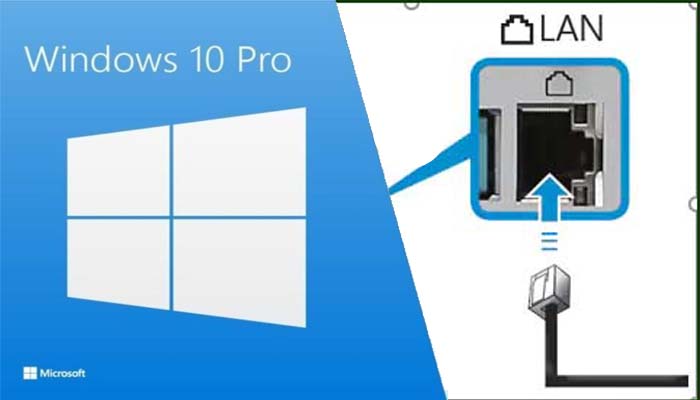To use an ALTA Ethernet Gateway to share an Internet and network connection with a Microsoft Windows 10 PC, follow these 10 steps. You can share if your computer has at least one Ethernet port and an additional network adaptor (usually Wi-Fi). The ALTA Ethernet Gateway operates with DHCP enabled by default, therefore this connection configuration is the most typical and can be useful if you don’t have a router with DHCP enabled. Please be aware that the party supporting your PC will be contacted regarding any problems with this network configuration. But, in order to get an IP address and use the Internet connection, you should be able to connect an ALTA Ethernet Gateway directly to a PC. The steps are listed below.
Connecting to a wired LAN
1. At the wired LAN port on the computer, attach a LAN cable.
2. On the taskbar, click Start, followed by Settings.
3. Next select Network and Internet.
4. Click Network and Sharing Center under Status.
5. In the upper left corner, select Change adapter settings.
6. Click Ethernet in the context menu, then click Properties.
7. Choose Properties after choosing Internet Protocol Version 4 (TCP/IPv4).
8. After setting the IP to use, click OK to save your changes.
Humbly Request To All Visitors!
If you found above both downloading link expired or broken then please must inform admin by fill this Contact Us! Form