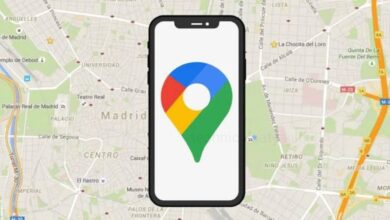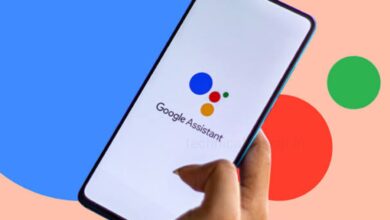Want to Know: How to Log Out of Your Gmail Account on Any Device?
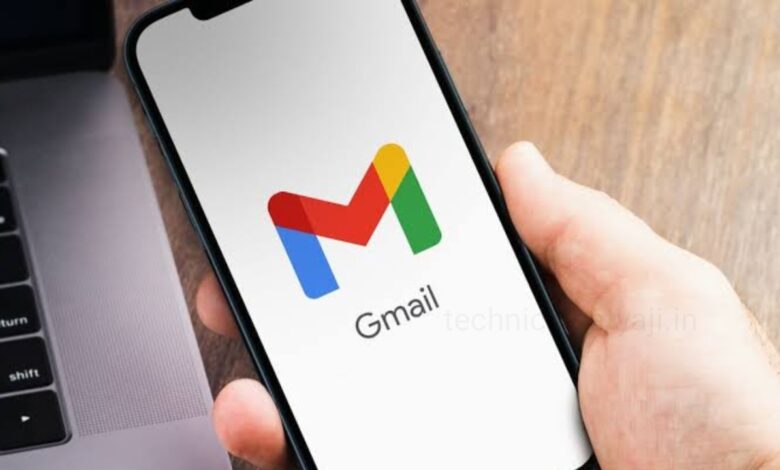
If you have logged in to your Gmail account on the device that belongs to someone else or you share your laptop with someone else and for the privacy reasons you want to log out of your Gmail on that device, then go through this article and know all the possible ways to log out of a Gmail account on a Desktop, Android, iPhone, or even remotely.
How to Log Out of Gmail on PC?
If you want to log out of Gmail on your PC, then you easily logging out of your current active Gmail session on a browser.
- Go to the web browser where you’re signed in to your Google account and go to Gmail (website).
- At the top right you will see your profile icon, click on that.
- Then, click on ‘Sign Out’ to log out of Gmail on the browser.
Log out of multiple accounts
If you logged in to the multiple account on your browser, then you won’t see the sign-out option instead the Sign out of all accounts option. unfortunately, there’s no way to individually sign out of each account, it can only be done remotely.
- Open your web browser and go to Gmail (website).
- Click on your profile icon present at the top right corner.
- click on ‘Sign out of all accounts’ from the overflow menu.
Follow up a remote logout
By going to your Google account settings from any device, remote logout can be done.
- Open your Gmail and tap on your profile icon present at the top right.
- Click on the ‘Manage your Google Account’ and your Google Account page will open.
- Below your name you will see a sliding menu, tap on ‘Security’ and then click on ‘Manage all devices.’
- Find and select device you recently logged into.
- Click on ‘Sign out’ to log out of Gmail on that device.
How to Log Out of Gmail on Android?
Logging out of Gmail on Android is quite tricky because when you logged out from your Google account, then services other than Gmail would also log out. This is why profiles exist on Android. But, if you add your Google account to your friend’s phone to access emails and now you want to delete it, then you can do it both through the phone and remotely.
- Go to the ‘Settings’ of your Android and select ‘Users & accounts.’
- In the Accounts section, tap on ‘Google’ to view all your Google accounts on the device.
- Select the Google account that you want to delete.
- Then, tap on the 3-dots icon and select ‘Remove account.’
- To confirm your action, again tap on ‘Remove account.’
If you still want to access other Google services, then you can just uncheck “Gmail” to stop email sync. Once you do this no new emails will appear.
Log Out of Gmail on Another Device
By using your Android phone you can remotely log out of Gmail on another Android device.
- Open your Gmail and tap on your profile icon present at the top right.
- Click on the ‘Manage your Google Account’ and your Google Account page will open.
- Below your name you will see a sliding menu, tap on ‘Security.’
- Scroll down to the’ Your devices’ section and tap on ‘Manage all devices.’
- Select the device from where you want to log out of your Google account.
- Then, tap on ‘Sign out’ and you will be logged out of Gmail and Google account on that selected device.
How to Log Out of Gmail on iPhone?
In two ways you can logout of Gmail on iPhone. If you are using the Gmail app, then the process of logging out is little different from Gmail in Apple’s built-in Mail app. Here’s how to log out of Gmail on both apps on iOS.
Using Gmail app
- Open your Gmail app and tap your profile icon present at the top right.
- Then tap on the ‘Manage accounts on this device’ option.
- Manage Account page will open.
- You need to tap on ‘Remove from this device’ below the account you want to remove and log out of and then again click on ‘Remove.’
- After that your Gmail account will removed from your iPhone.
The process of logging out of Gmail on an iPhone is the same as on Android and PC. Just go to your Google Account > Devices > Log out of iPhone.
Using Mail app
- Open the ‘Settings’ of your iPhone, then go to the ‘Apps’ section and select ‘Mail.’
- Tap on the ‘Mail Accounts’ option and select ‘Gmail.’
- Open Gmail, click on the ‘Delete Account’ button and tap on ‘Delete from my iPhone.’
- Once you have done, open the Mail app and heck if you’ve been logged out successfully.
Humbly Request To All Visitors!
If you found above both downloading link expired or broken then please must inform admin by fill this Contact Us! Form