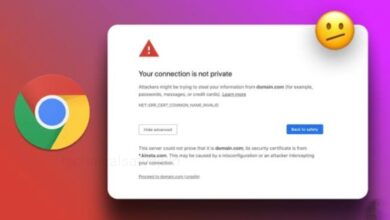WhatsApp Profile Picture Looks Blurry! How to fix it?
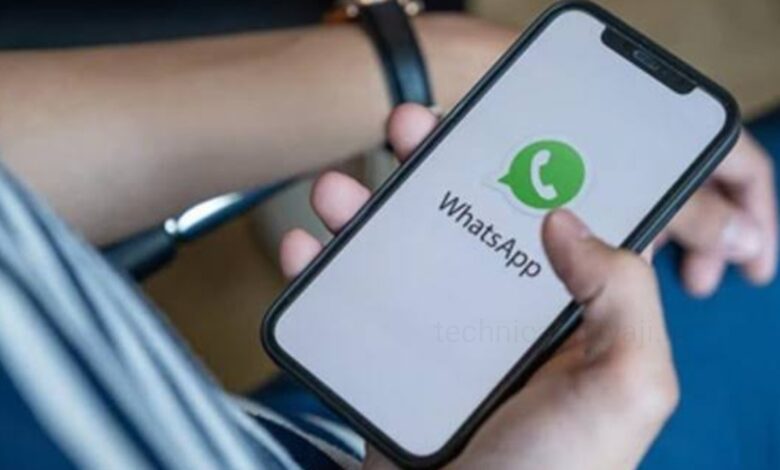
Despite you choosing a high-quality photo, if your WhatsApp profile pictures always looks blurry, then the primary reason for this blurry profile picture on WhatsApp is because of how the Meta-owned social messaging platform handles media. Because by default, WhatsApp chooses to compress all the images uploaded to its platform.
What are the causes of Blurry WhatsApp profile picture?
To deal with this large number of pictures and messages, WhatsApp requires a ton of transfer speed and one of the ways in which it attempts to convey the message quicker while likewise consuming less data is by automatically compressing uploaded profile pictures. This permits WhatsApp to work on improving both data and storage efficiency on the platform. The drawback of this compression is that you will see blurry pictures. At the point when the quality of an image is reduced, the outcome is you will see either blurry or pixelated pictures. The compression method utilized by WhatsApp is one of the reasons for blurry profile pictures. Another explanation is the absence of understanding about WhatsApp profile photo dimensions among its users. While there is no suggested size in essence, WhatsApp crops the picture to a 1:1 ratio.
The most common cause for WhatsApp profile pictures appearing blurry is the use of an unsupported format or resolution. Having a profile picture cropped to the supported dimension and using a JPG image will certainly help to make your profile picture look better. But you cannot stop WhatsApp from compressing your images. One of the thumb rules to adhere to here is that your profile picture ought to be no less than 192 x 192 pixels, yet ideally around 500 x 500 pixels. The picture utilized ought to be either a JPG or PNG. By picking an dimension of 500 x 500 pixels, you can guarantee your profile picture is of the best quality. When you adhere to these guidelines, your profile picture will be more appealing.
How to Fix WhatsApp Profile Picture blurry Problem?
Upload High-quality Profile Photo
The most effective ways to fix blurry profile pictures on WhatsApp is to upload a high quality profile photo. By uploading high quality profile picture you can eliminate the risk of WhatsApp blurring your photo. You can even take a high-quality image and crop it down to 500 x 500 pixels to get a high-quality output. By using a photo editing application like Photoshop, you can even resize it and upload it to WhatsApp. By using these steps, your photo will be uploaded in high quality and the result will be a clear profile picture.
Clear Cache
Even after choosing a high-quality photo your profile picture looks blurry, it might be because of WhatsApp cache. WhatsApp stores key data assets like messages, videos, and images in its cache. When the cache grows too large or is corrupted, it will cause blurry photos. By cleaning your WhatsApp cache you can solve this issue.
- First go to your Android Settings and choose ‘App & notifications’.
- Then from the lists of apps, select WhatsApp, to open it.
- Select ‘Storage’, tap to open it.
- Select ‘Clear cache’ and this will delete all temporary files including your profile photo.
- Once the cache has been cleared, you can upload your profile picture again.
Update the App
Updating the WhatsApp app may not be the direct solution to seeing blurry profile pictures, it doesn’t hurt to use an updated app. With every updates
WhatsApp regularly fixes known bugs and improves app performance. Newer version of the app also brings support for higher-resolution images at times. You can either update your WhatsApp from the Google Play Store or App Store.
Change Photo Upload Quality
WhatsApp allows its users to choose their preferred quality for photos. If you have set it to lower resolution then it may result in blurry images on WhatsApp.
- If you want to set your preferred quality for photos in HD quality on WhatsApp, then first open your WhatsApp app on your Android mobile.
- Tap on the three dots at the top right corner, a drop-down Menu will open.
- From Menu select the option ‘Settings’.
- Open Settings, scroll down and select ‘Storage and data’ option.
- Then tap on ‘Media upload quality’ and from pop-up menu choose ‘HD quality.’
Use a Photo Editor
Along with the above-mentioned steps, you can also try using a third-party photo editor app to enhance your images. You should firstly crop your chosen photo to the required dimension of 500 x 500 pixels on a photo editor. Then by using the editor enhance your photo’s sharpness and clarity. One of the best app you can use to enhance your photo quality is Adobe Lightroom and this app is available on both Google Play Store as well as the App Store. After you have enhanced the image quality, especially the sharpness and clarity, you can export it and upload the image as your WhatsApp profile picture.
Humbly Request To All Visitors!
If you found above both downloading link expired or broken then please must inform admin by fill this Contact Us! Form